This article will explain how to add mybridal as an icon on all your devices. Please scroll down to the relevant section for either:
- Apple or Windows Laptop / PC
- iPhone / iPad
- Android Mobile Phone
Adding mybridal as a shortcut for your laptop / PC
By completing these steps you will be able to save mybridal as an app on the bottom bar or desktop of your computer. This is suitable for both Windows and Apple computers .
The first step is to use Google Chrome as your browser. If you do not already have this installed on your computer you can install it by typing into google, 'Google Chrome' and a search option will come up for you.
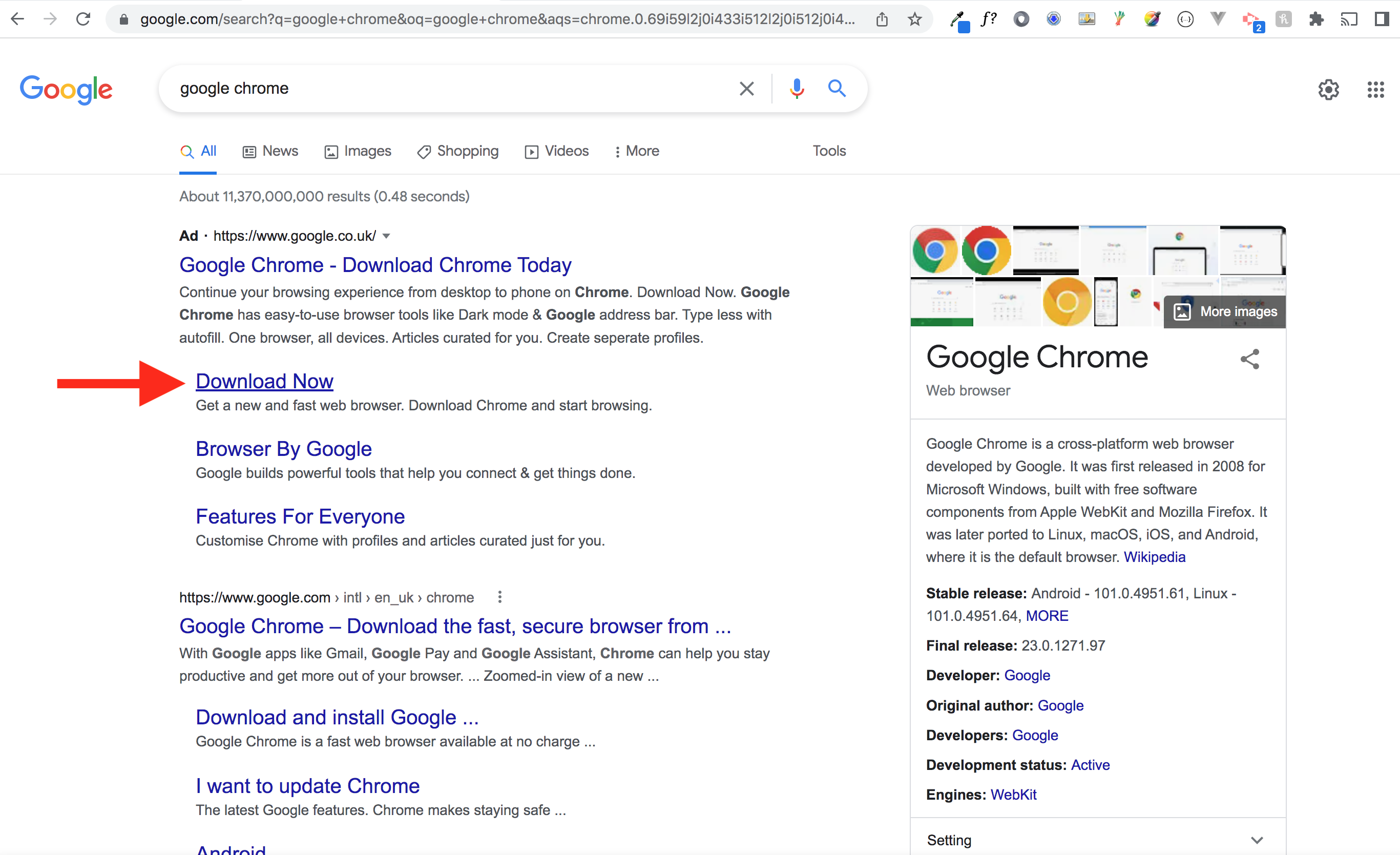
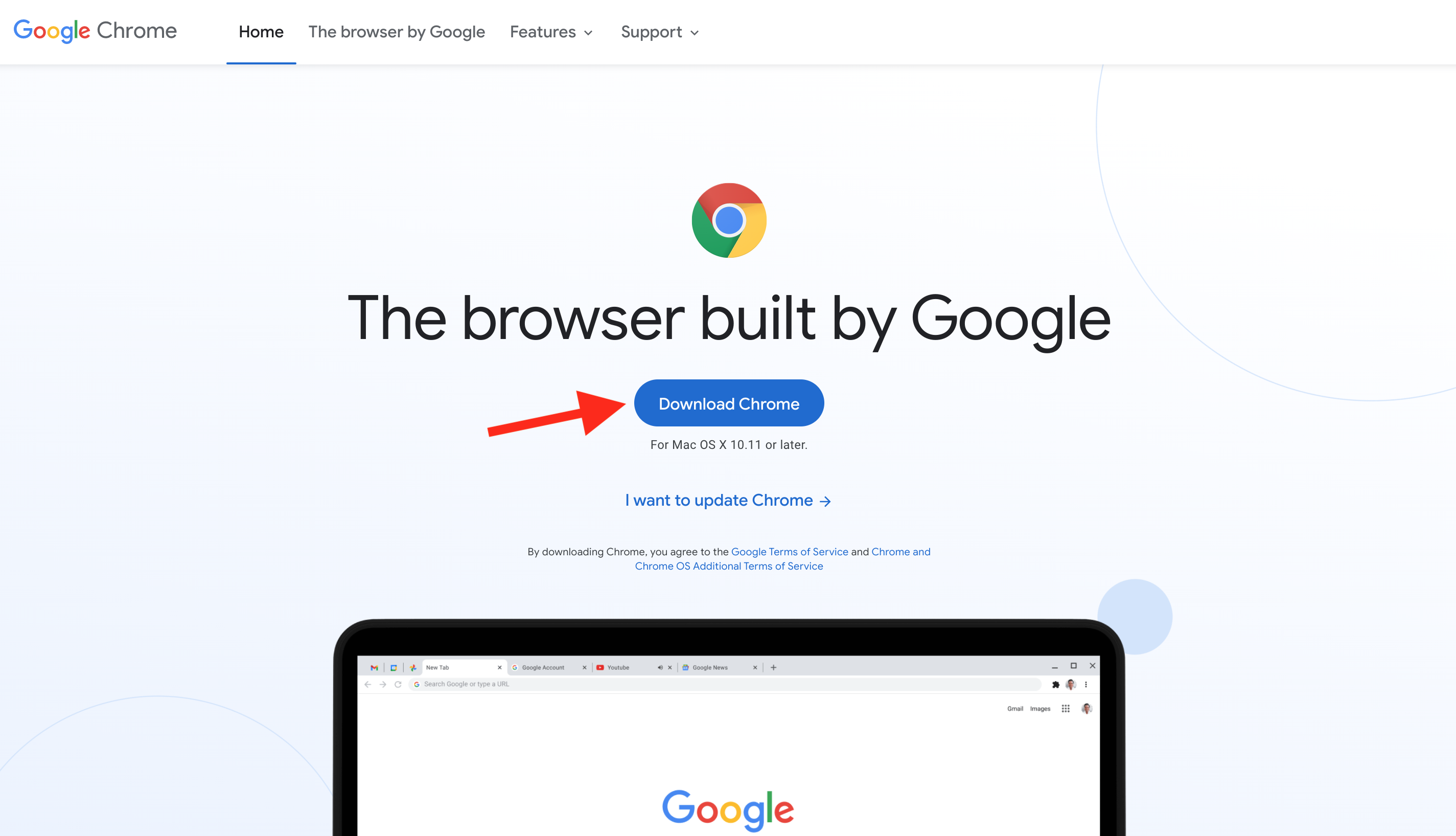
Once you are using Google Chrome, visit our website www.mybridalsoftware.com, and click login.
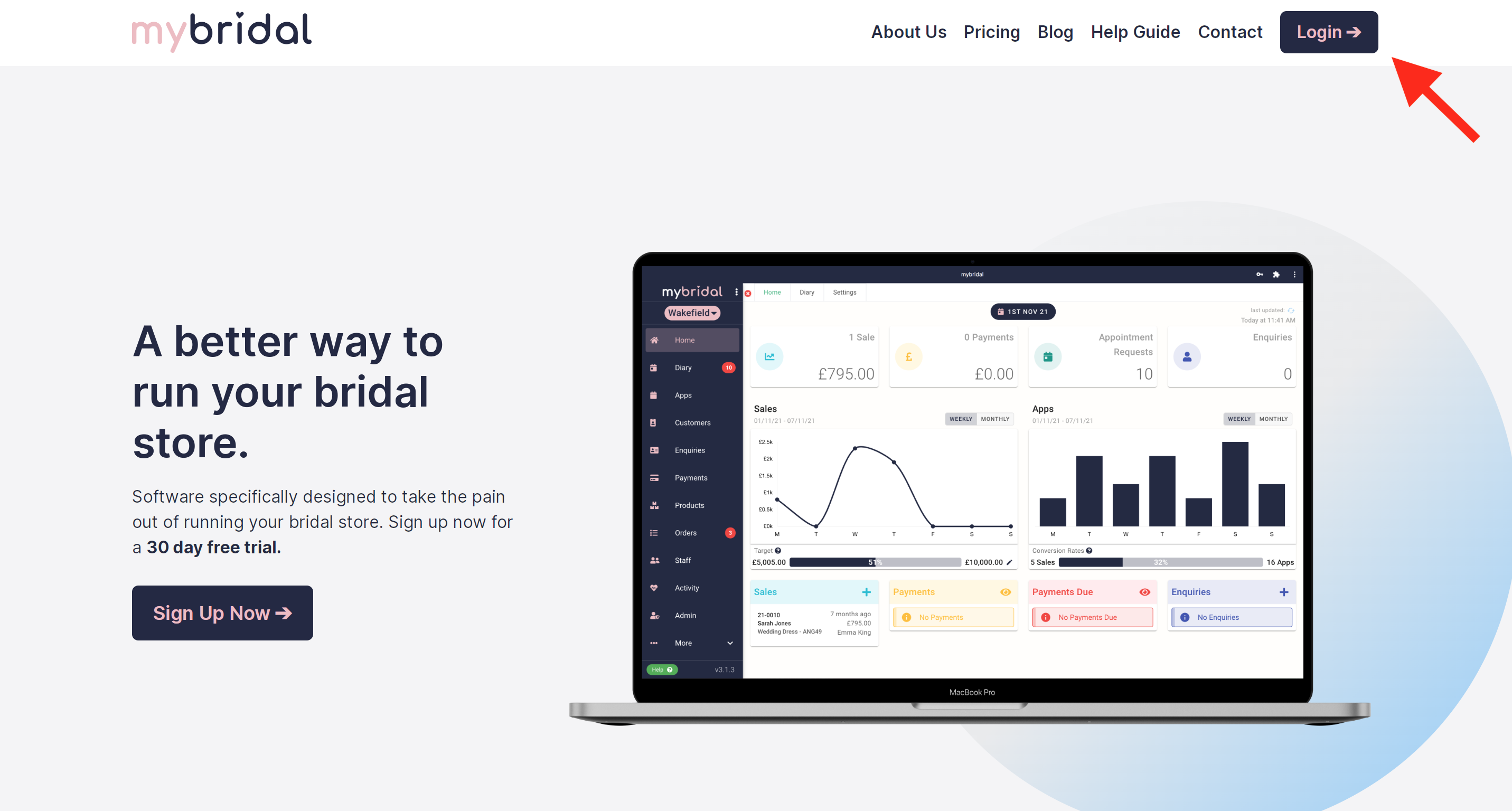
This will take you to the app. You don't actually want to login at this stage, but you want to find and click the icon pictured below. It is normally located in the far right corner of the address bar. You will know you are in the right place as if you hover over it with your mouse it should say 'install mybridal'. This then will open a pop up window asking if you wanting to install mybridal as an app? Click 'install'.
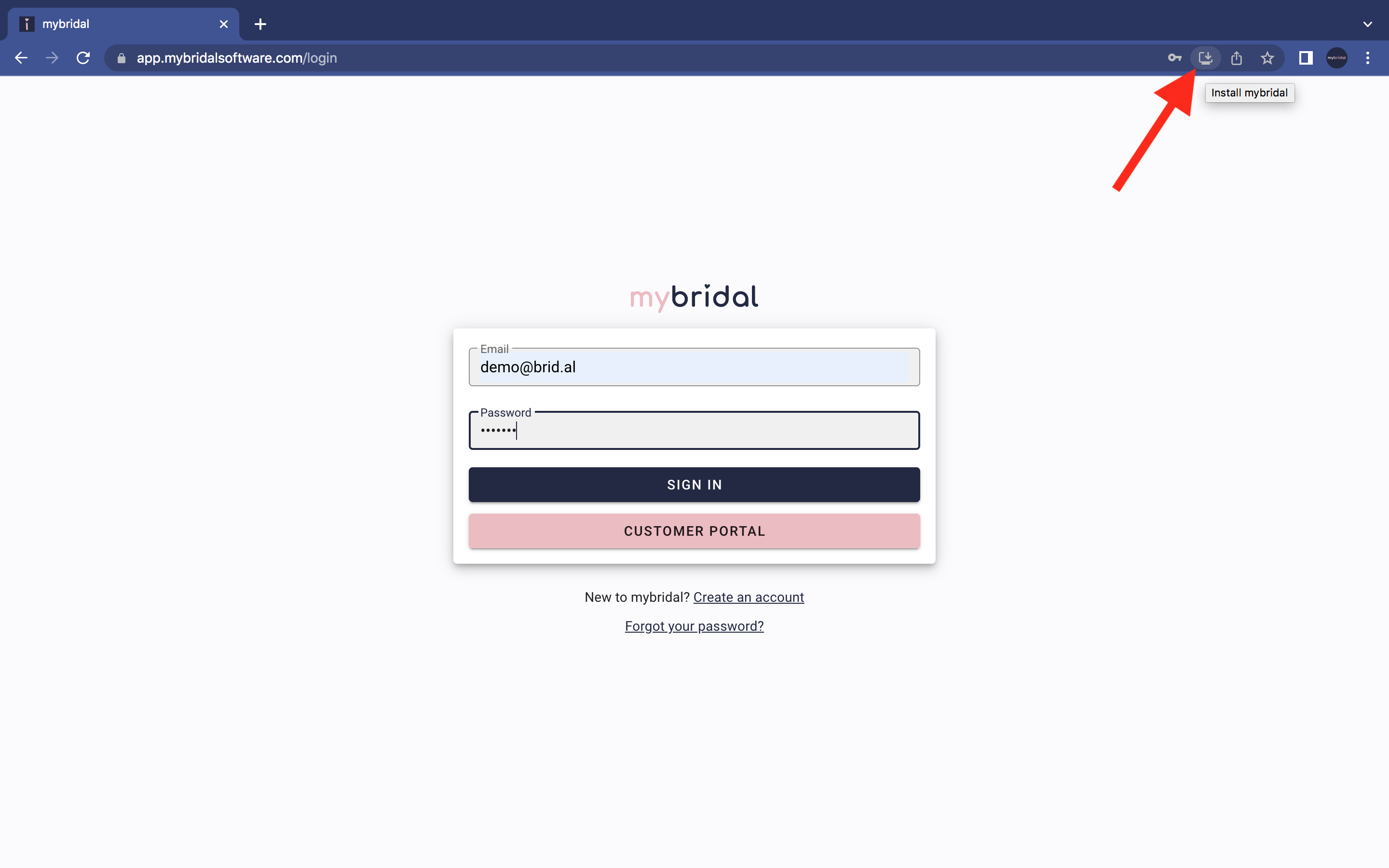
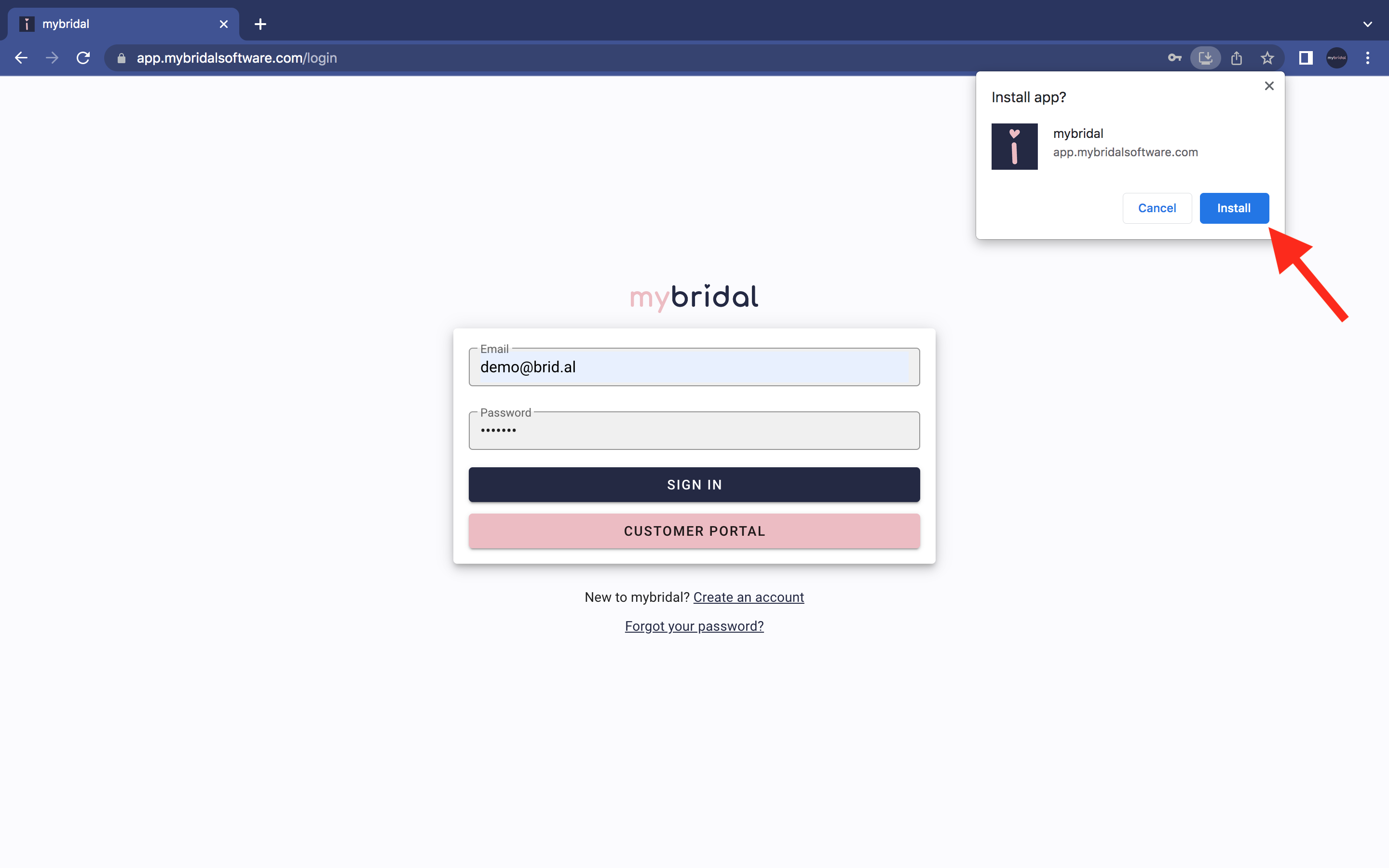
Mybridal should now open as it's own application on your computer separate to your browser.
On an Apple computer you can right click or click and hold on the icon in the dock and select 'Keep in Dock' meaning mybridal will stay in this bottom dock and be easy to find each time you turn on your computer.
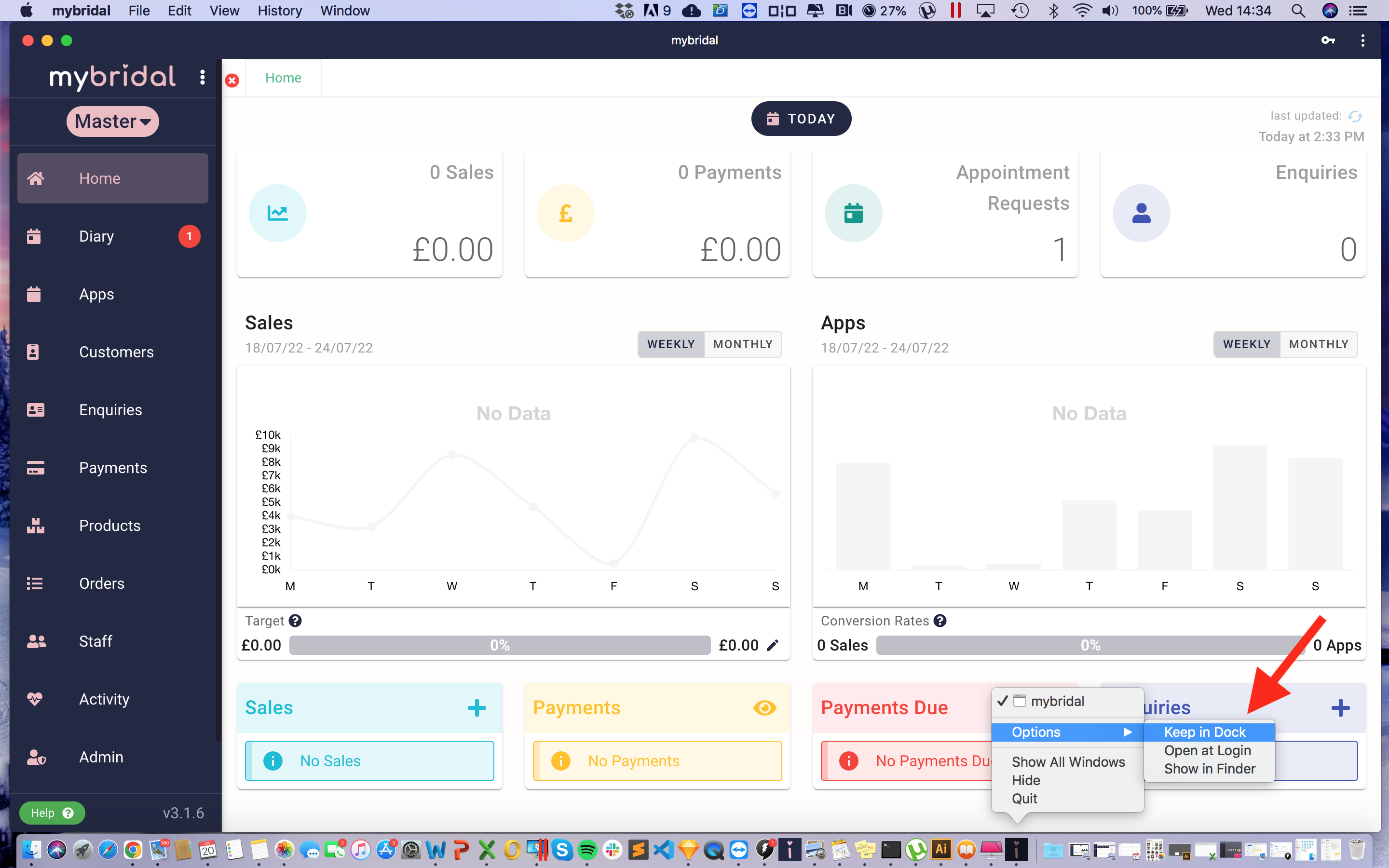
On Windows you can do similar by right clicking on the icon and saying 'pin to taskbar'.
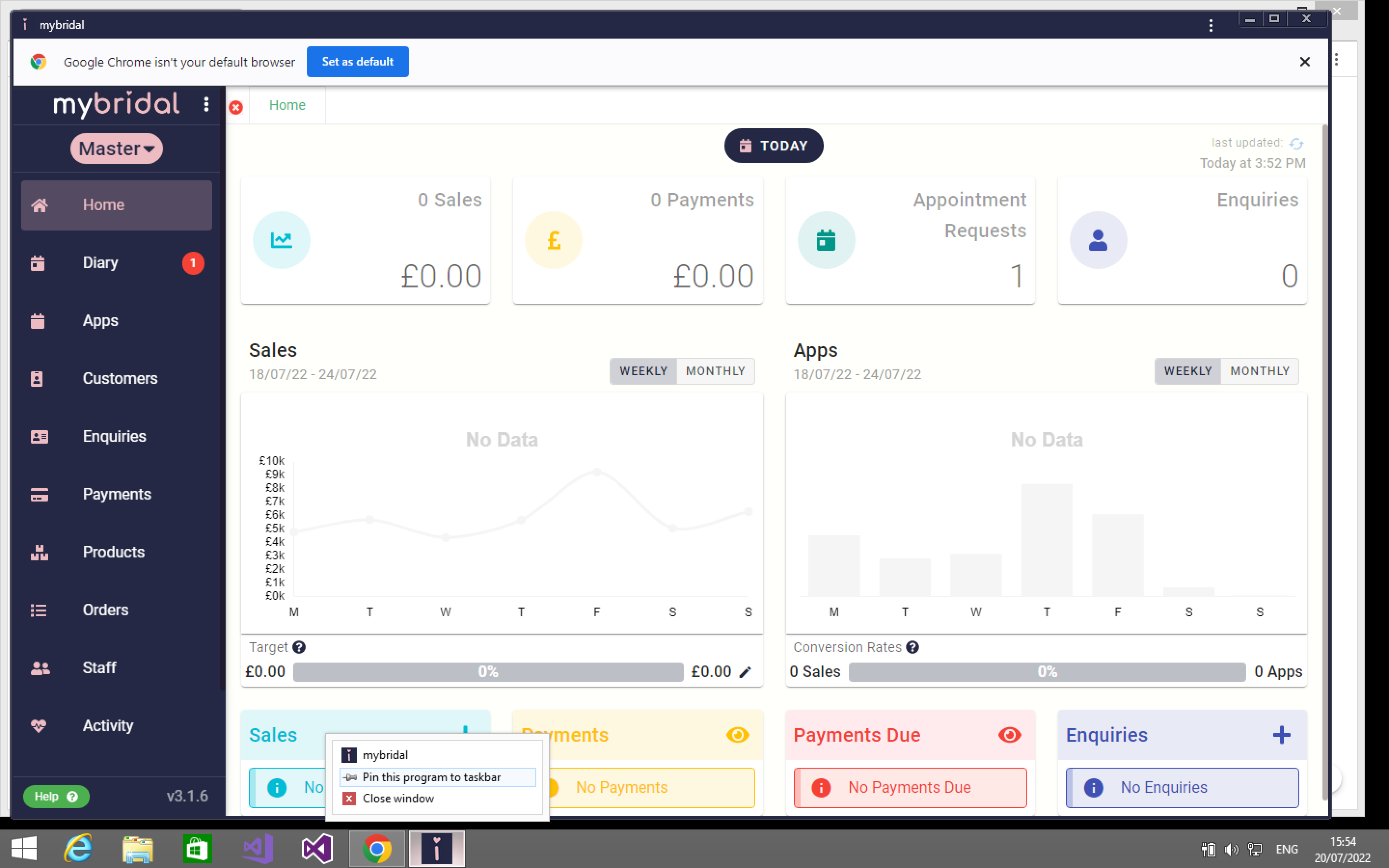
You have now successfully added mybridal as an app icon! You can login and use mybridal inside it's own application instead of having to login each time on the web and it will remain easy to find each time you turn on your computer.
Adding mybridal as a shortcut for your iPhone or iPad
When using an iPhone you can start by opening mybridal in safari. You can visit https://app.mybridalsoftware.com/login, or go to our website and click the 'login' button. Do not actually login to mybridal, just get to the login page.
Click the square button found in the centre of the bottom bar demonstrated below.
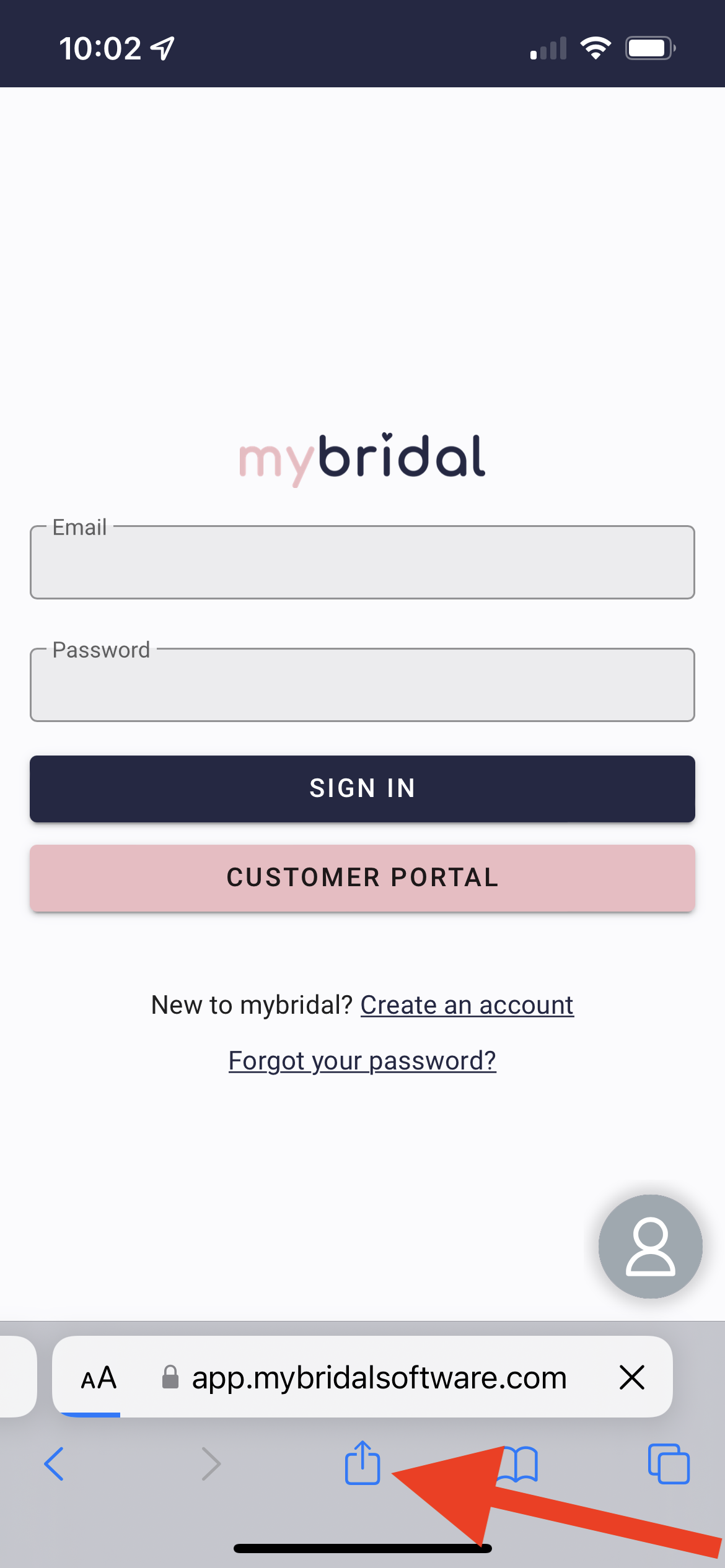
This will open up a menu with several different options. Click add to homescreen.
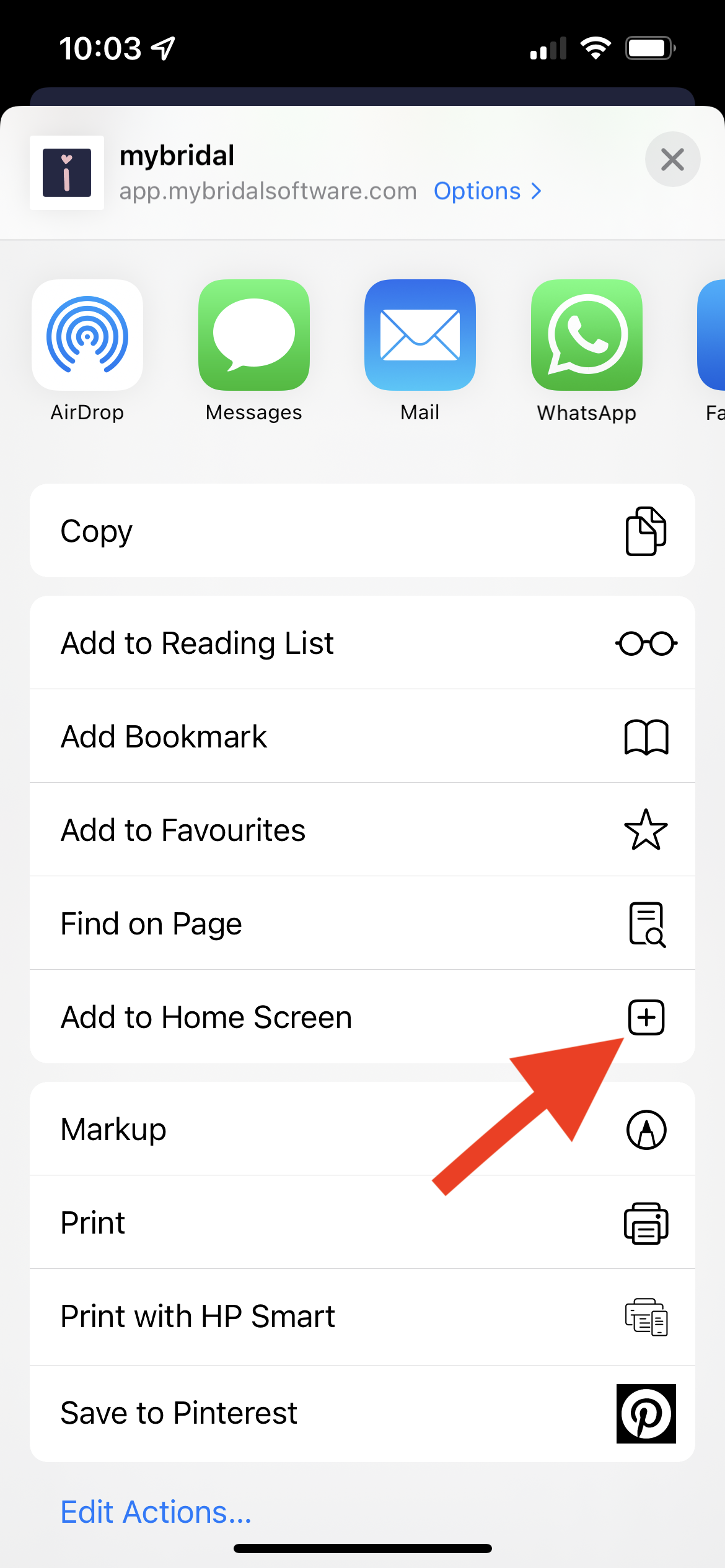
You should now have an icon named mybridal. You can use this as a shortcut and click on this every time you wish to access mybridal from your phone.
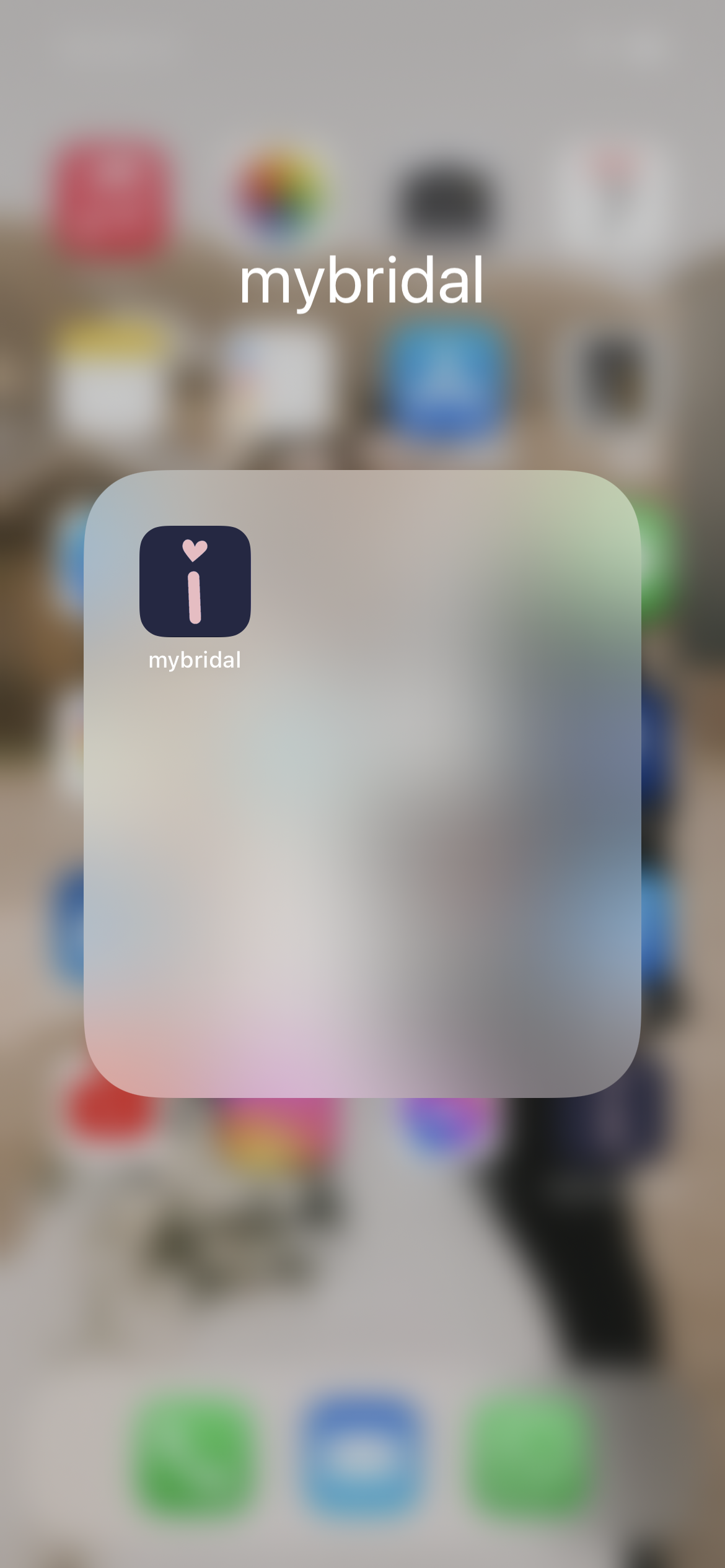
The exact same method can be used to add the icon to an iPad, you will just find the button is located is a slightly different location (see image below).
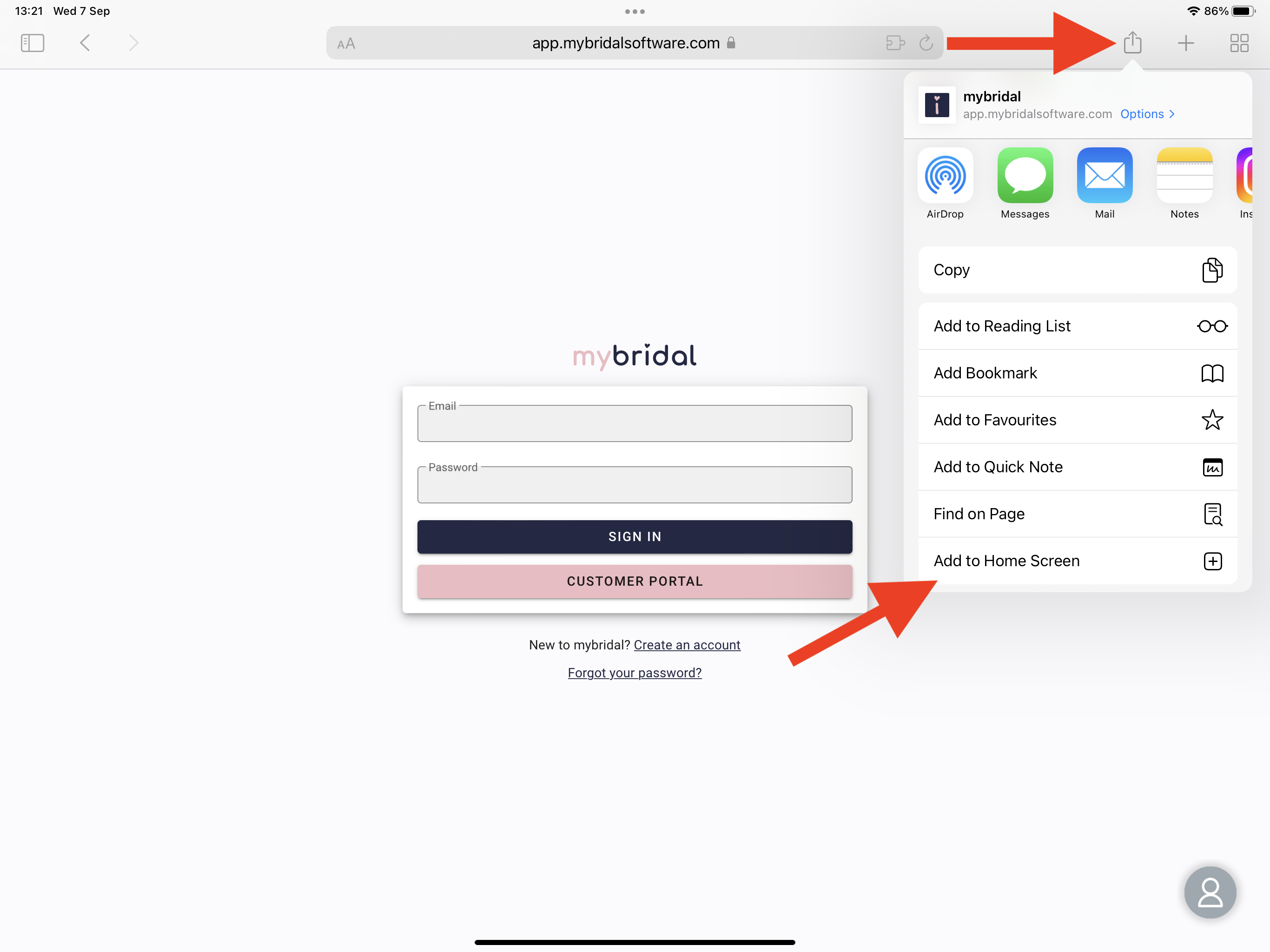
Adding mybridal as a shortcut for your Android mobile phone
To install mybridal on your Android device start my opening mybridal in google chrome. You can visit https://app.mybridalsoftware.com/login, or go to our website and click the 'login' button.
Once on the login page you may be given a pop up option at the bottom of your screen stating 'Add mybridal to home screen'. If you get this option then click on it to install.
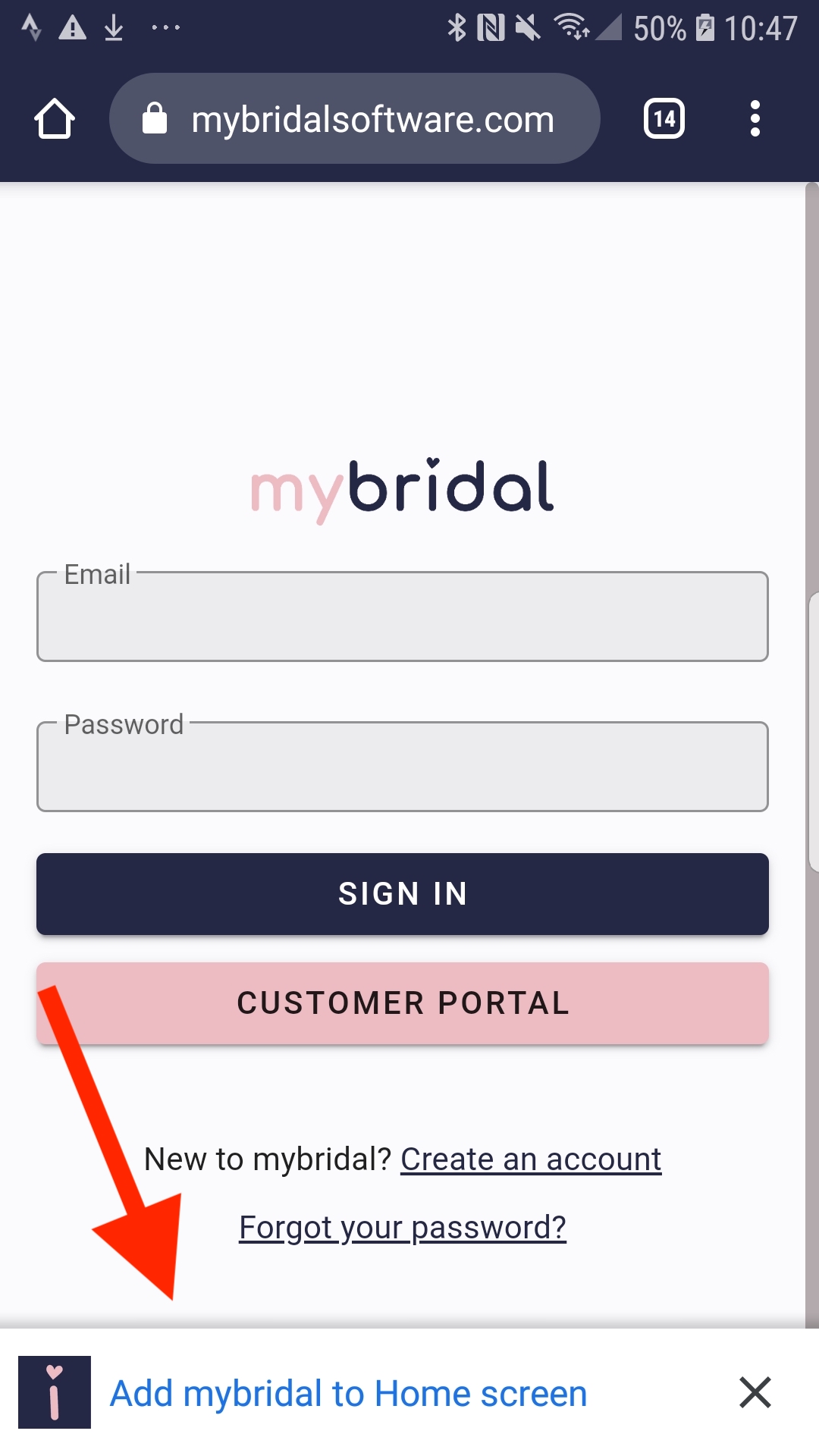
If you are not presented with this option you need to click the three dots on the top right of the header bar to open the menu.
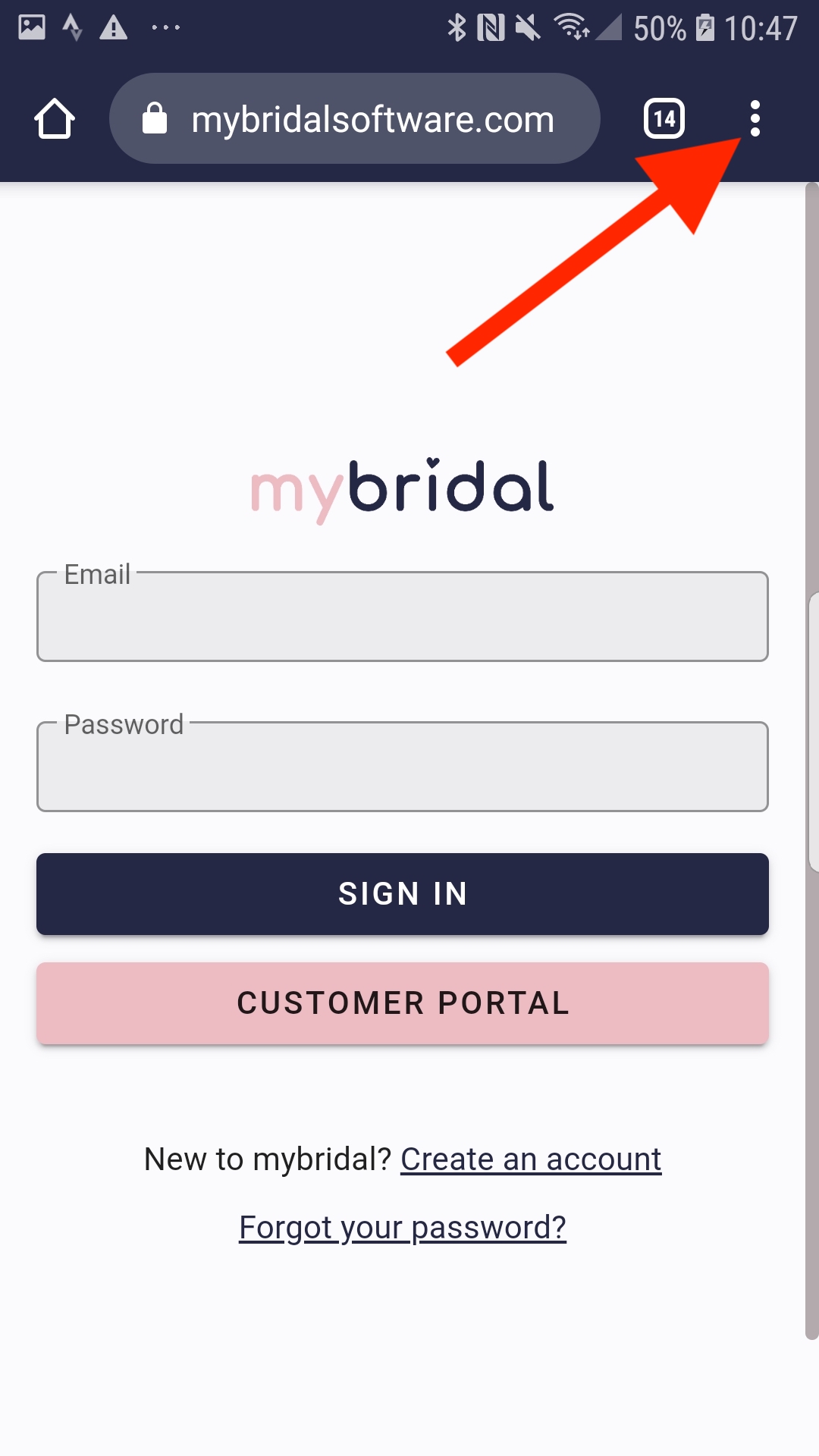
Click the 'install app' option.
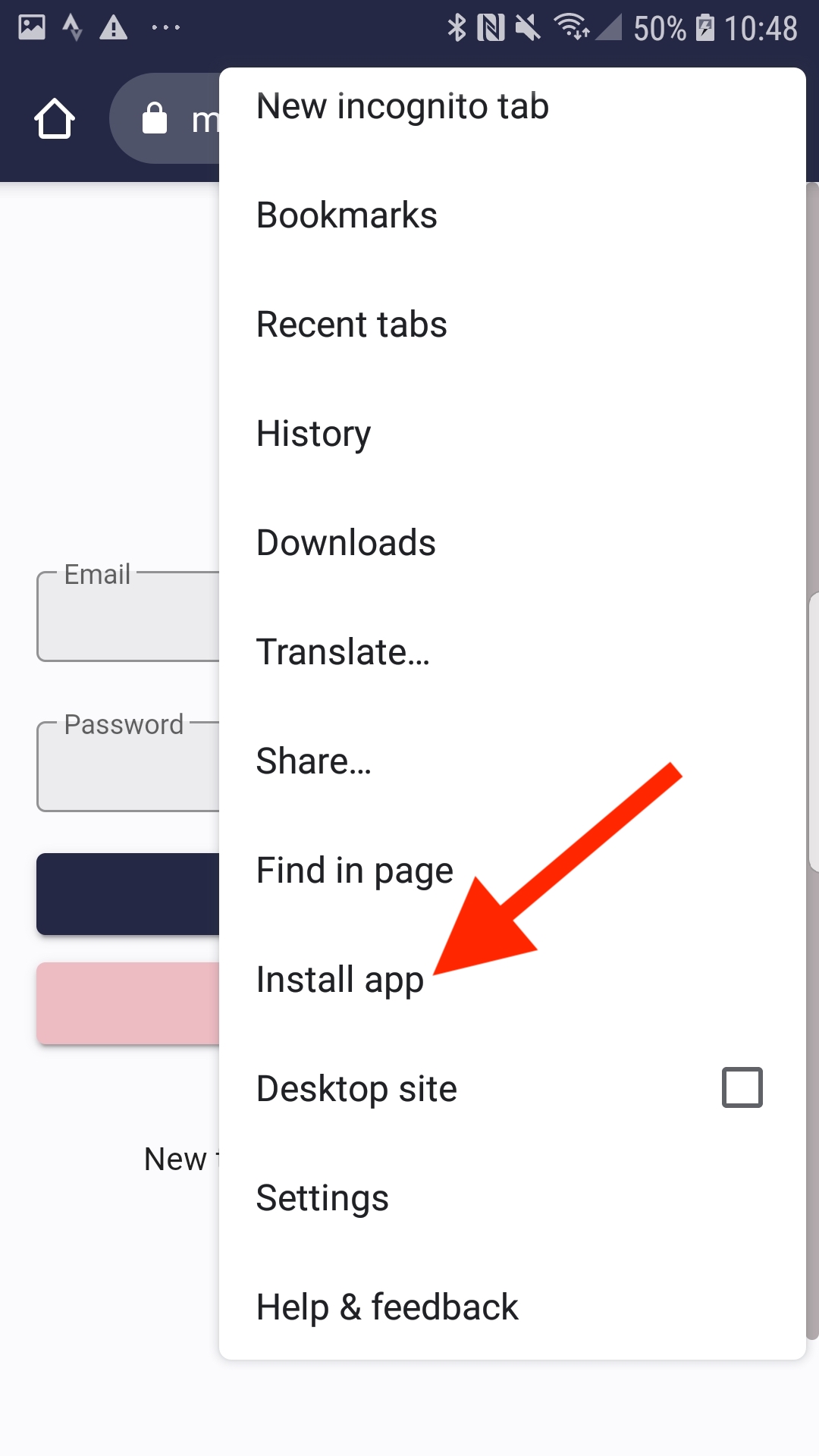
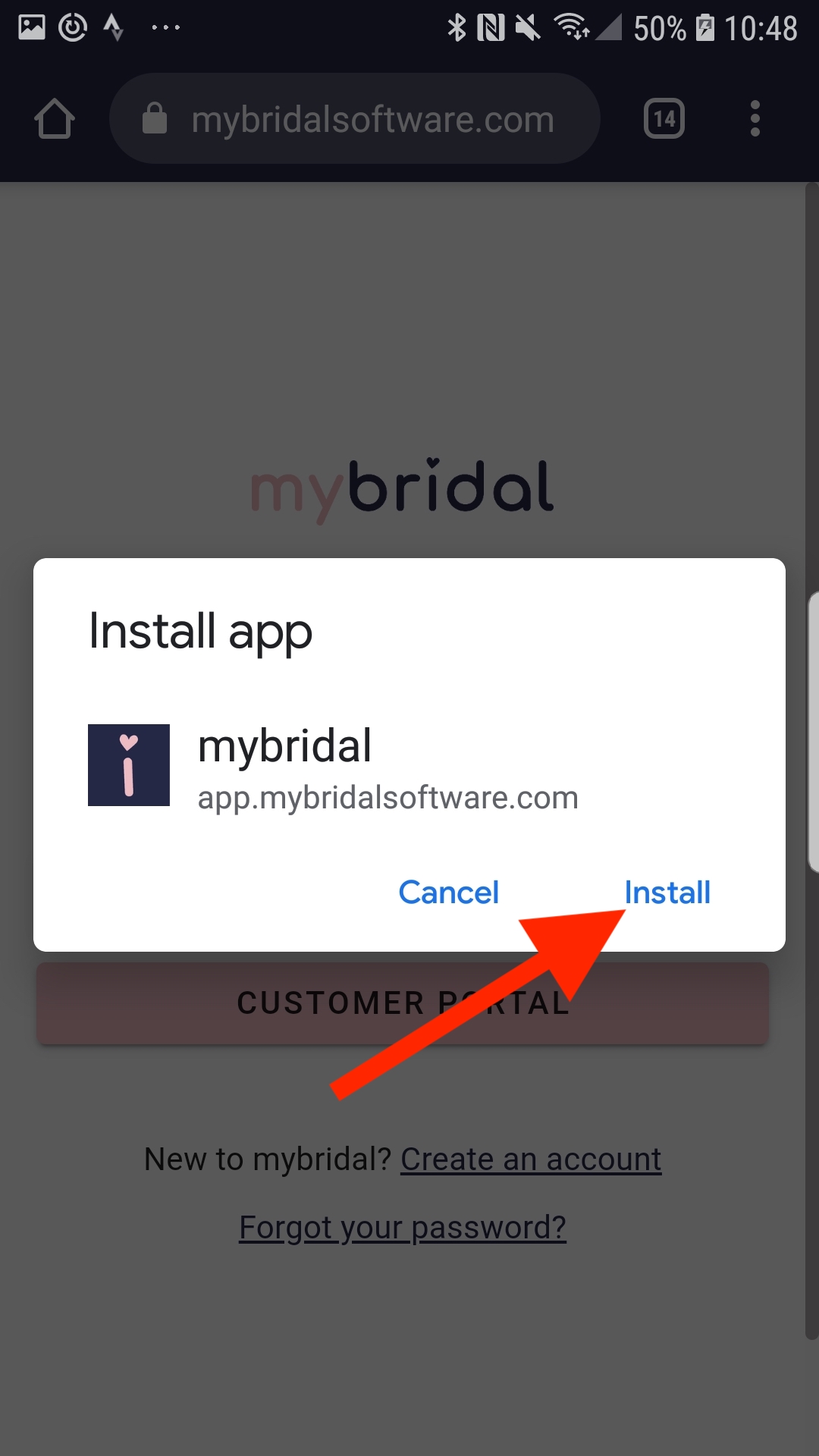
You should now have the mybridal icon on your homepage and can use this as a shortcut instead of having to login through the internet.

Should you need any further help installing mybridal as a shortcut app on any of your devices please feel free to get in touch using the chat facility found in the help section of mybridal.