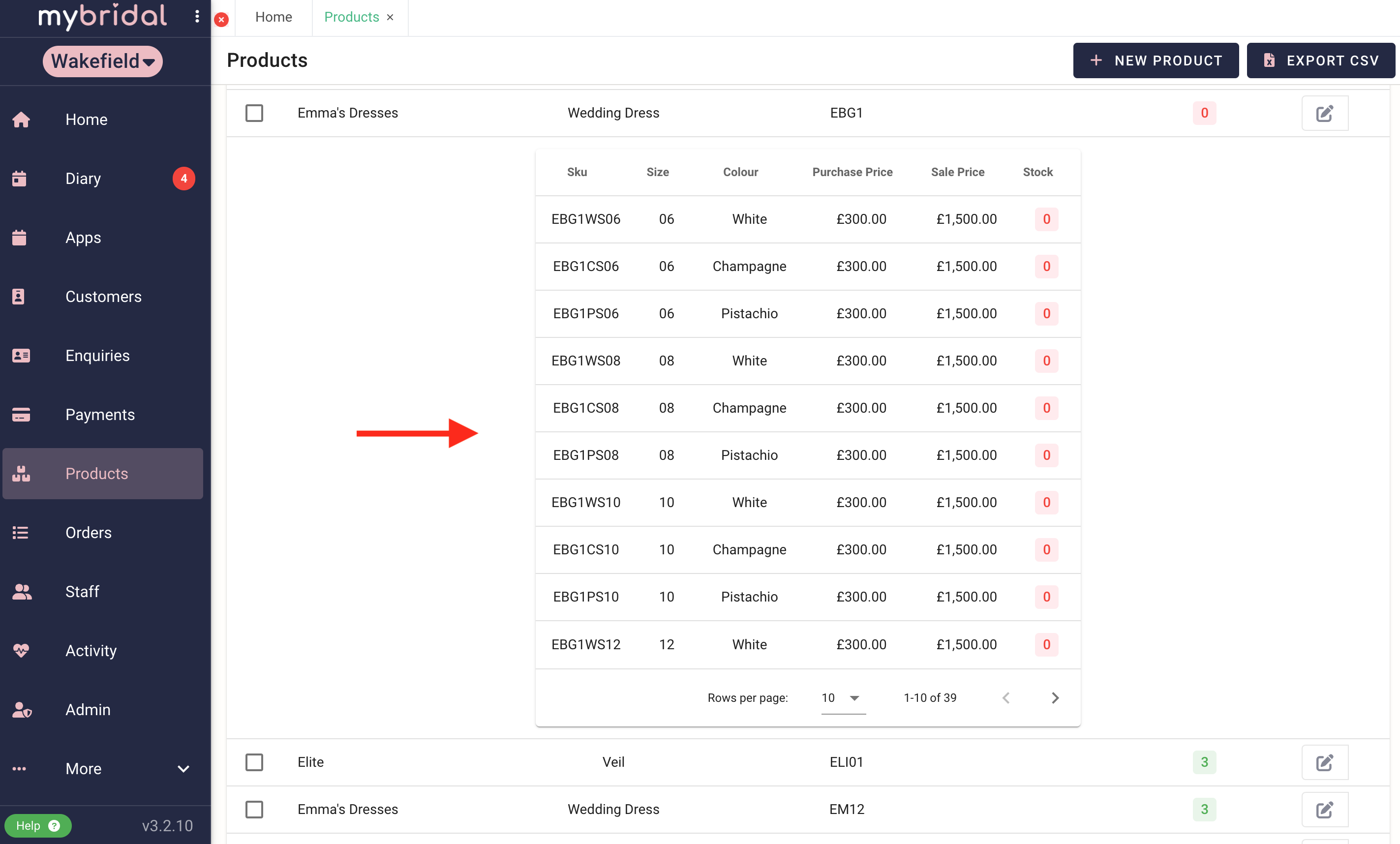This guide explains how you can update the prices for different variations of a product at once.
1. Find the product you want to update the price of.
You can do this by going to 'products' and then searching for a product code, or you may want to filter by a certain designer to show all available products by them.
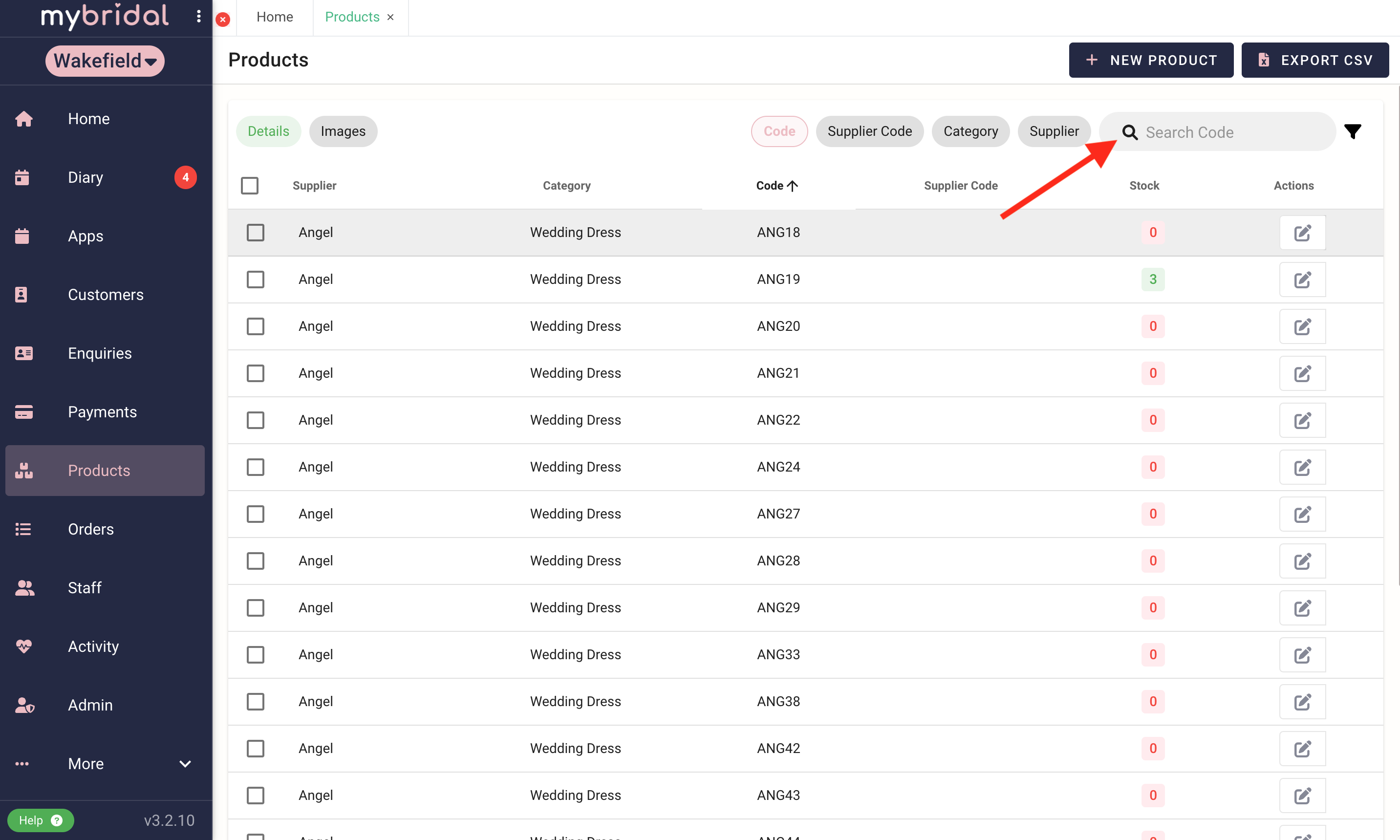
2. Click on the product.
This will then open up all the variations of this product. Click on any of them and it will open up the editor.
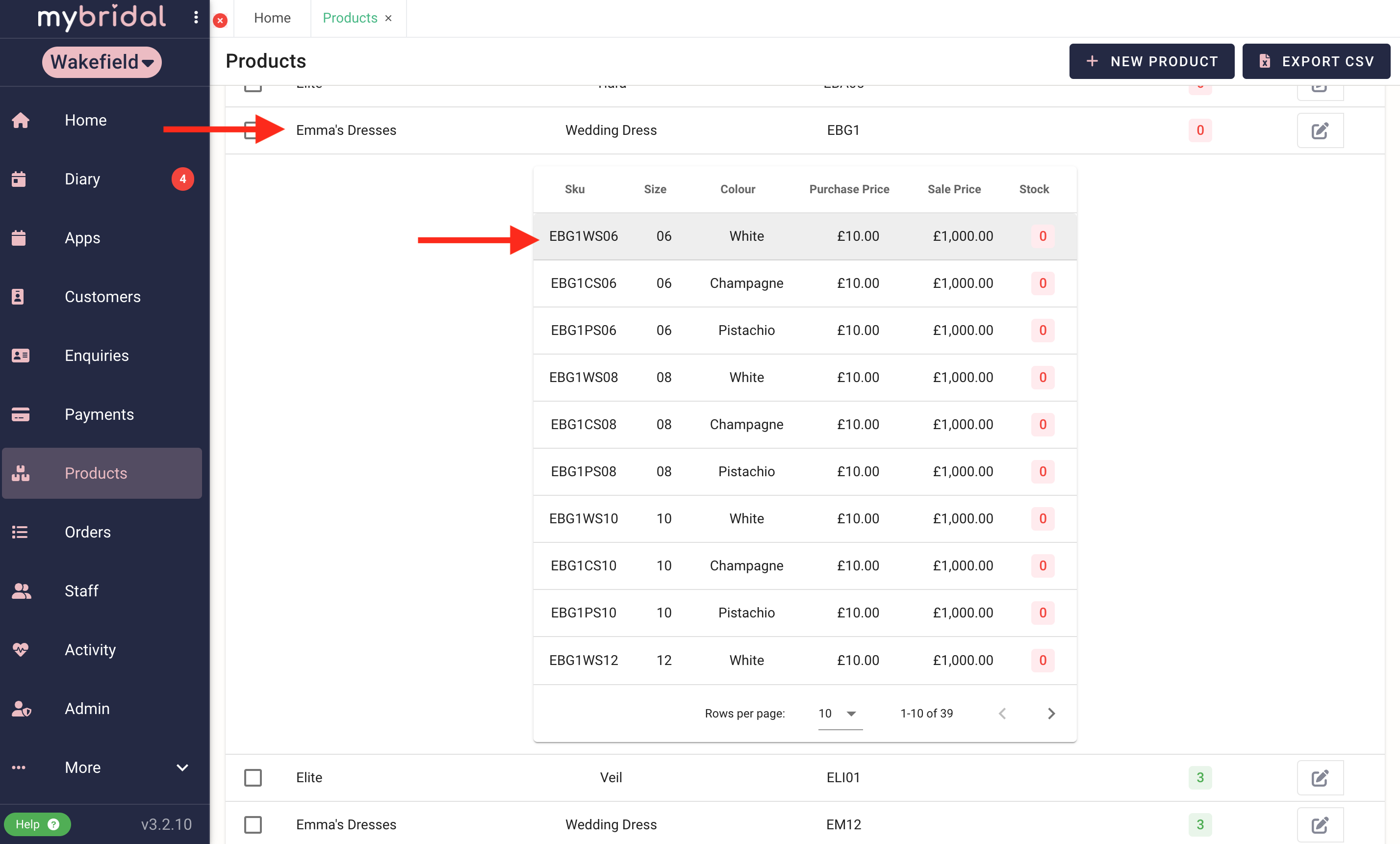
3. Select which variations you want to update.
You can select all to update the price of all the variations (arrow 1), or if you just want to update a few specific variations then select these individually (arrow 2).
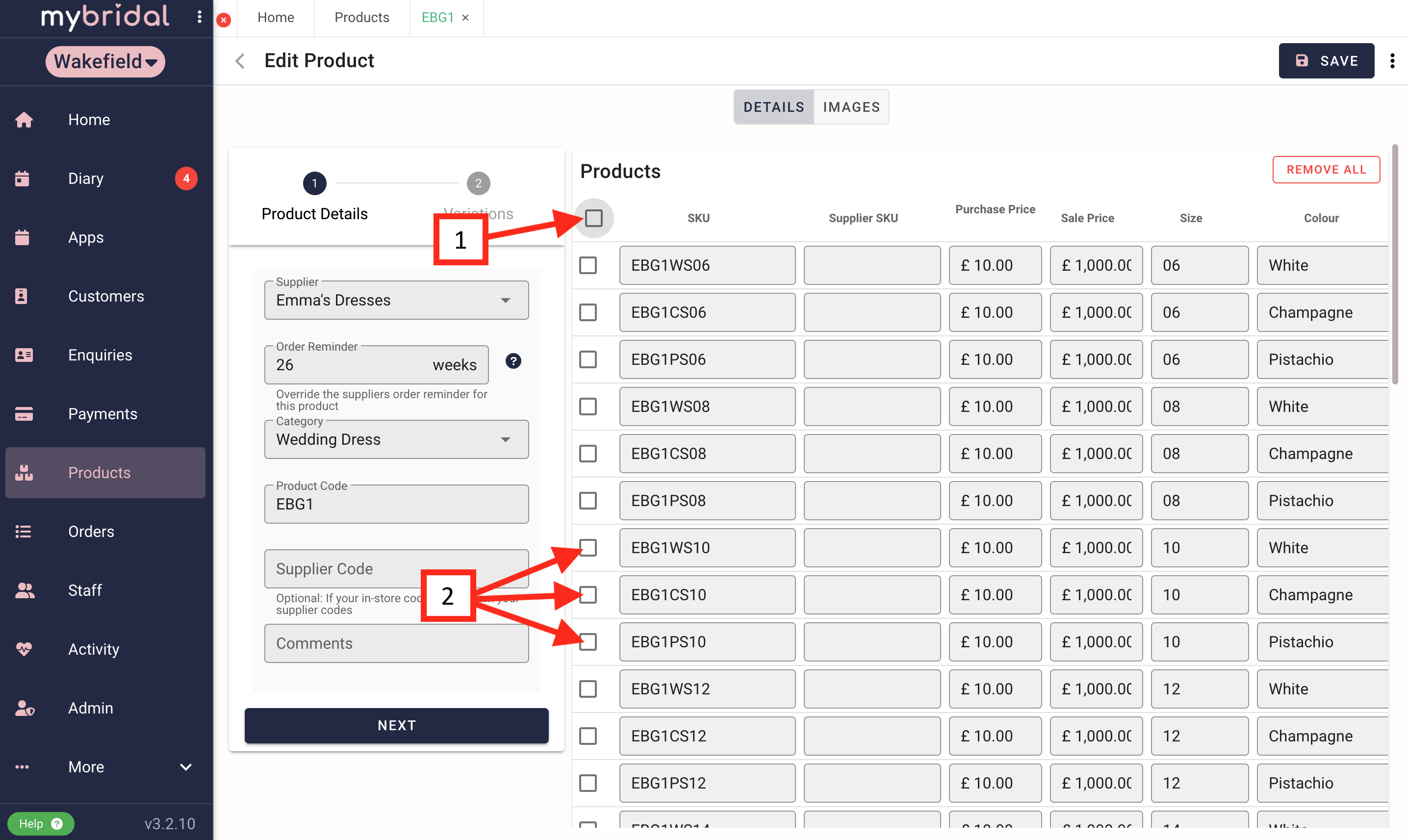
4. Update the prices.
You should now be able to see the mass price editor. If you type in either the 'purchase price' or the 'sale price' box then you will see it updates these prices for all the selected product variations. You can click 'save' in the top right corner once you have updated your prices.
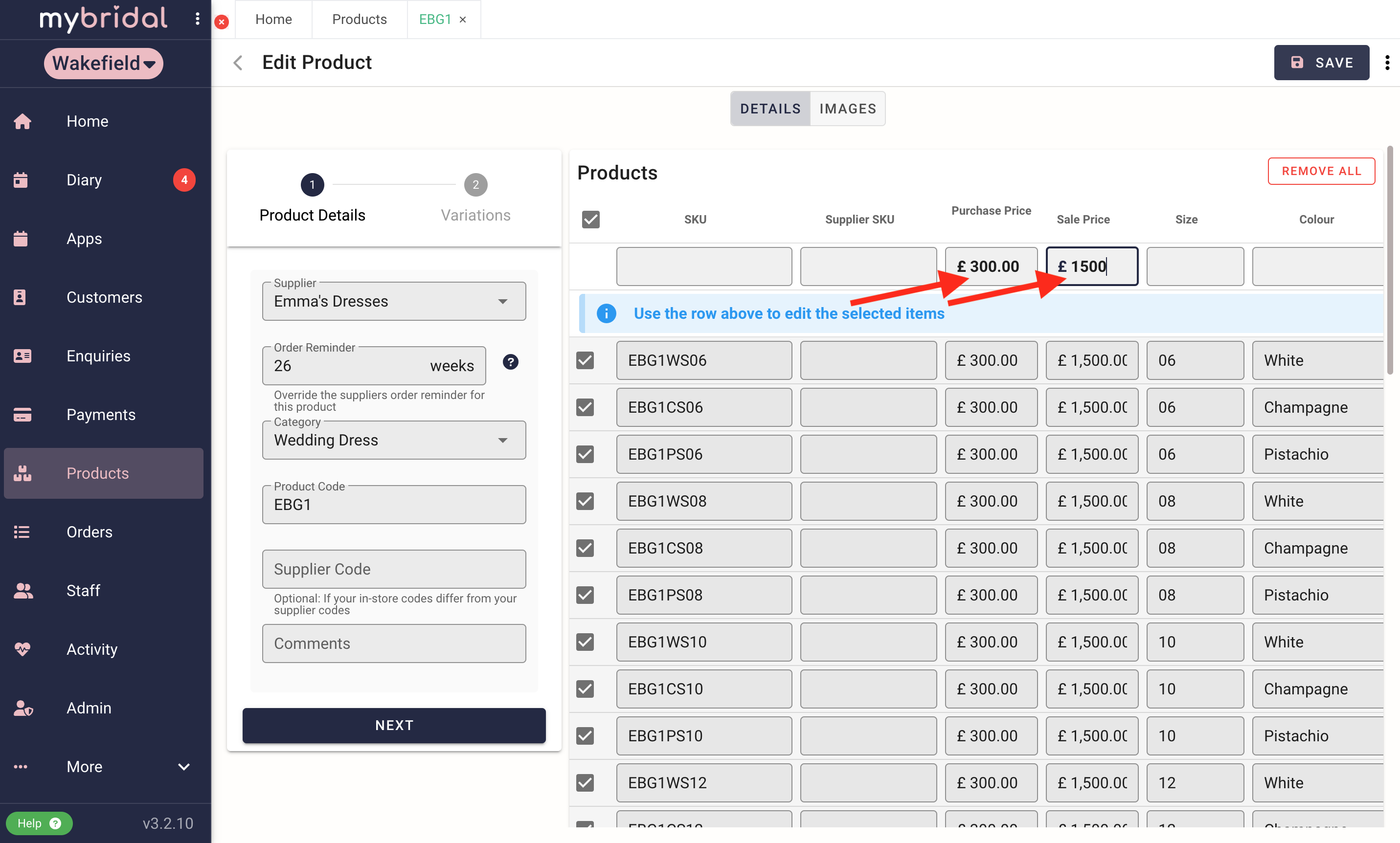
5. Check your Inventory
Once you have seen the message saying 'Updated Product Successfully' you can close the Edit Product window. If you return to products and click on the product you have edited, you can now look and double check all the prices have updated correctly.