This video guide will explain how to set up the availability of your booking system. We have built our booking system to be extremely flexible to suit the needs of all different sized boutiques.
You add exactly what appointments you want to show as available online at any given time by adding what groups (rooms) you want open on which day of the week and adding what appointments types and times you want to show as available in that room on that day of the week.
You then can select if you want your availability to be powered by your work schedule (rota) or if you want to use the default settings such as only ever allowing on customer to be booked into your boutiques diary at once.
It may be that you have 2 changing rooms, one of which can host bridal appointments and the other prom or bridesmaids. You may want to add a closed period in the day for a school run. You might want to set your appointments up so they are in exact time slots such as 10, 12, 2 etc. This can all be configured using the booking config.
You can access the booking config by going to tools > booking config.
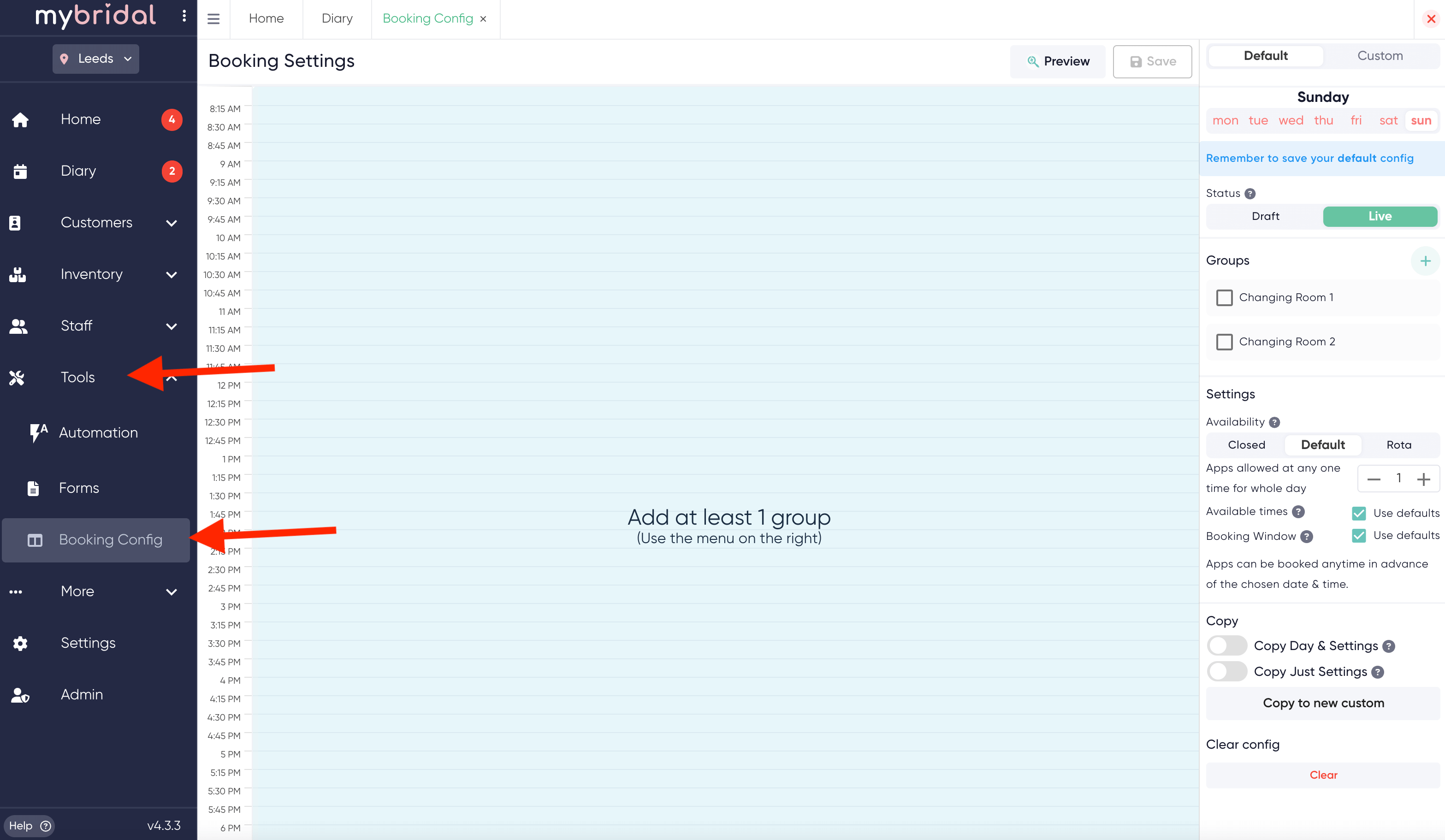
The video guide below will talk you through the booking config settings and how to configure them to suit your stores exact requirements. There are time stamps for different settings below the video.
Once you are happy with your settings hit 'Save' and mybridal will then use these settings for the online booking system to show availability of different appointment types at different times and days.
Time Stamps for video guide:
00.00 - Intro and what to do before setting up your config.
01.44 - How to add what appointment types are available each day.
02.20 - Explanation of appointment interval and gaps.
04.20 - How to copy the config to other days of the week (time saving!)
05.30 - Adding specific appointment time slots.
07.05 - How to make the boutique closed that day of the week.
07.25 - How to set how many appointment show as available.
09.50 - When using rota for availability - how to set how many staff members are available in each group at once and how many customers each staff member can see at once.
11.23 - How to restrict how many appointments show as available or stack them so they book from the morning onwards.
12.27 - How to restrict how far in advance or how close to the appointment customers can book in (bookable window).
14.48 - How to use the preview tool to check the availability you have set up