We have added the ability for you to send an email to your customers requesting payment.
They can then click this link and make payment remotely on their own device. This payment is taken using our Stripe integration and will appear in your Stripe account.
1. Make sure you are connected to Stripe through mybridal or you will be unable to send a payment link. You do this by going to settings > integrations > connect to Stripe > follow the steps outlined by Stripe.
2. Decide if you are happy sending our default payment request email message template or if you want to customise this to say your own message. You can do this by going to tools > automations > templates > click the eye icon on the 'payment request' default message to view it. If you want to edit this and make it your own you can close the preview and click the 'copy' button to copy our existing message. You can then make whatever edits you want and save the message which will then become visible in the 'my template' area. If creating your own message you need to ensure your message still contains the button with the payment link attached otherwise your customers will not be able to make their payment.
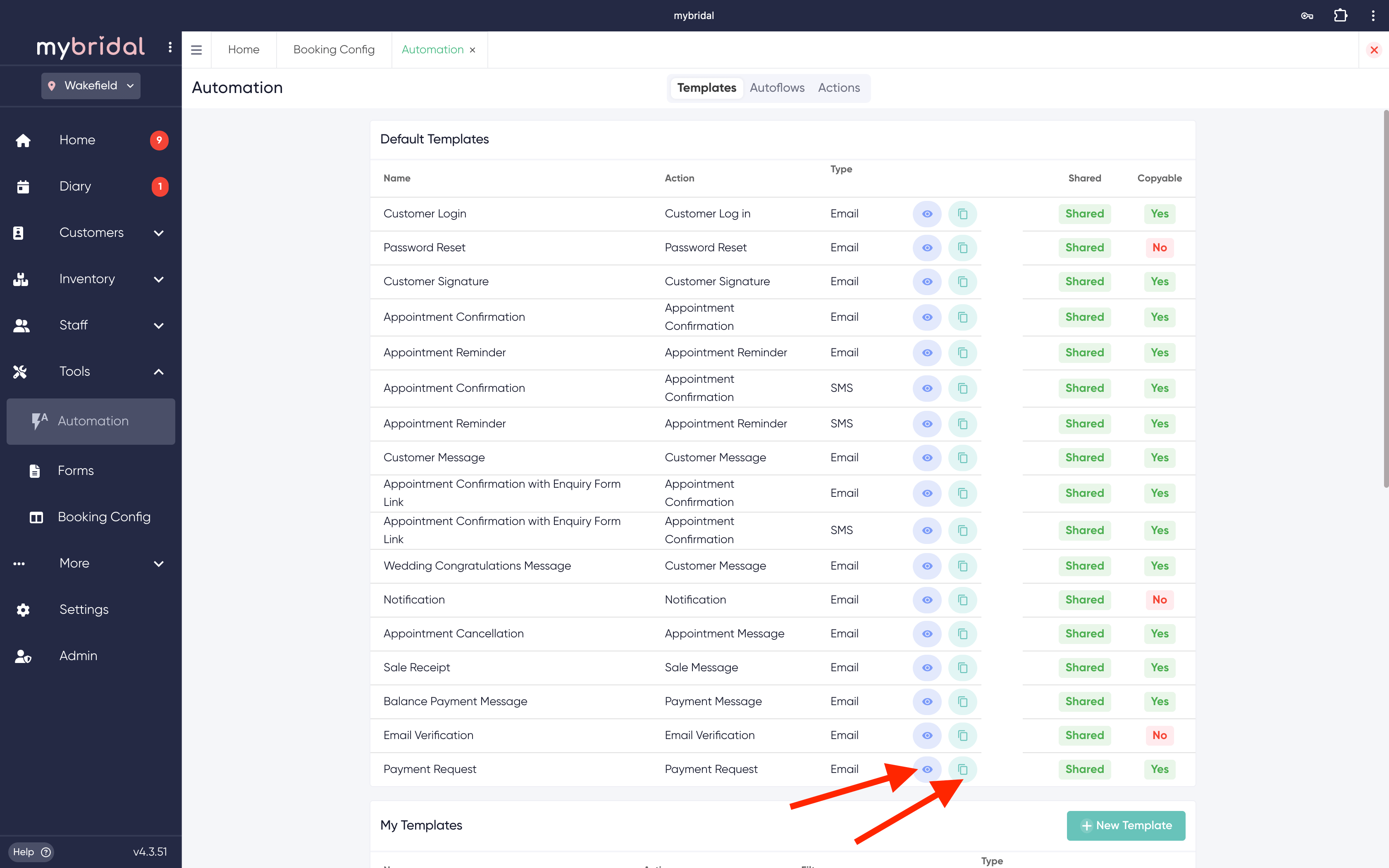
3. Choose what type of payment you are requesting. You can send payment links to take payment for appointments, sales, balance payments and charges on customer accounts.
To send a link for payment for an appointment you need to add the appointment to the diary > click on the appointment to view the pop up > click the 'add charge' button > select integrated payment > pay now > send link. This will pull through the customers email address to send the message too and it will pre select our default payment request email template. You can swap this to select your own message template if you have created a custom one.
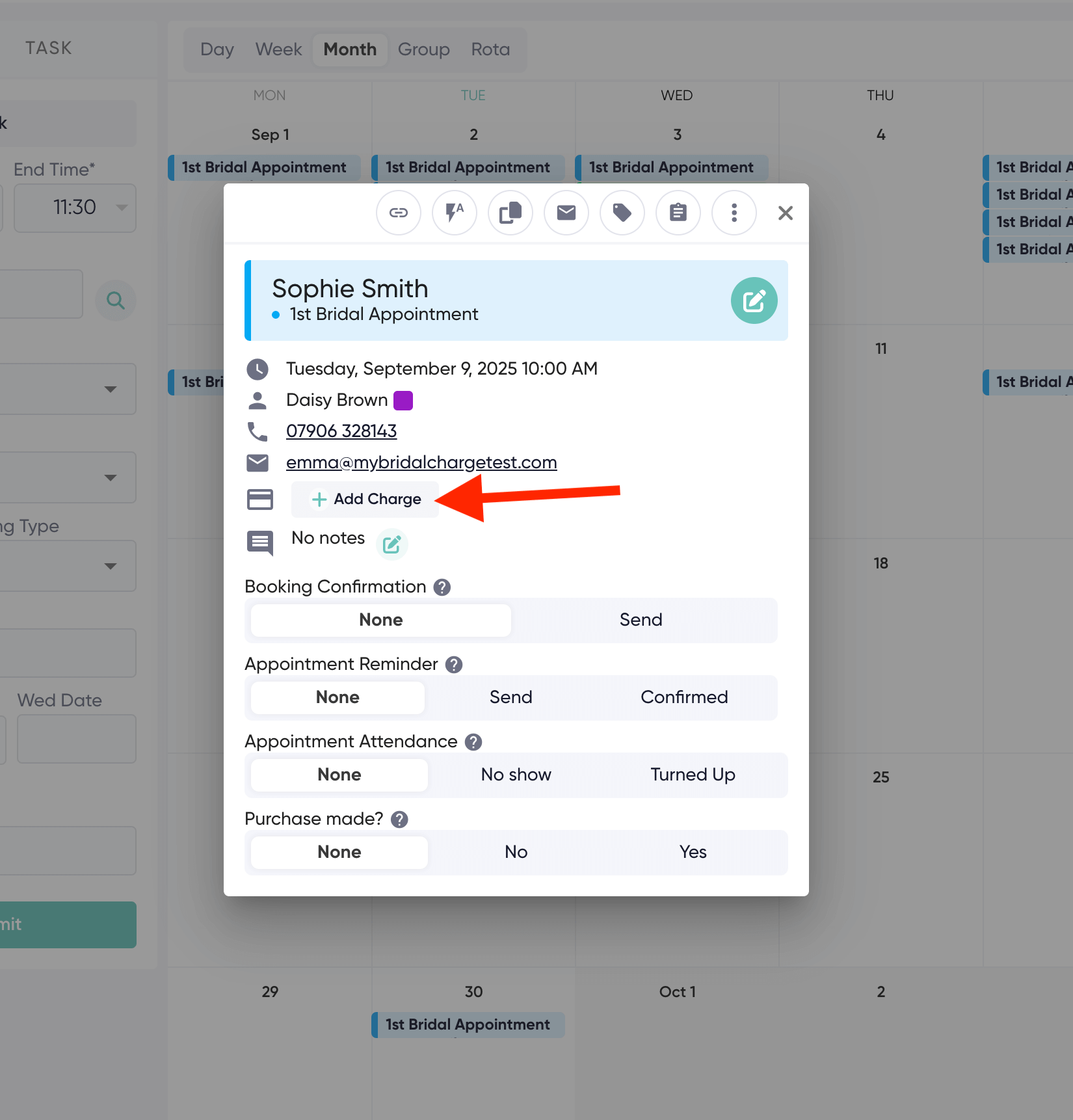
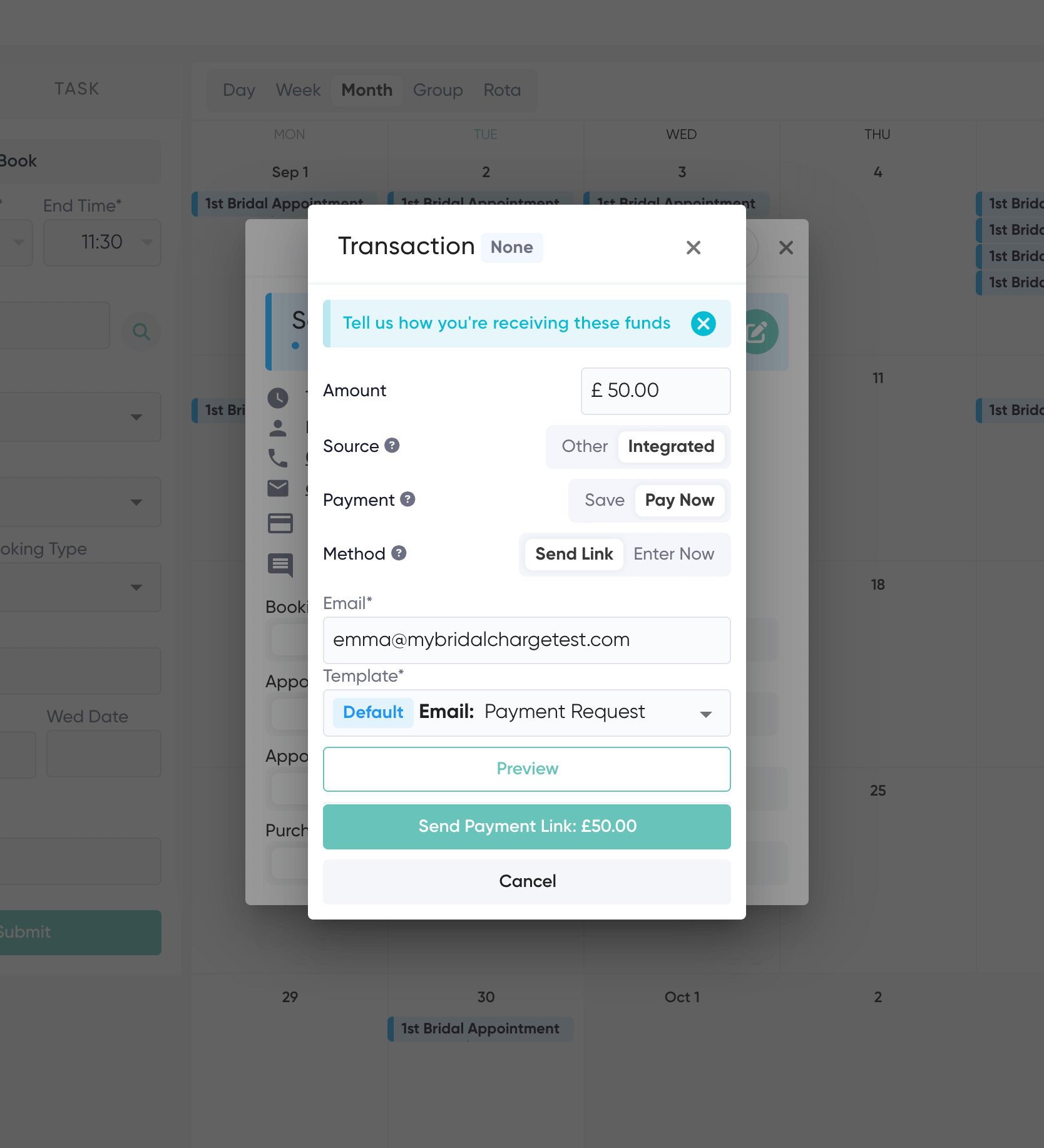
To send a link for a payment of an initial sale, balance payment or customer charge, you add the sale, balance payment or charge as you normally would do. When the sale or balance payment is submitted you get the pop up asking how payment has been made. On this pop up you need to select > integrated > then follow the same steps shown in the image above.
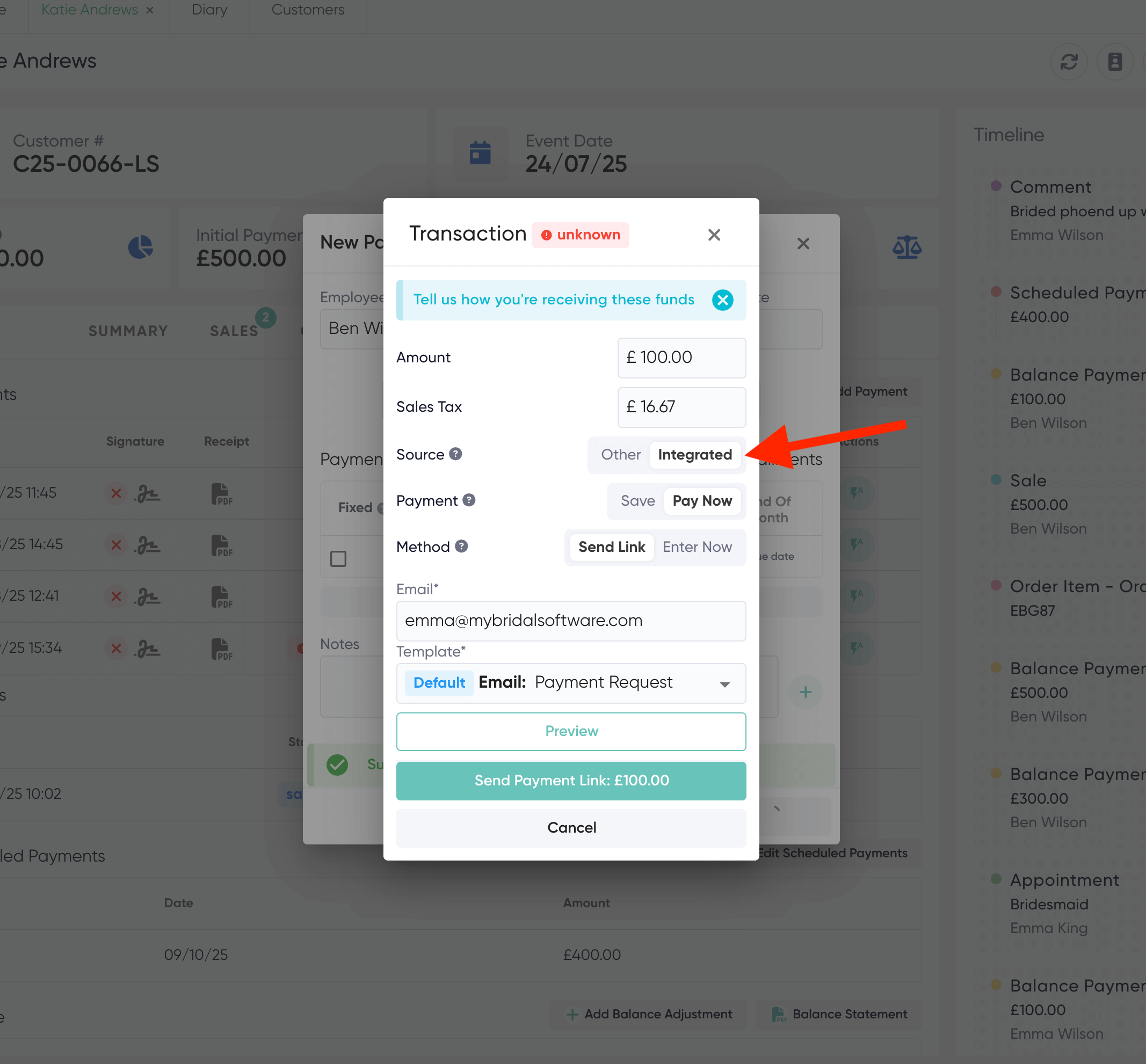
4. What you customer see's. The below image shows the content of an example appointment charge payment that has been requested:
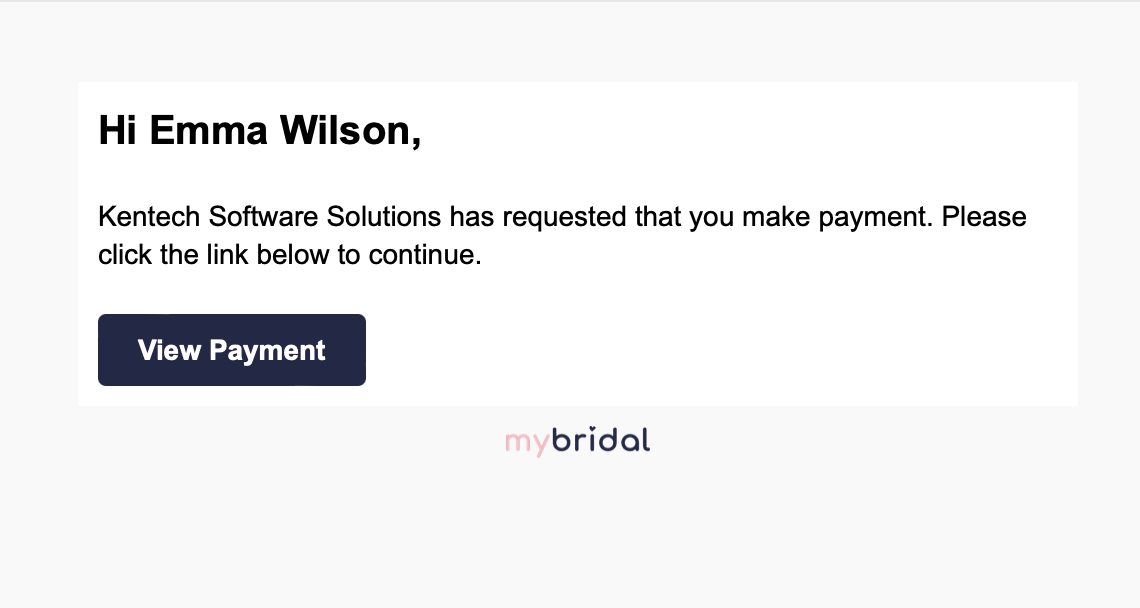
They then click the 'view payment' button and can make their payment:
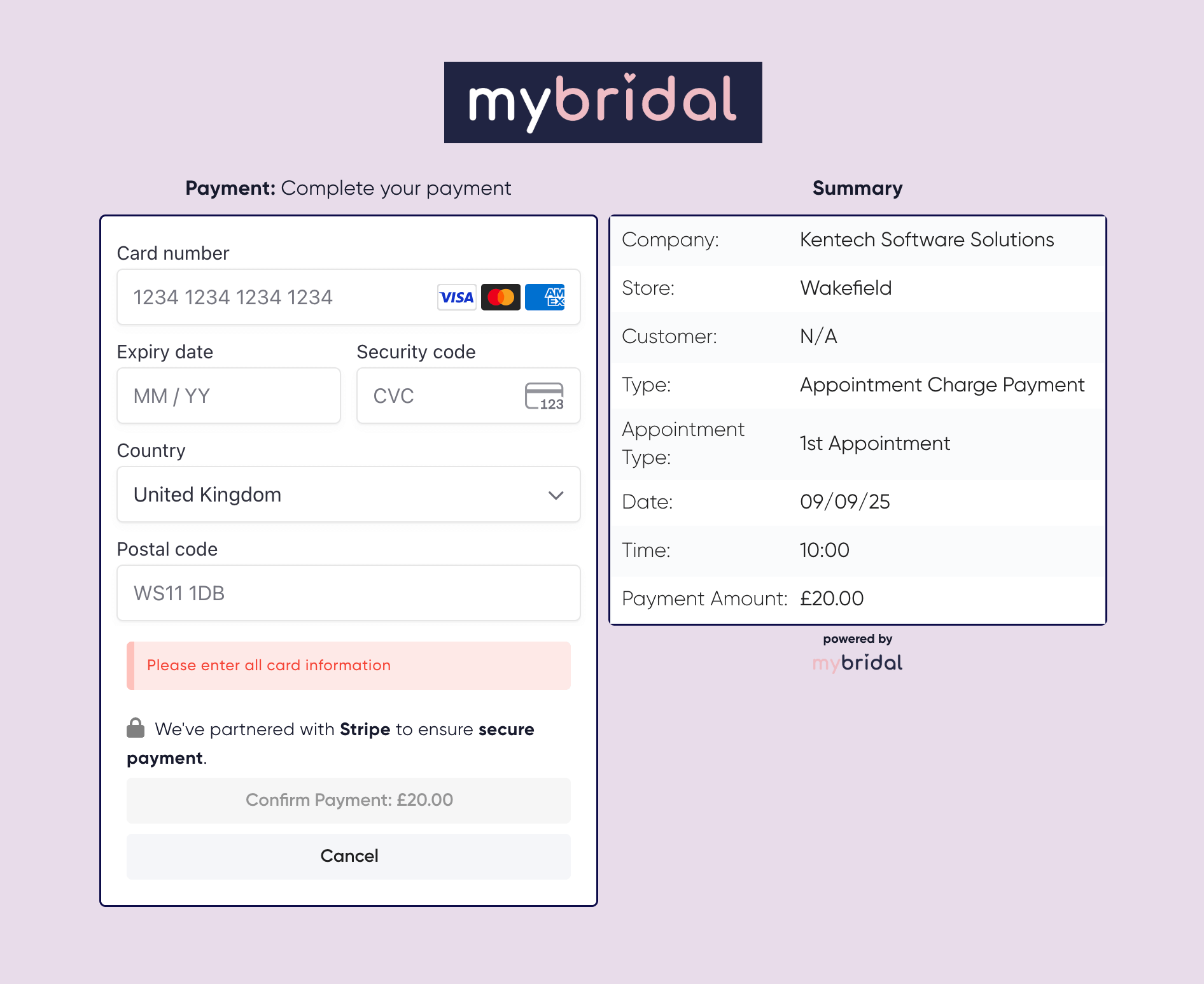
5. How you know a payment has been made. If a customer makes a payment you can set it up so you get email notifications by going to settings > users > click on your user profile > notifications > turn them on for payments. You also will know as the payment will appear on your mybridal home page.