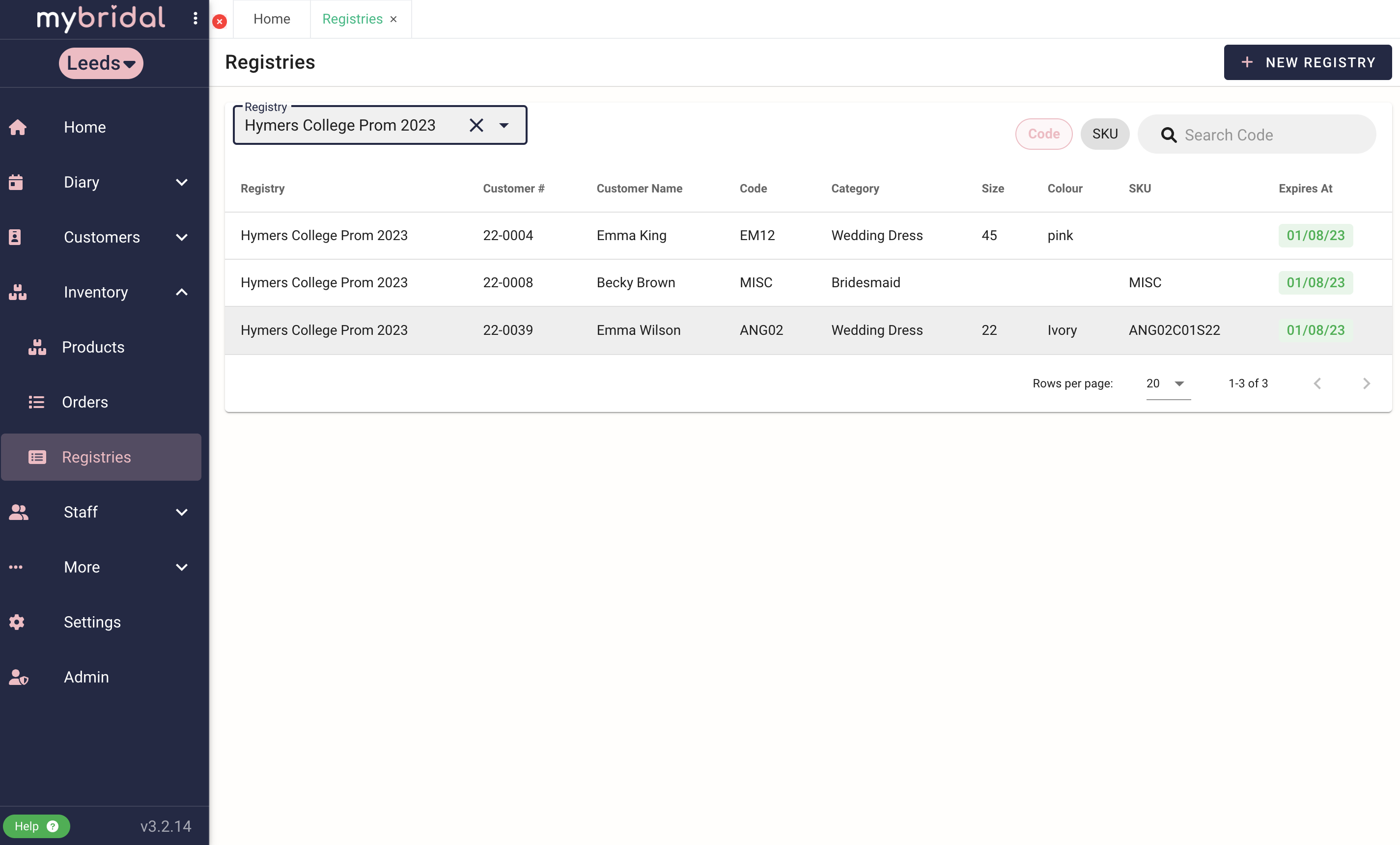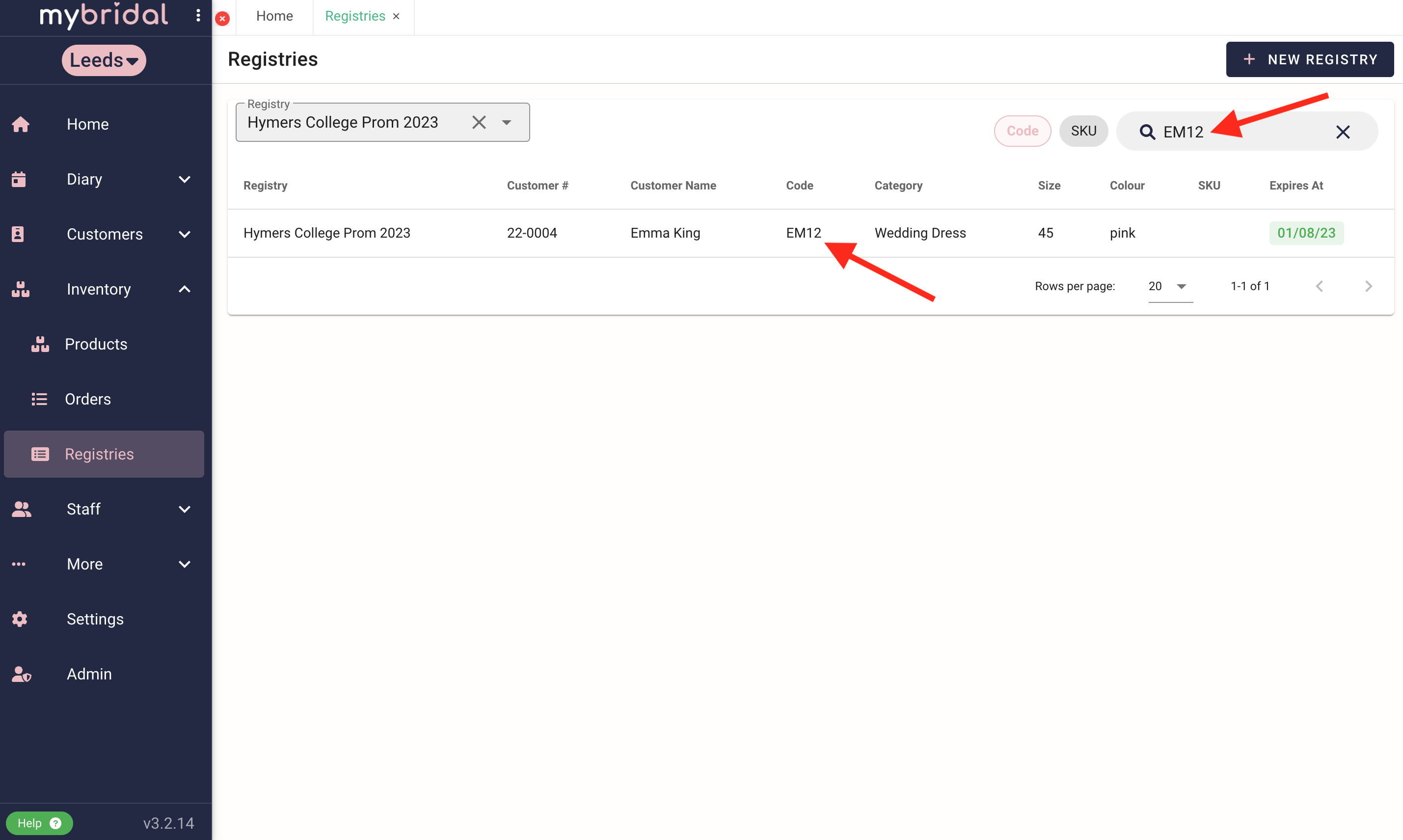Once you have your registries set up, you will need to know how to quickly search them for certain sale items.
You can access registries by clicking on the Inventory tab > Registries.
The default view will show you a list of all the sale items which have been added to a registry. Any items which are part of an expired registry will sort to the bottom of the list.
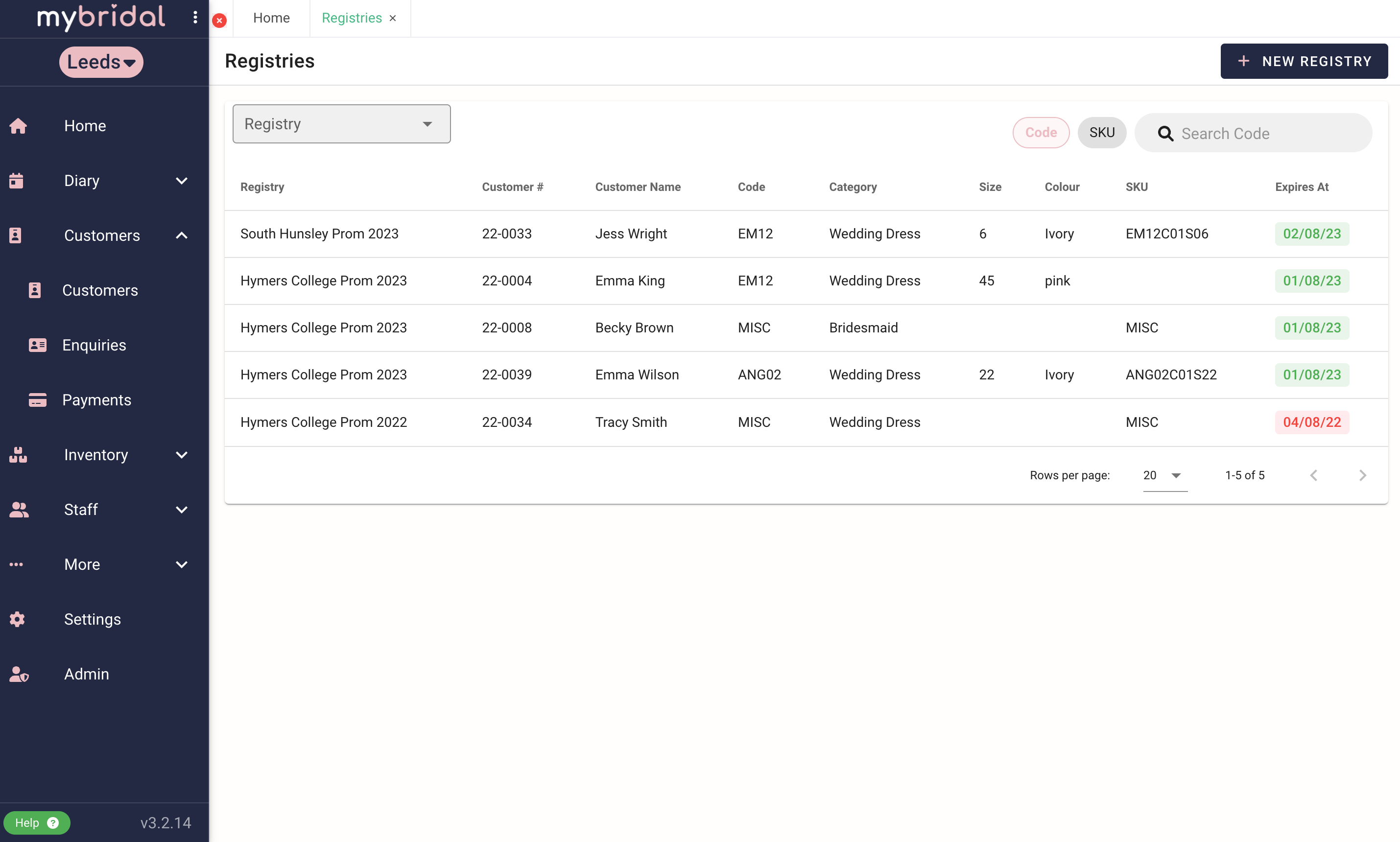
You can search the full registry database for a specific product code. This will then show every registry in which the product has been added. You can click on the customer to take you to the customer account.
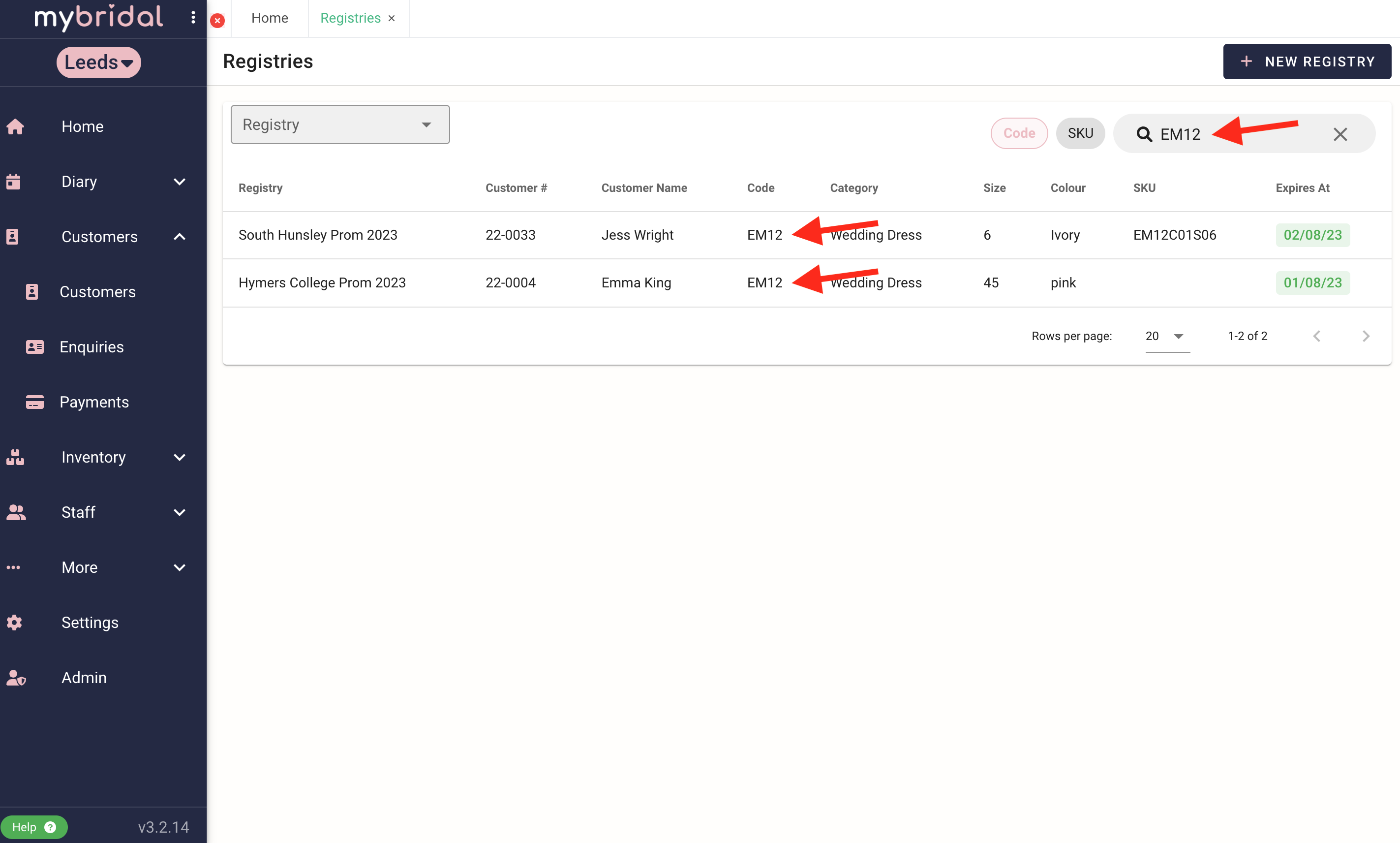
You can also view all items within an individual registry by clicking on the registry drop down menu in the top left corner, and selecting the specific registry you wish to view.
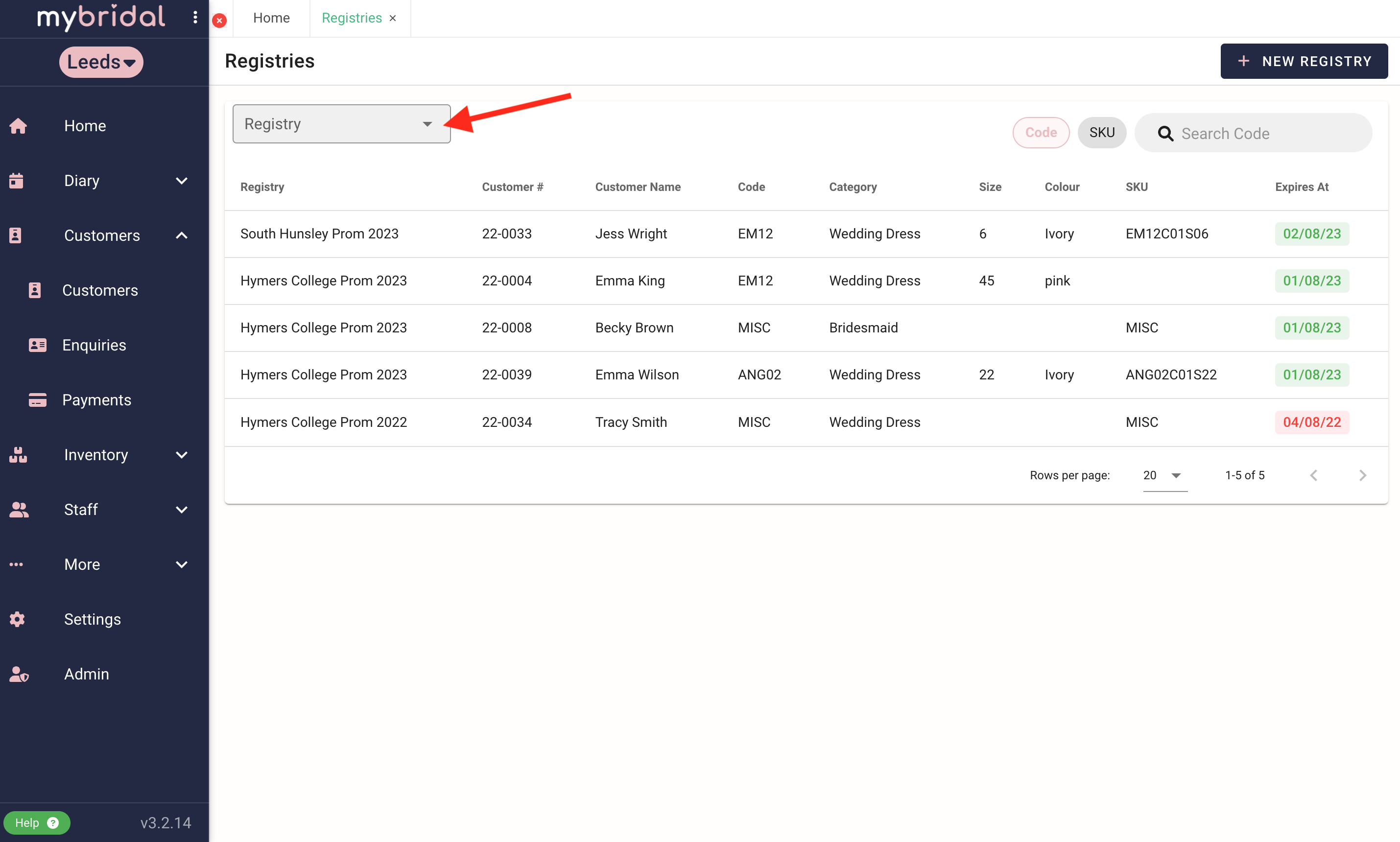
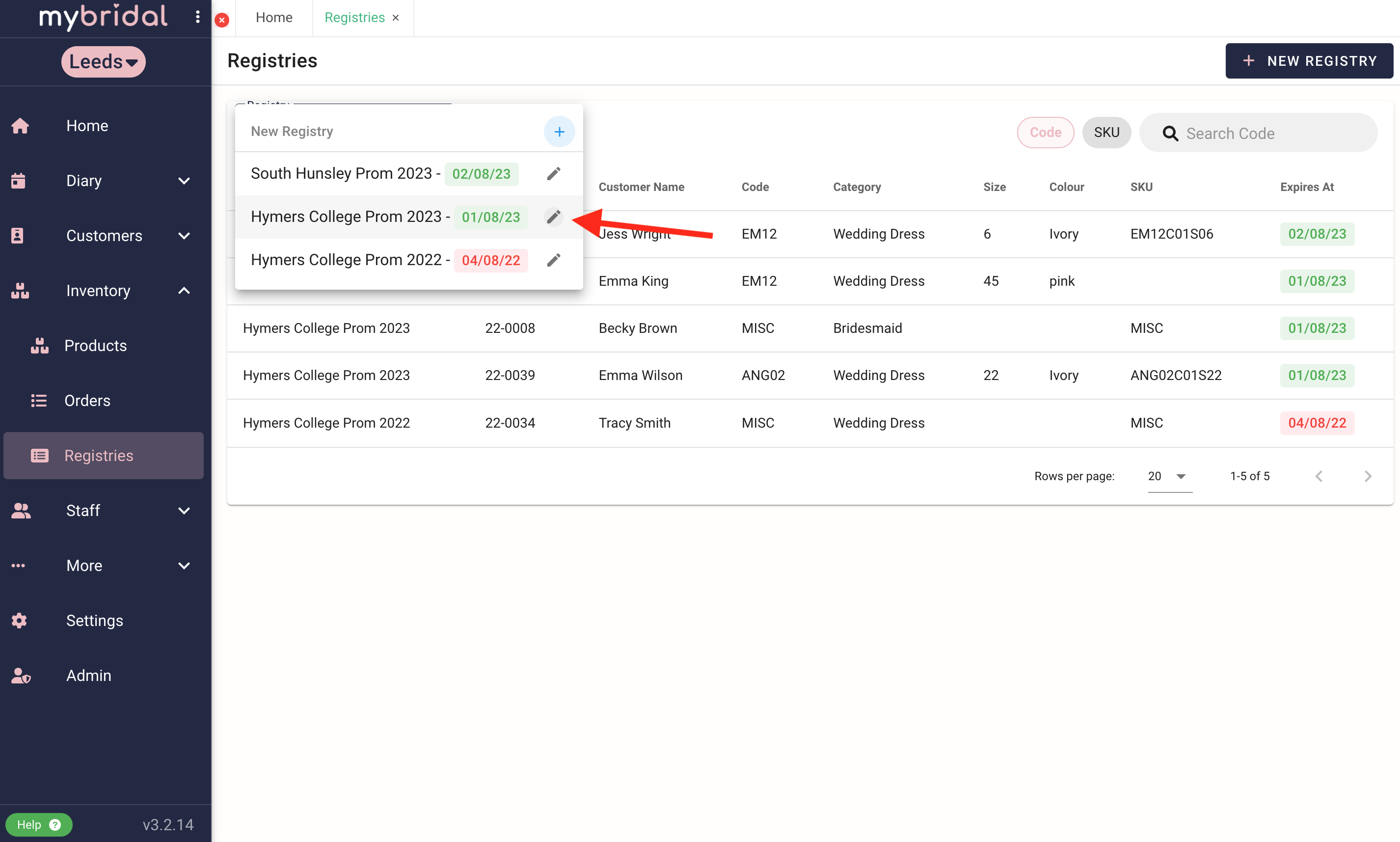
You can then view all items in this registry so you can tell your customer what items will not be available to them, or you can search for a specific product code to check it has not been added to this registry.