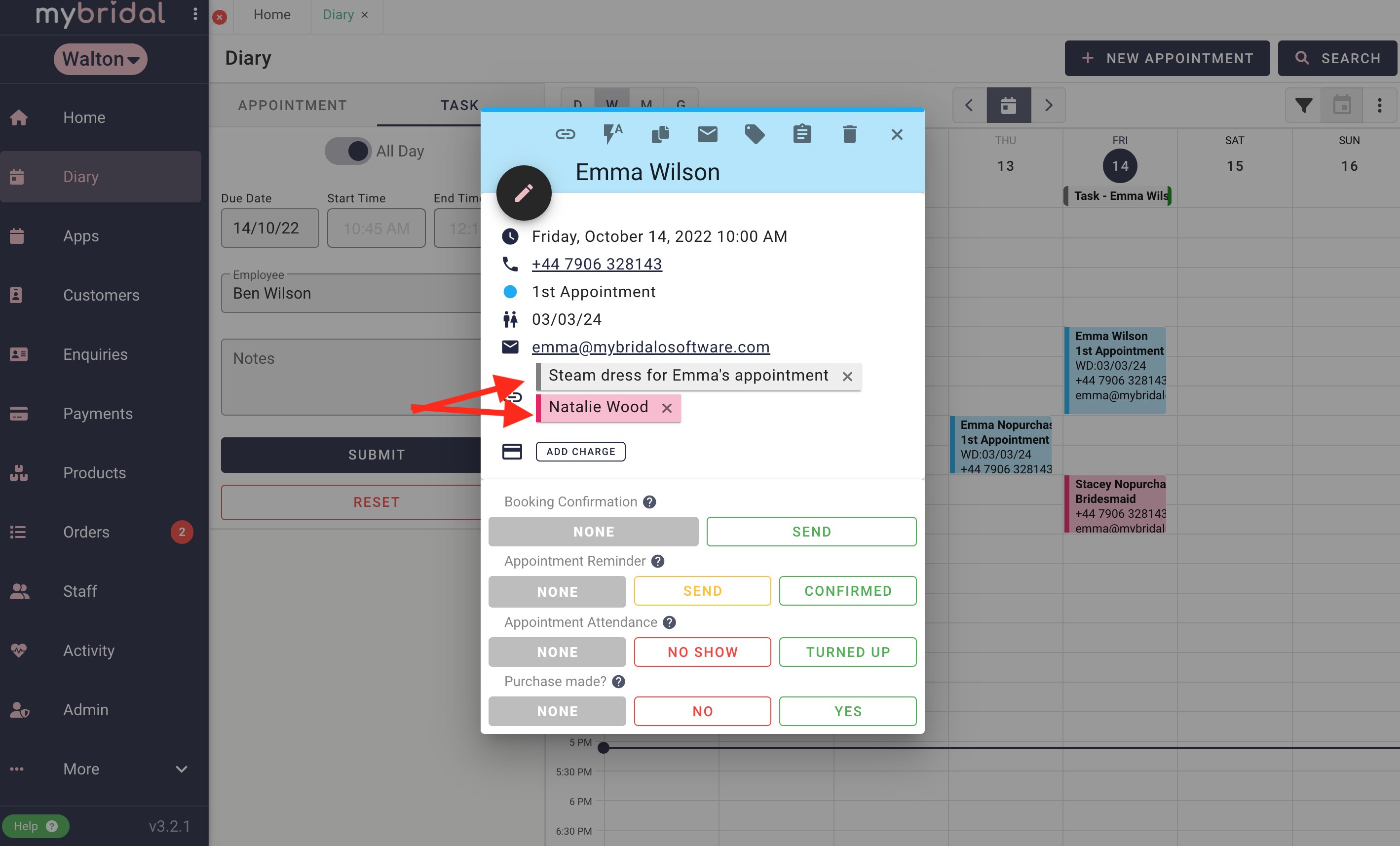You may find yourself in the position that you want to link a task to a certain appointment, or you may want to link two appointments together for example and bride and bridesmaid appointment.
1. Create the appointment or task you want to link.
You can do this heading to the diary tab and then choosing either appointment or task, filling in the required information and hitting submit.
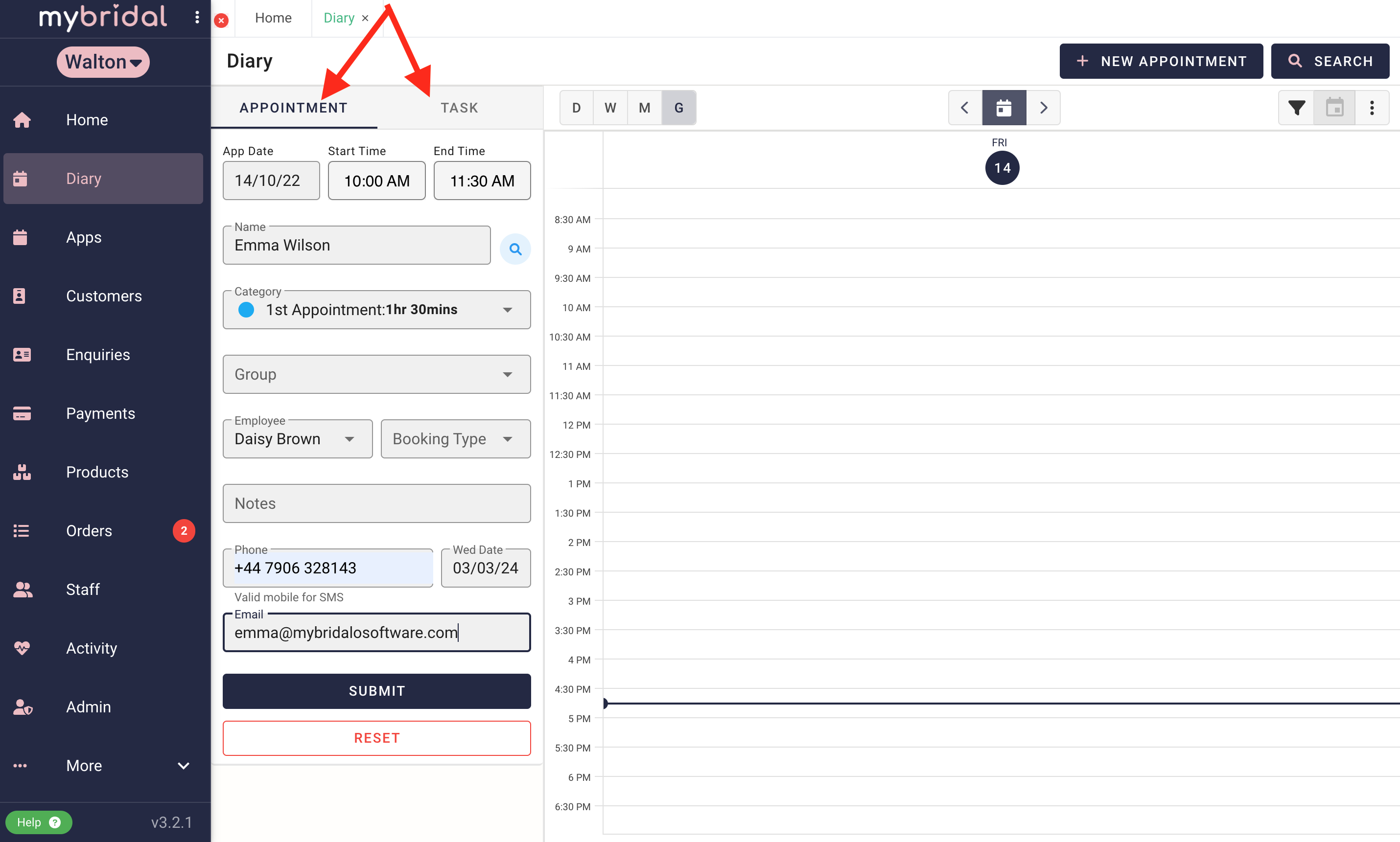
2. Open the task or appointment pop up.
Click on the appointment or task you have just created to open the pop up, and then click the 'link' icon pictured below.
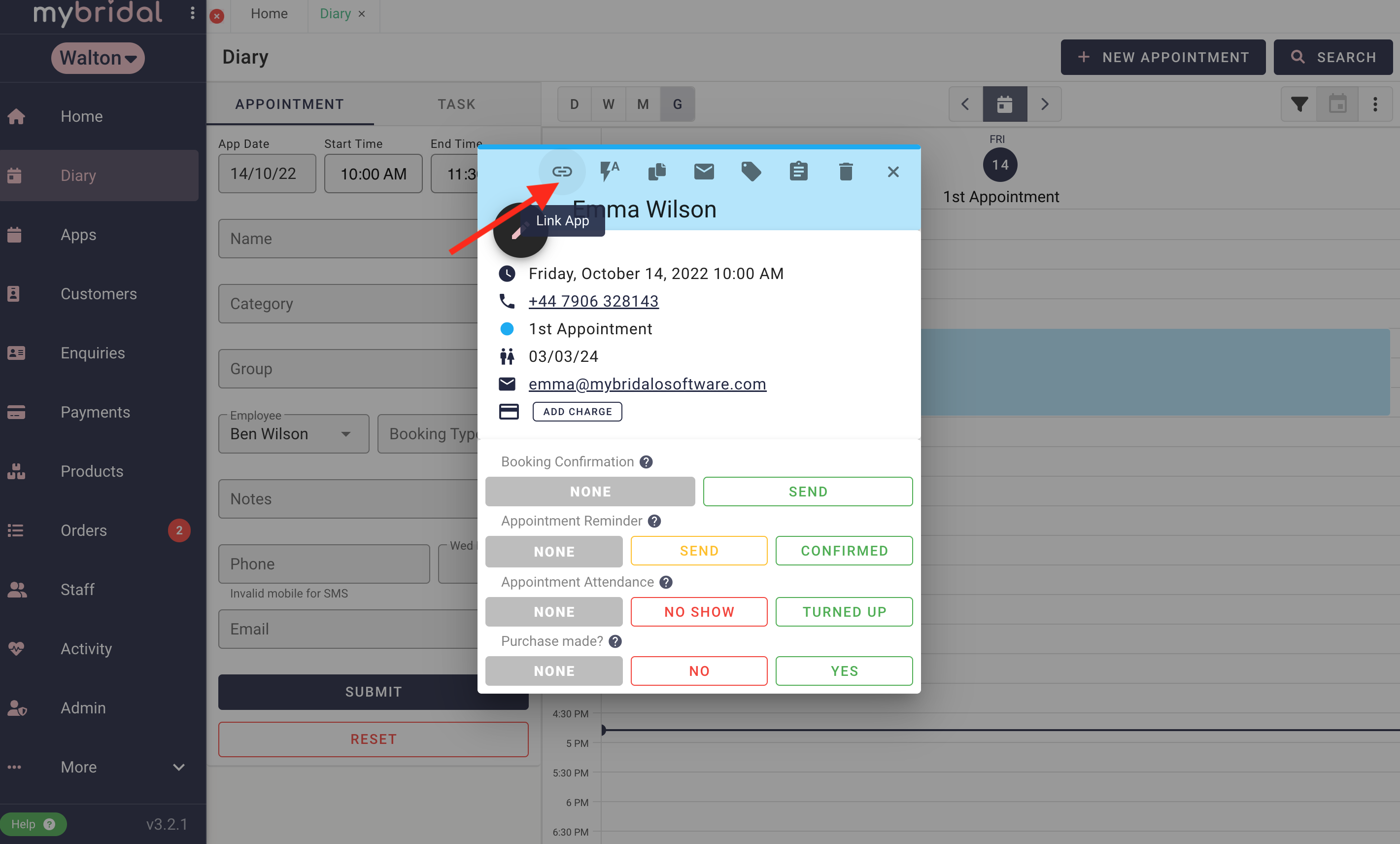
3. Find the appointment or task you want to link too.
You can do think by choosing appointment or task from the drop down menu and then searching, or you can click 'most recent' and choose from a list of your most recent tasks and appointments. Once you have found the one you want to link too then click on it and your appointment / task will be linked.
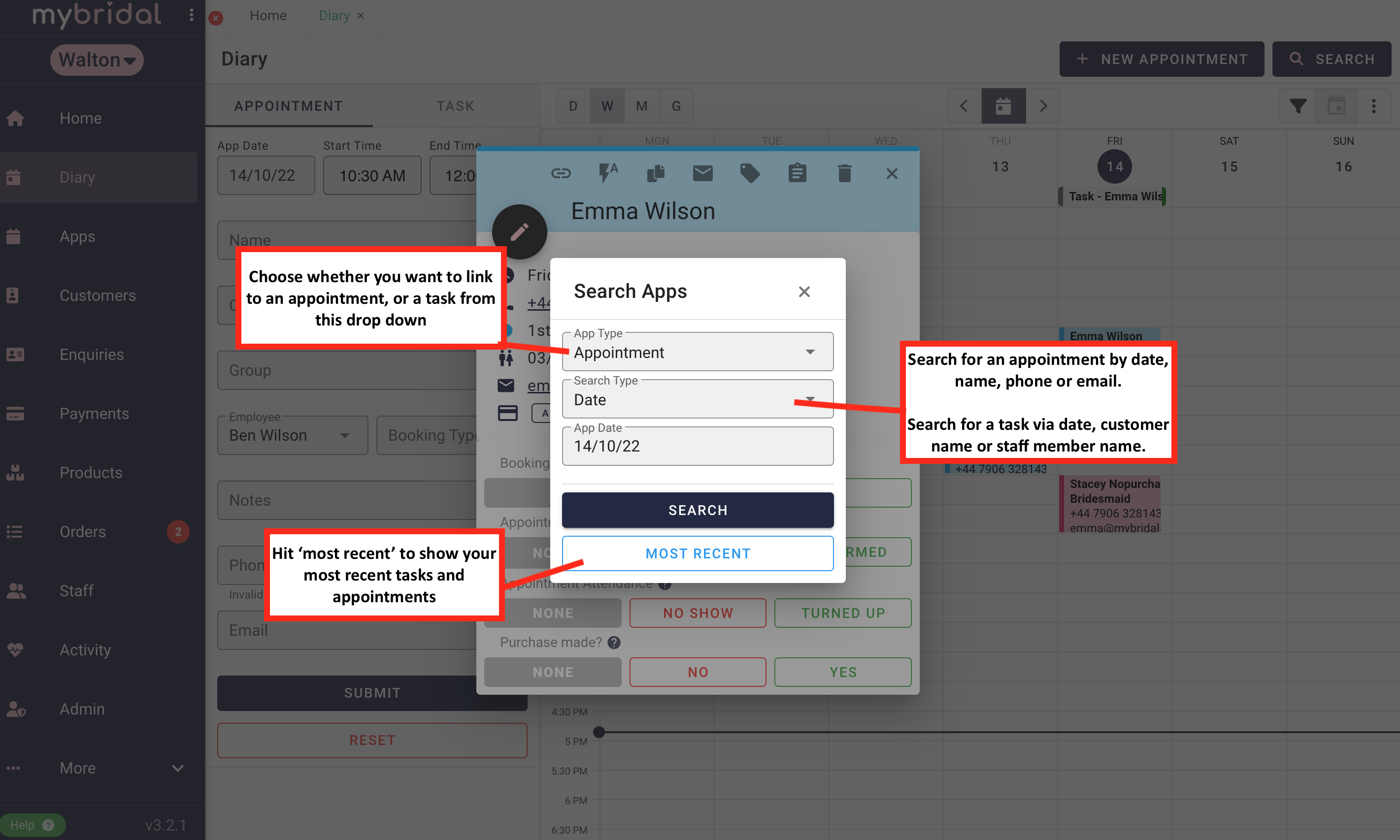
4. Check you are happy with the link.
Once you have linked the appointment / task the pop up will be left open and you will be able to see any tasks or appointments that are linked. You can see the example below demonstrates an appointment linked to another appointment (bridesmaid) and also a task. You can click on either of these to be brought to the task or bridesmaid appointment to view the information.