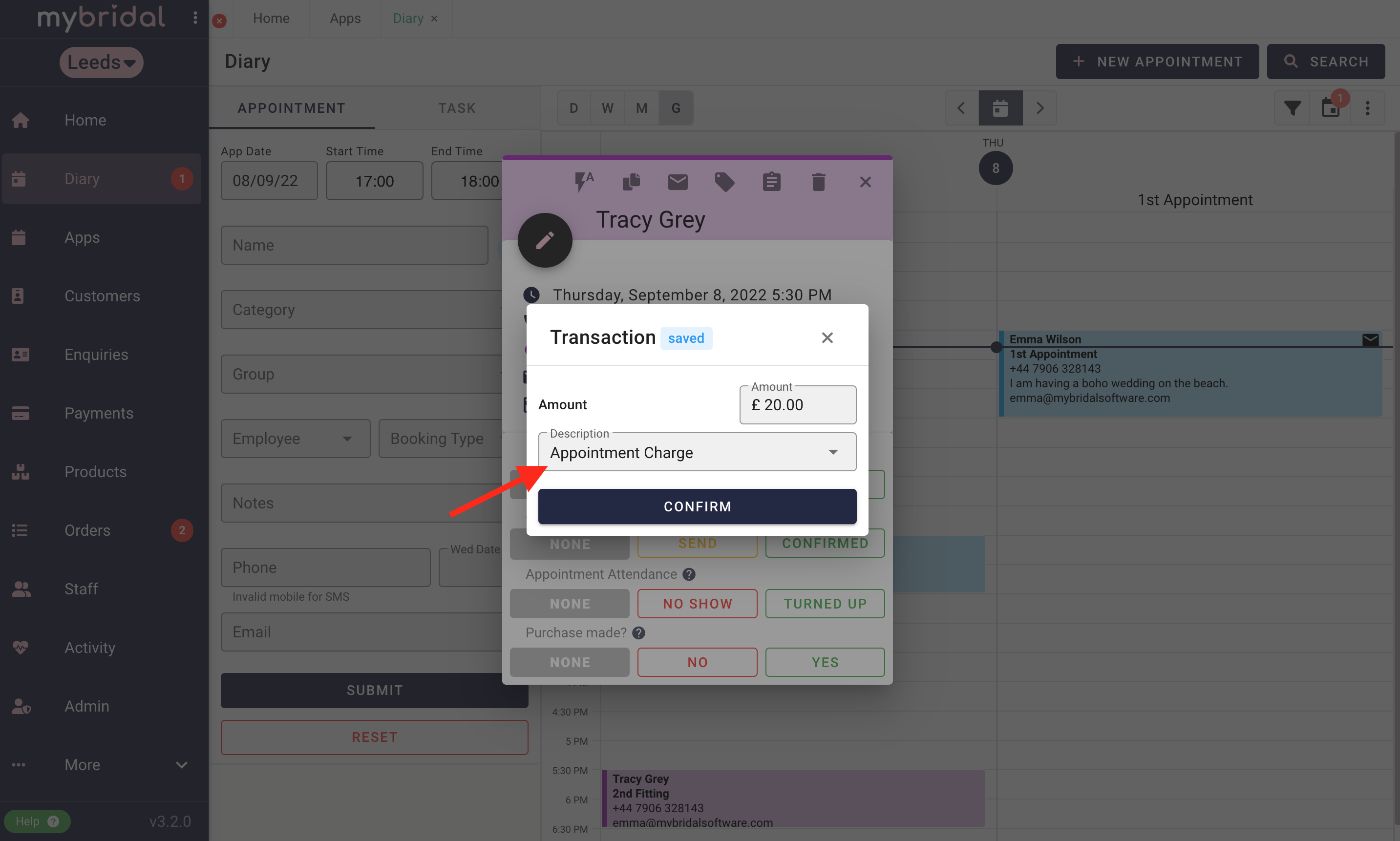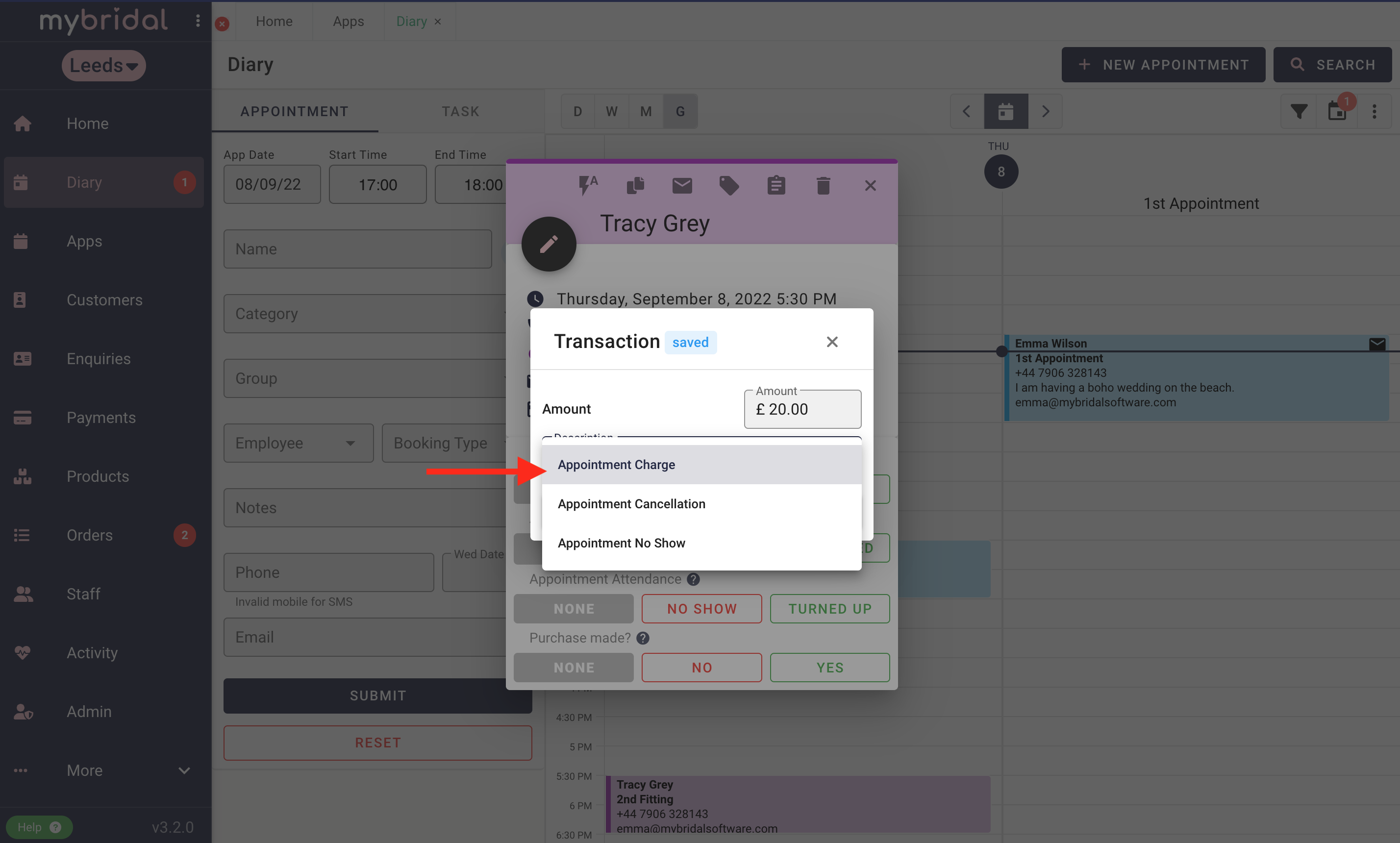1. Ensure you are connected to our integrated payment provider Stripe. You can do this by going to settings > integrations > click 'connect' to Stripe payments and follow the instructions.
2. Find your appointments. You can do this by visiting settings > defaults > appointments, and then click on the appointment type you would like to apply a charge for.
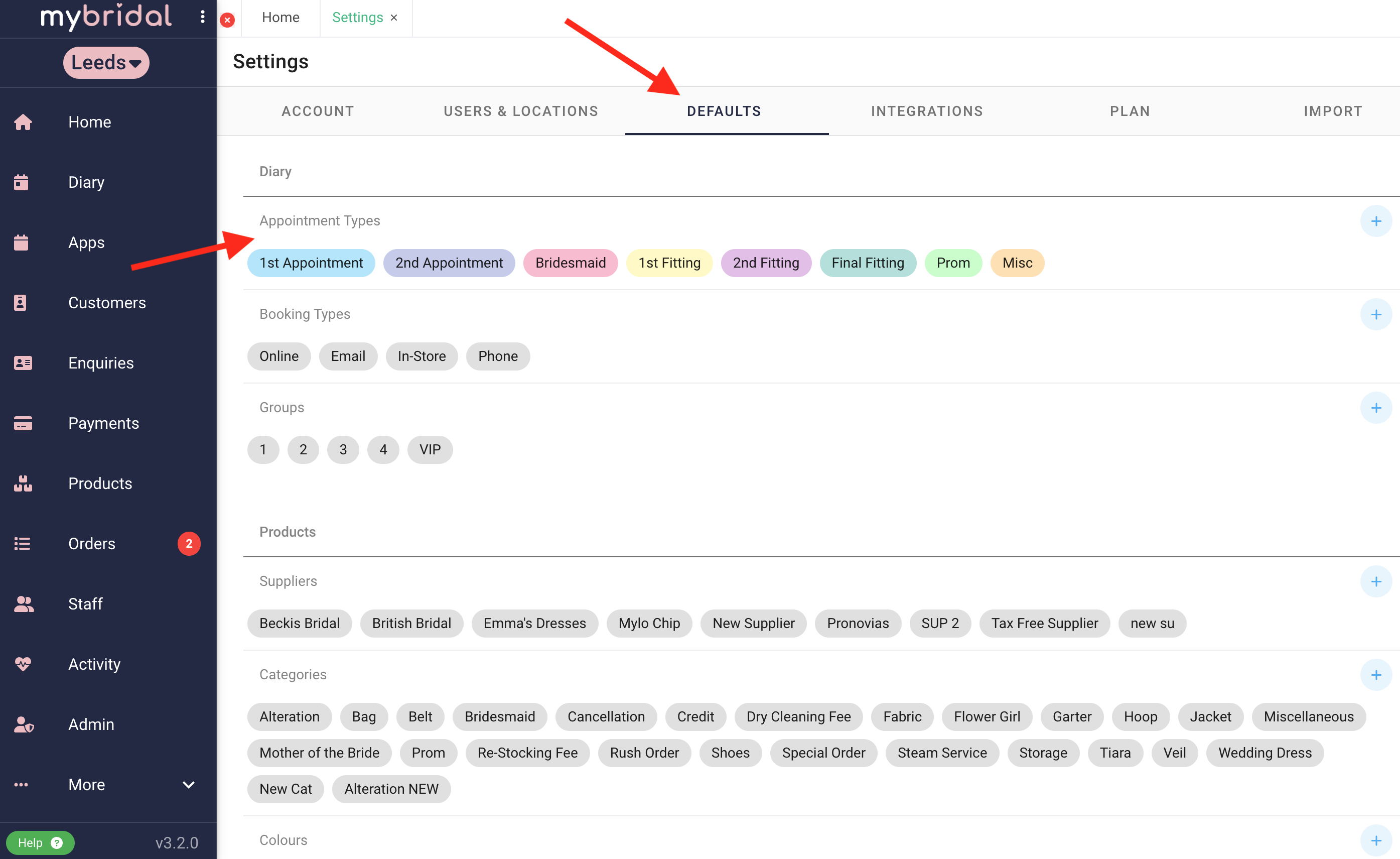
3. Toggle to option for 'Charge for Appointment'.
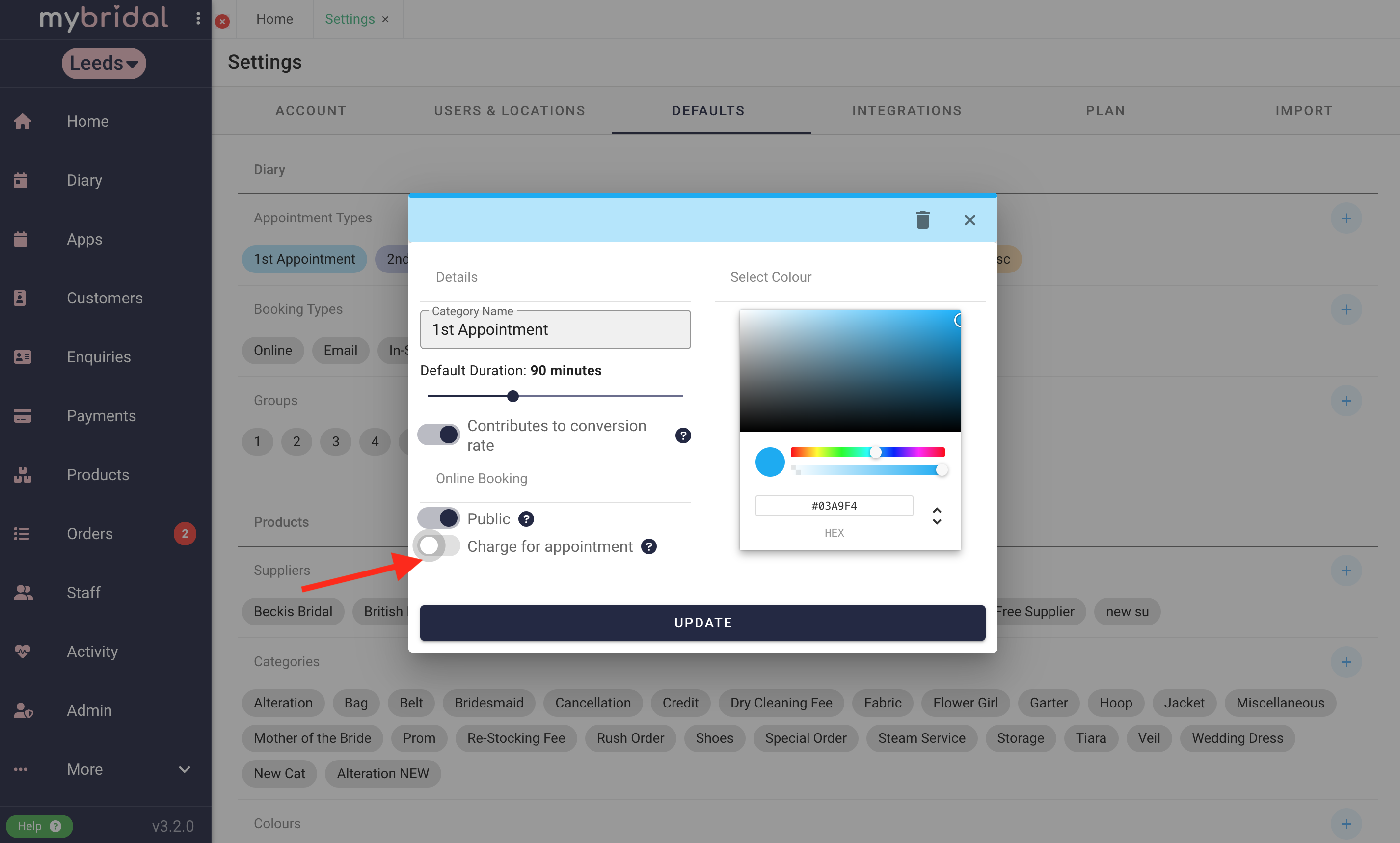
4. This should have expanded the appointment settings pop up to show options for Amount, Payment, and Description (see image below).
Amount:
How much you would like to charge for the appointment at time of booking, or if you are holding card details to apply a charge at a later date, the amount you are holding (for example £20 if you charge £20 for a no show or last minute cancellation).
Payment:
'
Save for Later'
- Collects card details so you can then manually apply a charge at a later date. Ideal for if you don't want to charge for appointments, but want to apply a fee in the event of a no show or last minute cancellation.
'Required When Booking'
- Choose this option if you want to charge a fee and take payment for the appointment at the time of the customer booking.
Description:
You can add your own description here, for example if you are charging for a VIP appointment you might want to describe what this entails, or if you are holding card details to apply a charge for a no show you might wish to explain this and how much your no show fee will be.
*Note* If you have your own booking or cancellation T&C's you can upload these as a PDF to the booking system (explained further down this help guide).
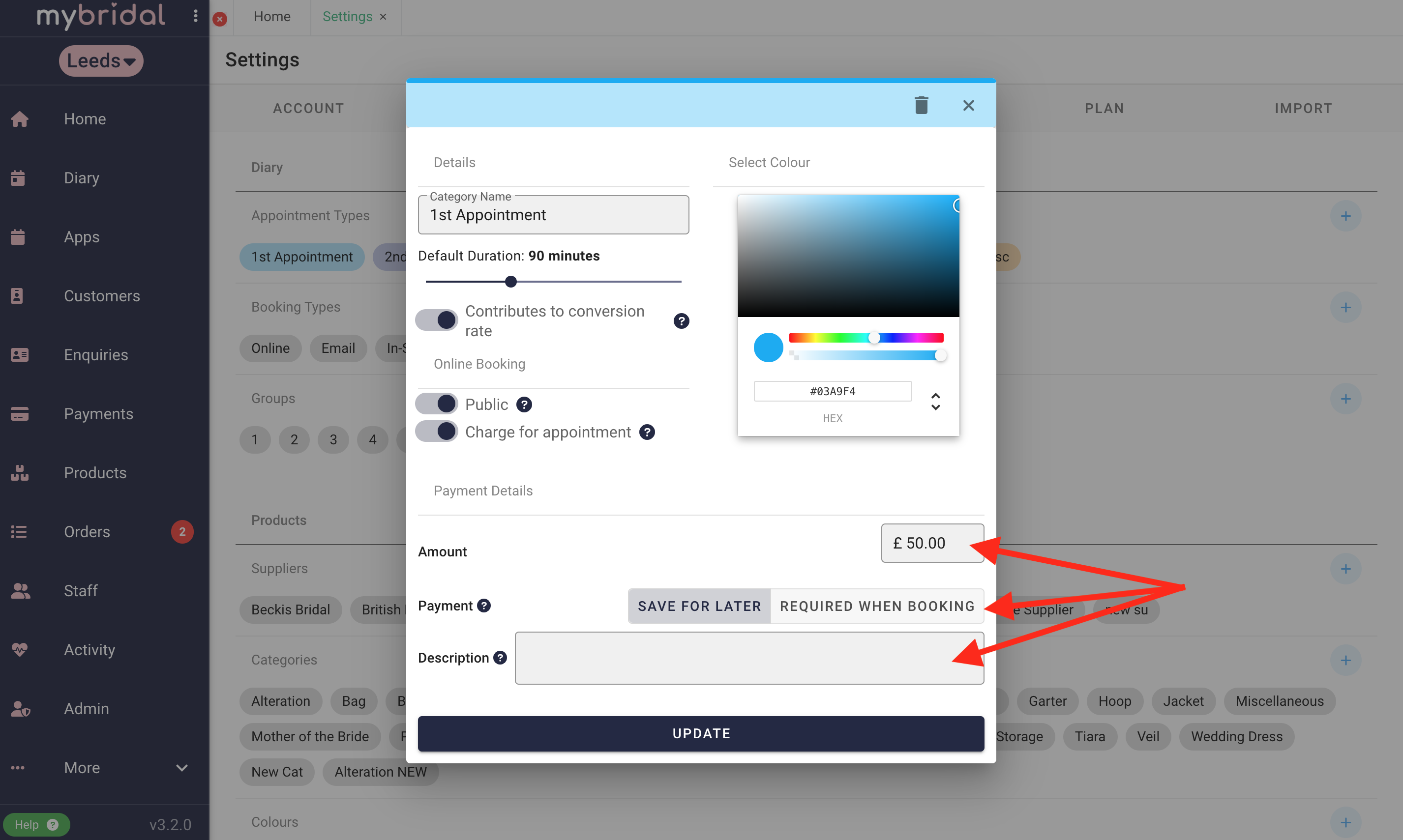
5. Click 'Update' when you are happy with your options. You can repeat this for all your different appointment types and you can customise each one individually.
6. Check your online booking system. You can do this by moving to the 'Account' tab in settings and clicking on your booking system settings demonstrated below.
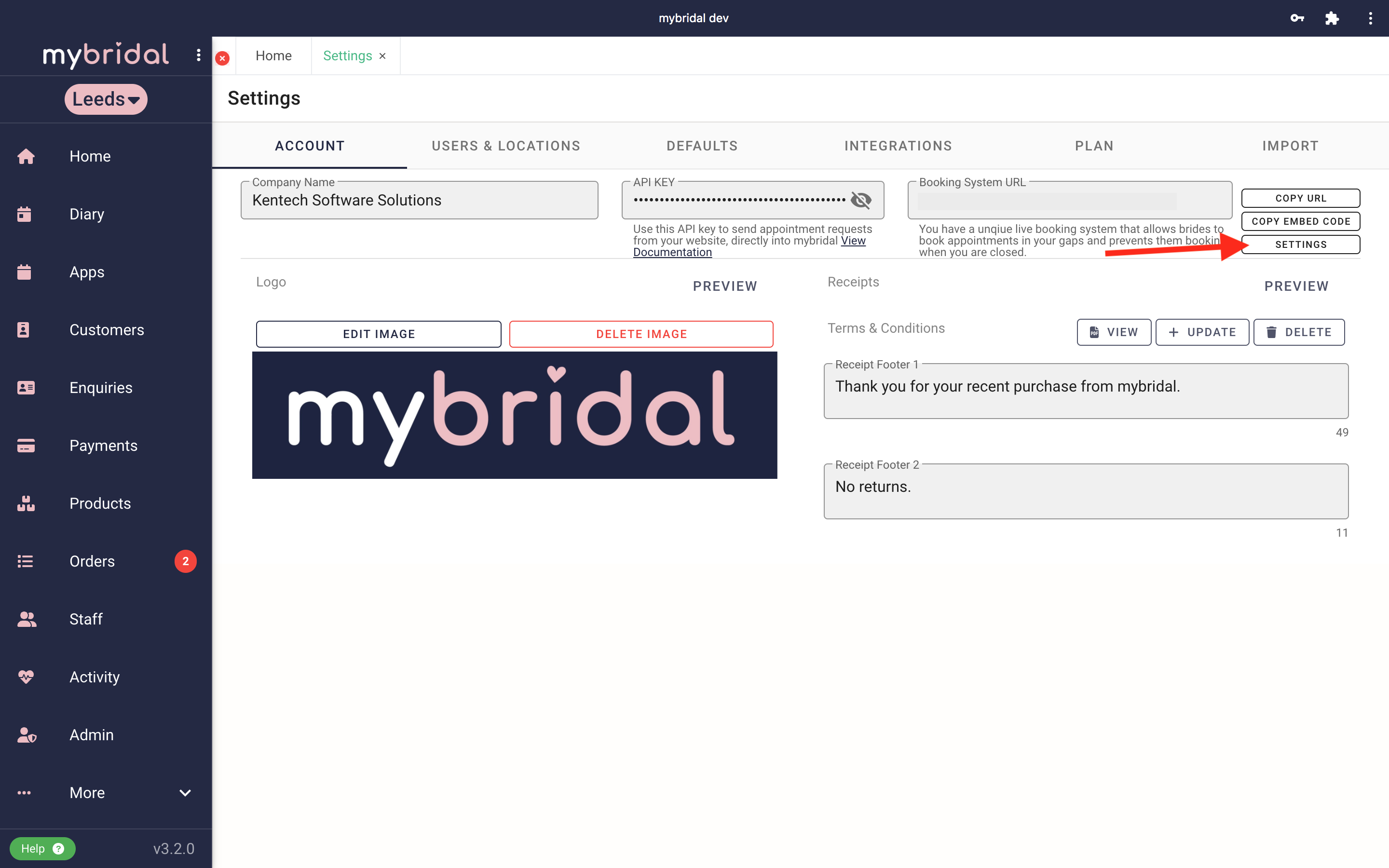
7. This will open up your online booking system. You can check you are happy with all your settings. You can also upload a PDF here if you have any booking T&Cs you want your brides to agree to before they book an appointment. If you are applying a cancellation charge we recommend uploading your cancellation policy here. Click 'Update' to close the settings window once you are happy with everything, it just click cancel if you don't need to change anything.
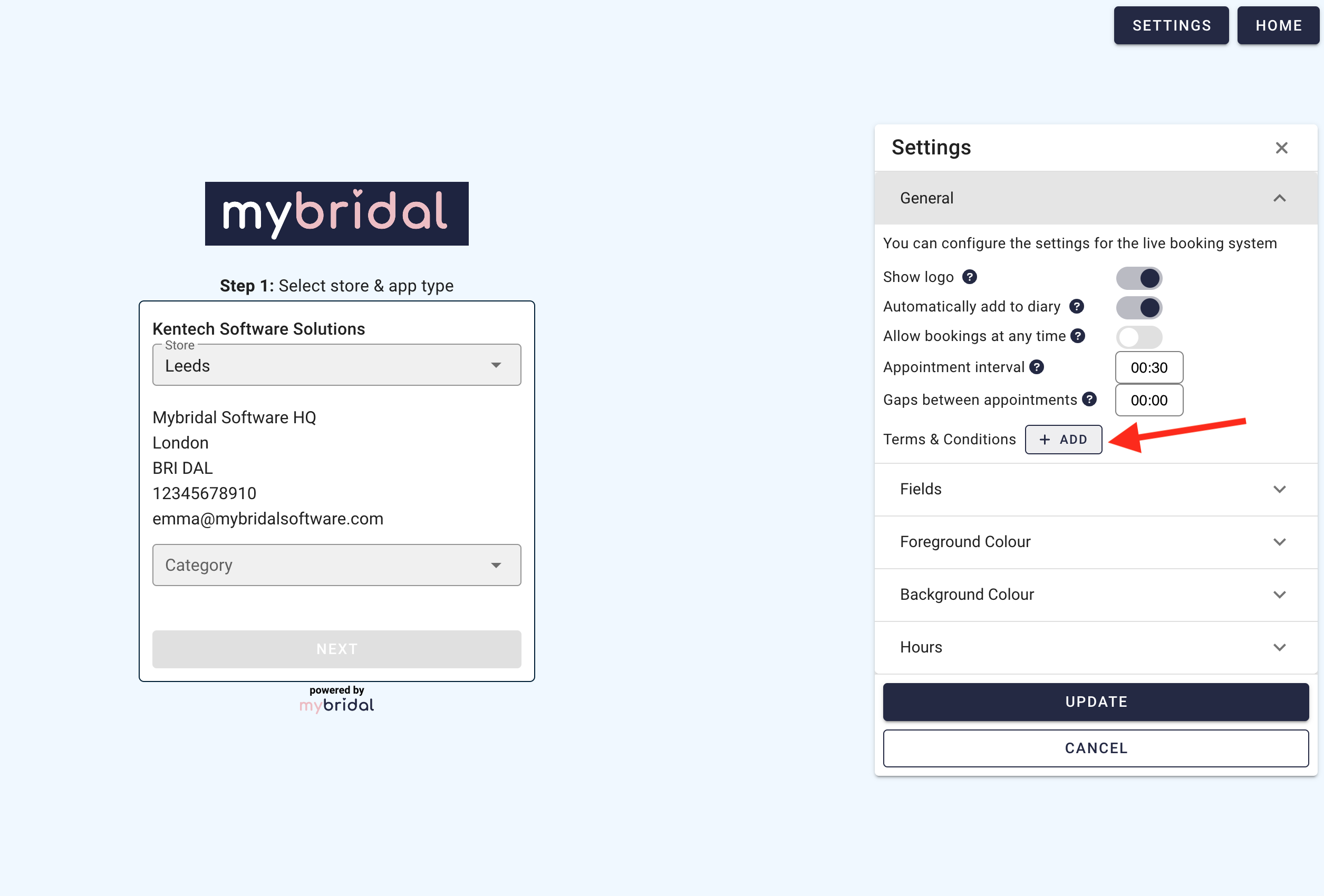
8. You can then go through and follow the sequence a Bride would do to book an appointment and check you are happy with everything. The example below shows a £50 charge for the 1st appointment.
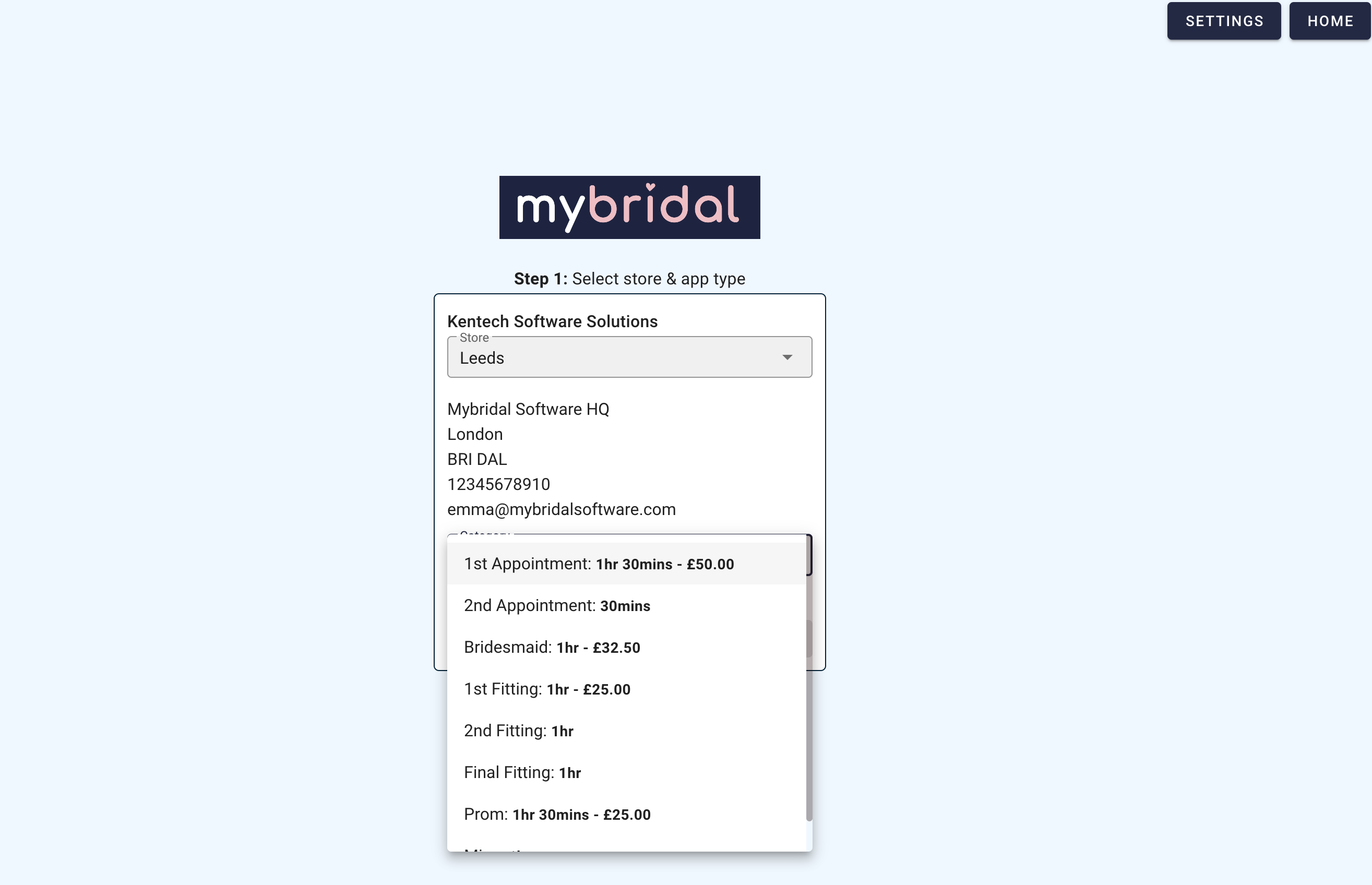
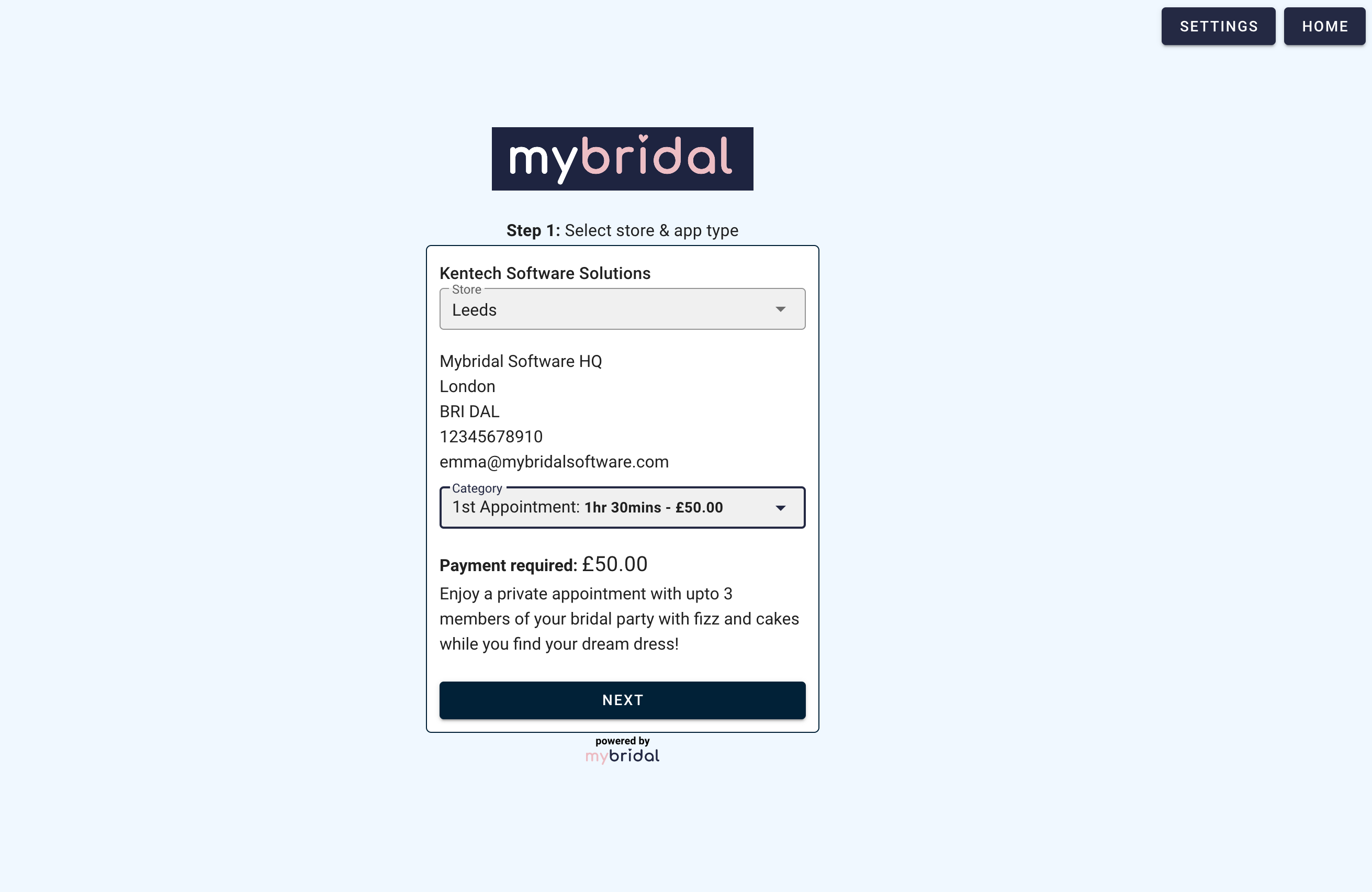
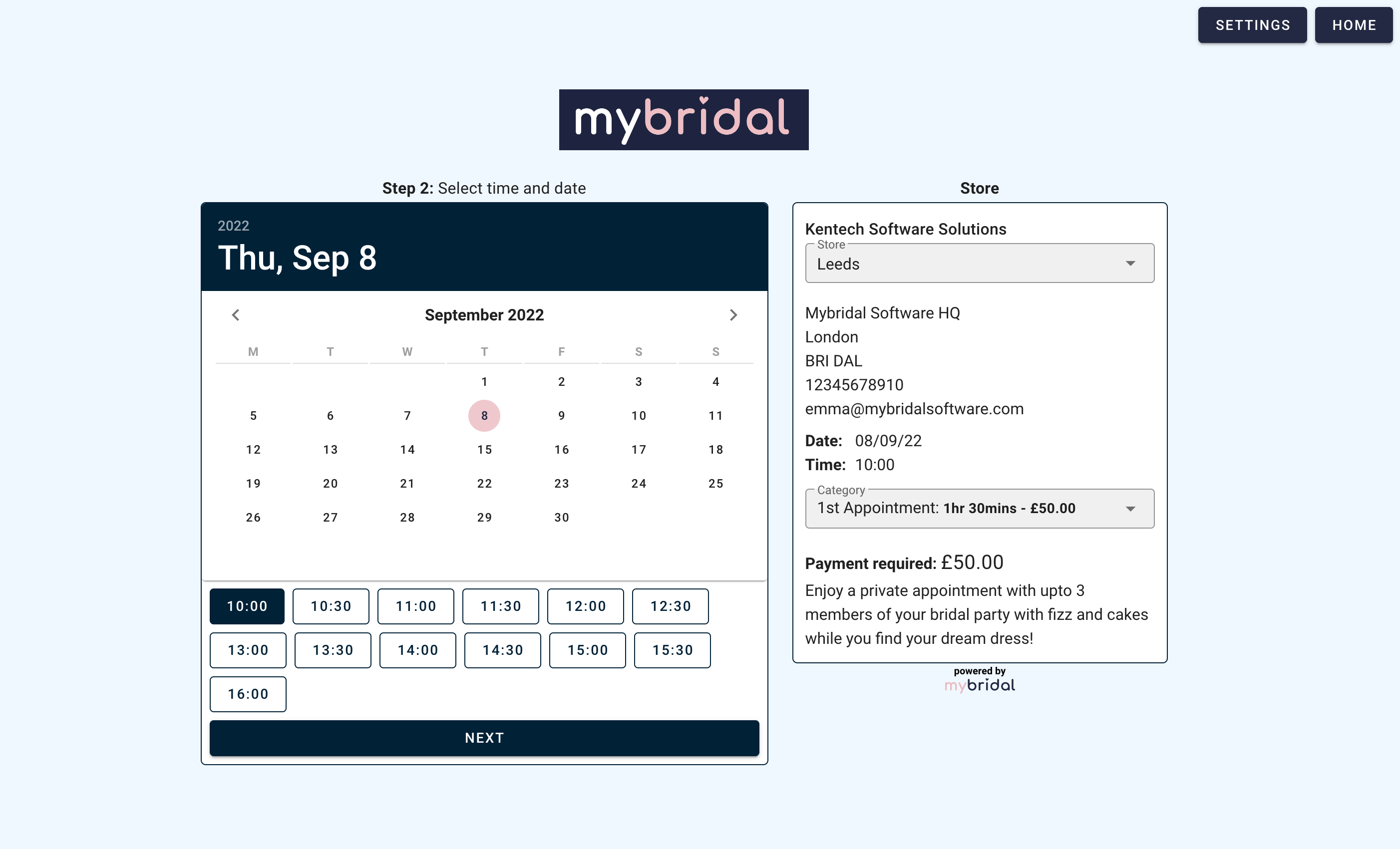
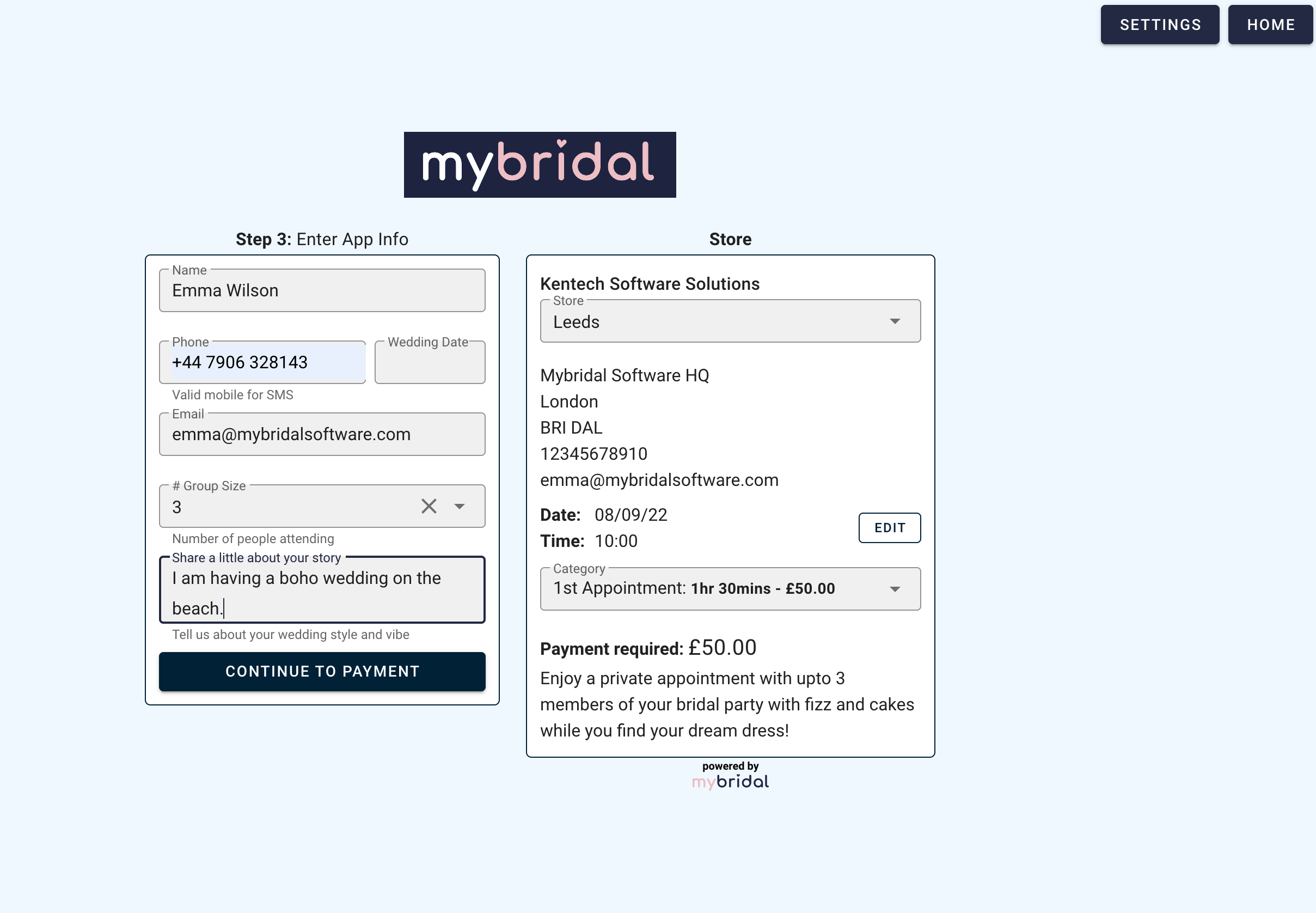
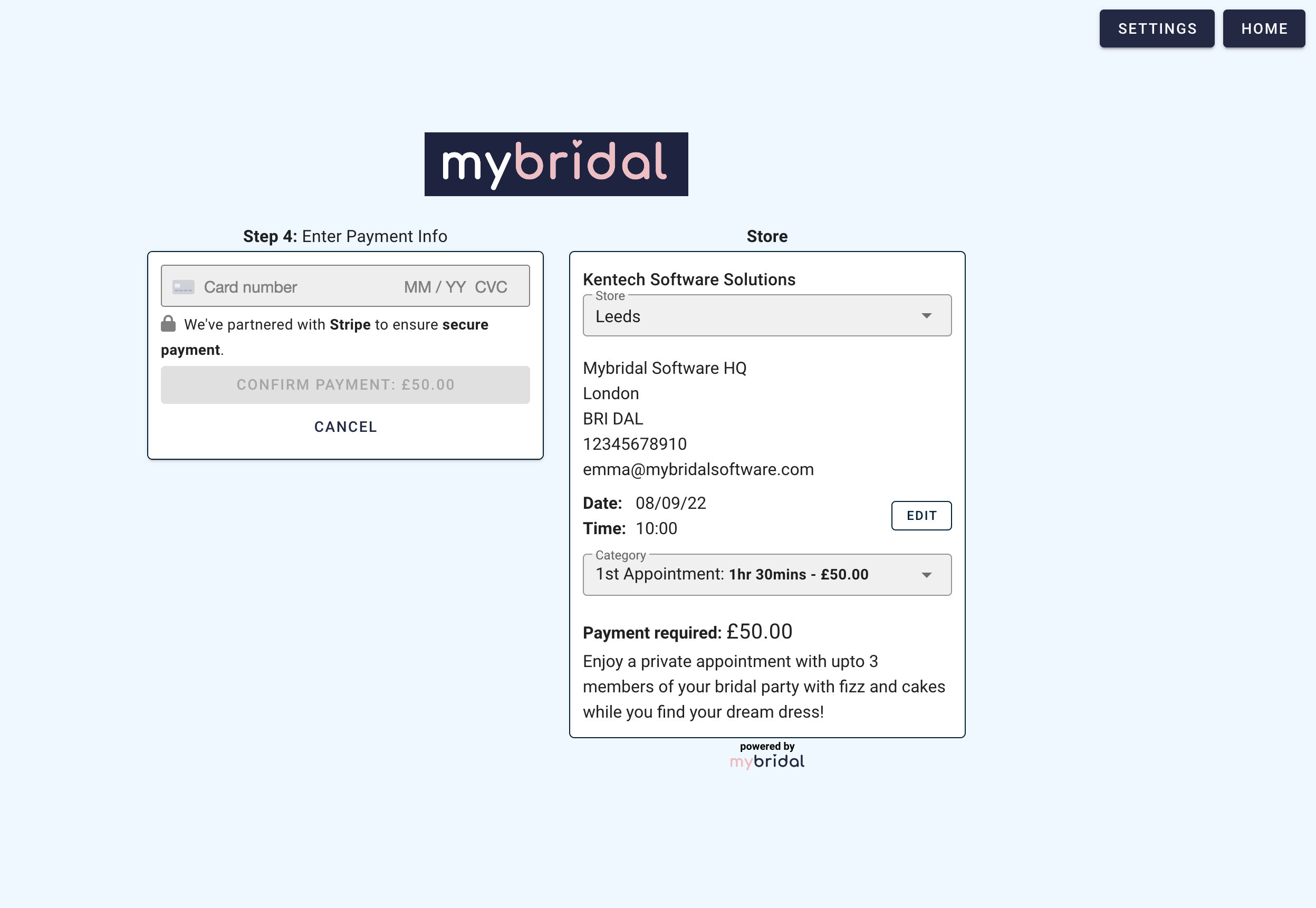
You should now be all set up to take payment or hold card details using the online booking system.
If you chose to 'save card details for later', and in time you want to apply the charge for example if you have a short notice cancellation, you can click on the appointment and then click on the amount highlighted in blue (seen below).
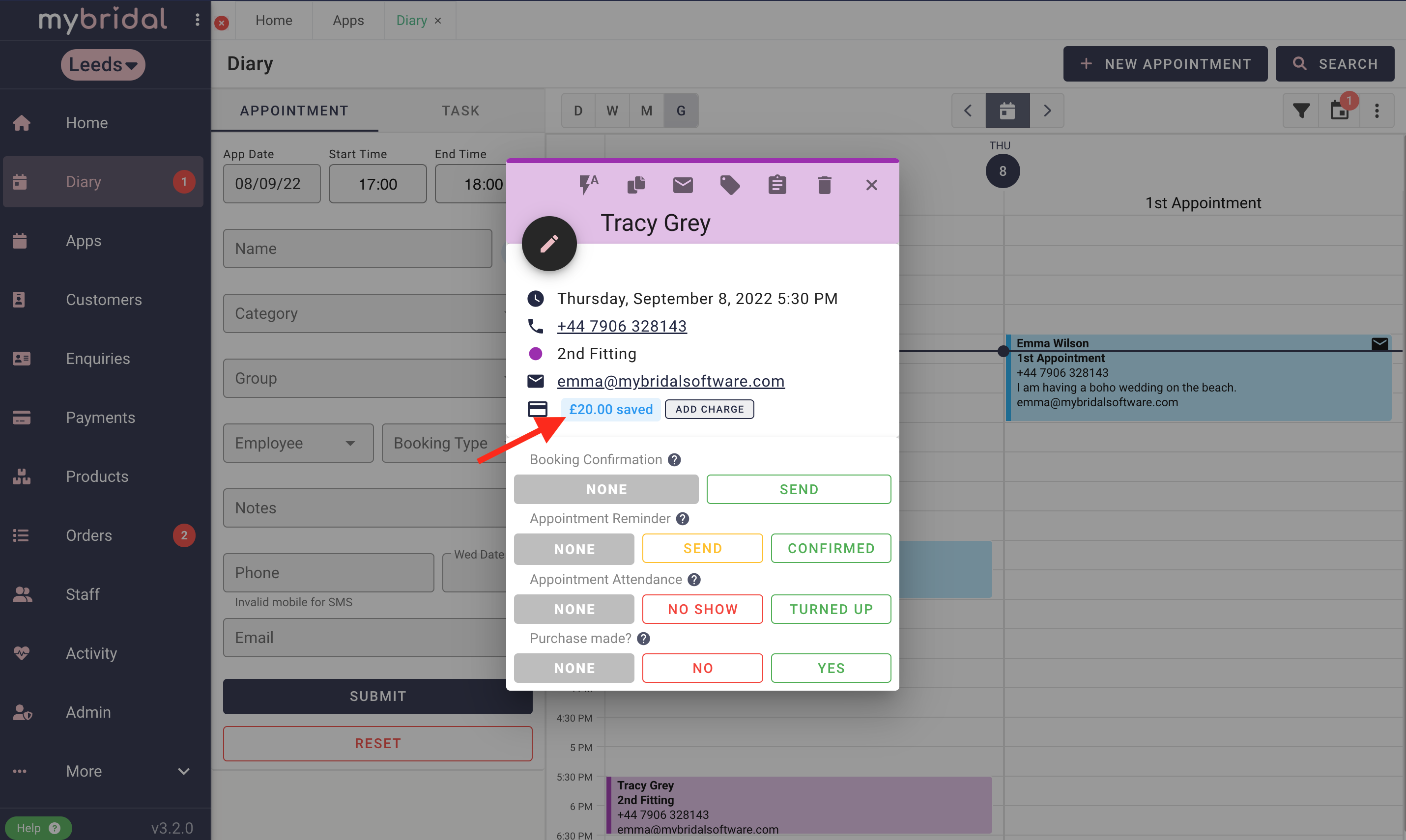
5. Check the amount entered is the amount you wish to charge, and then choose a description for the charge from the three options: Appointment Charge, Appointment Cancellation, Appointment No Show.
Click confirm when you are happy and the payment will be taken.