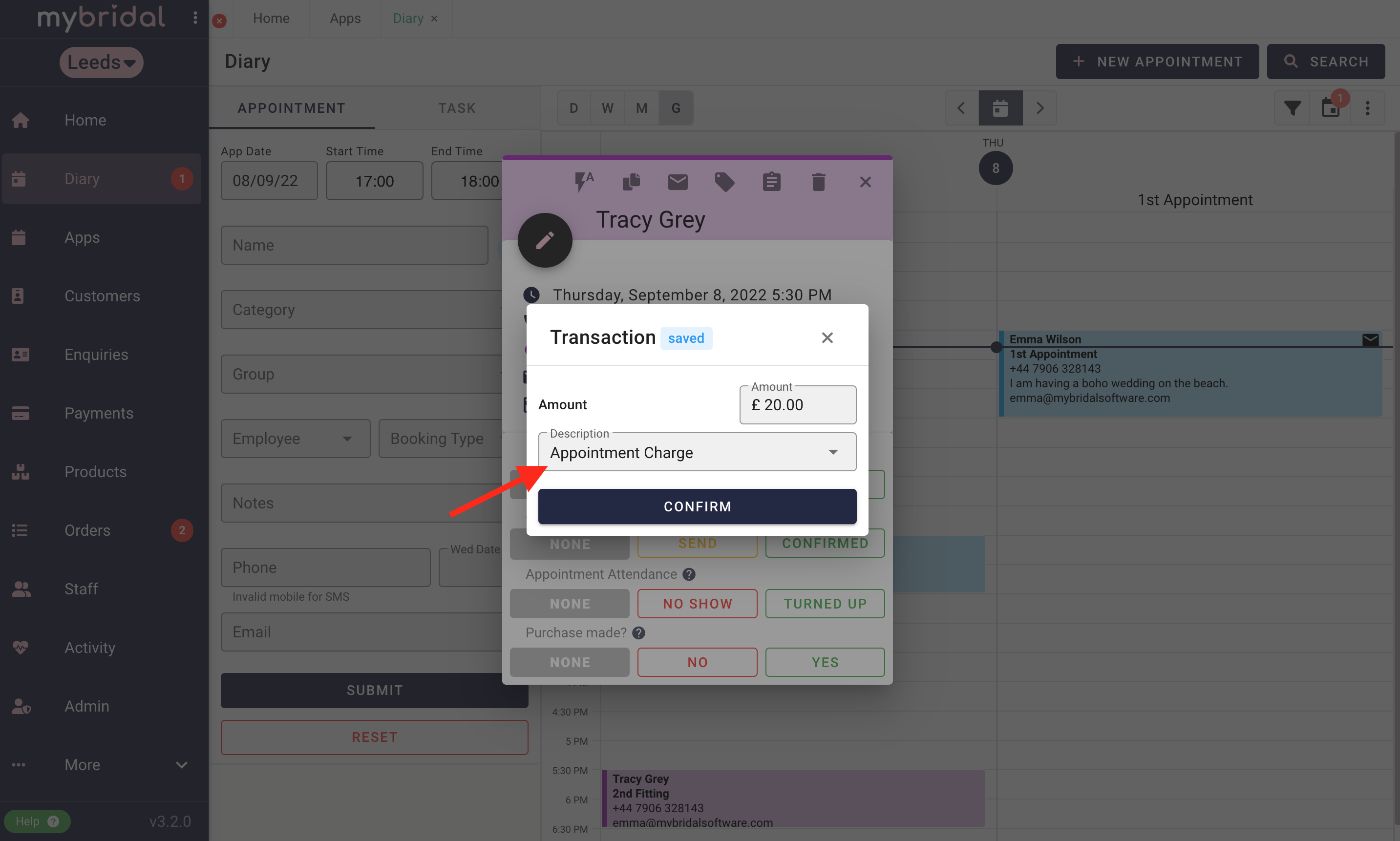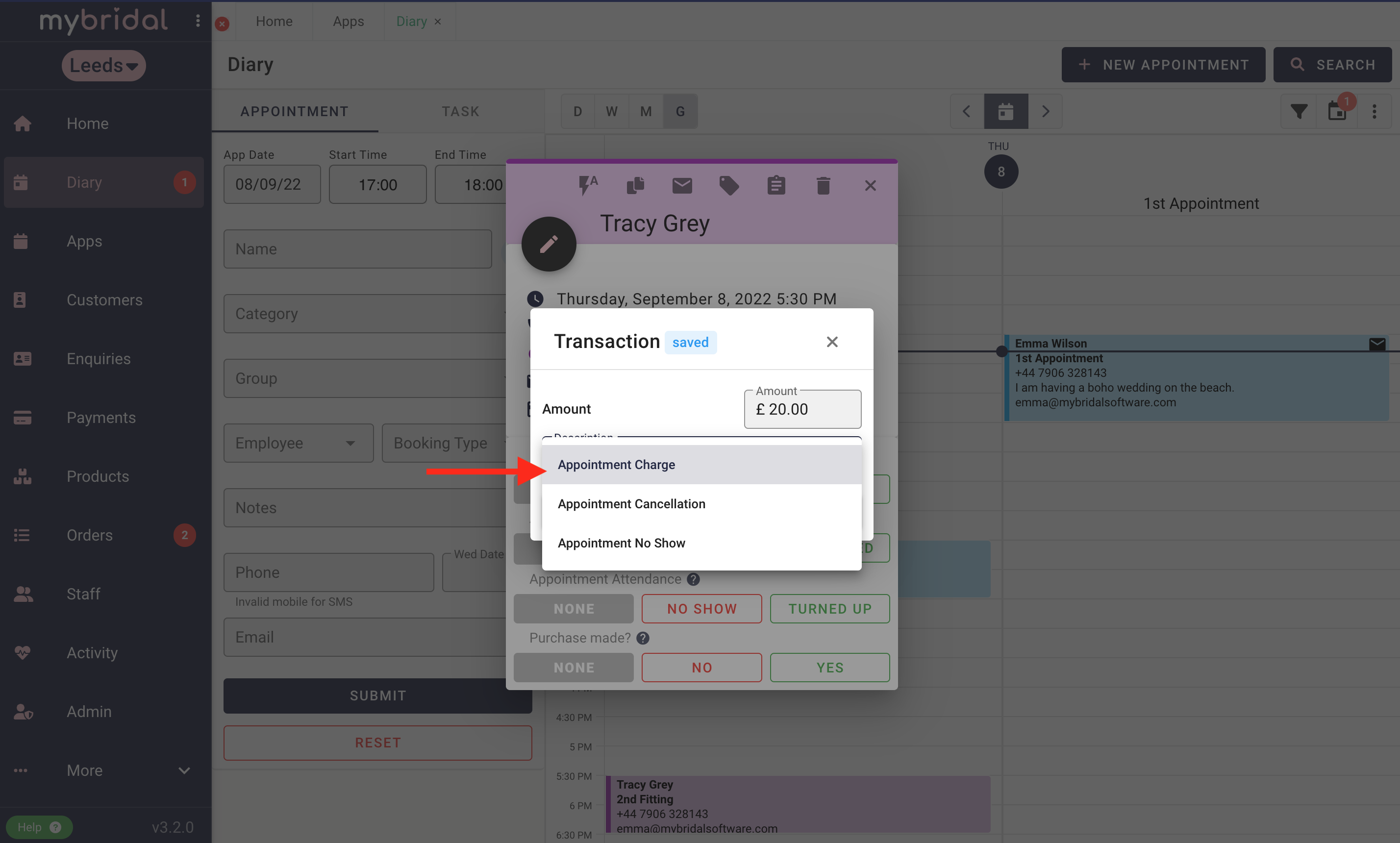If you don't use the online booking system, you can still add a charge for an appointment or save card details using the diary.
1. Click on the appointment you want to apply the charge for and click 'add charge'.
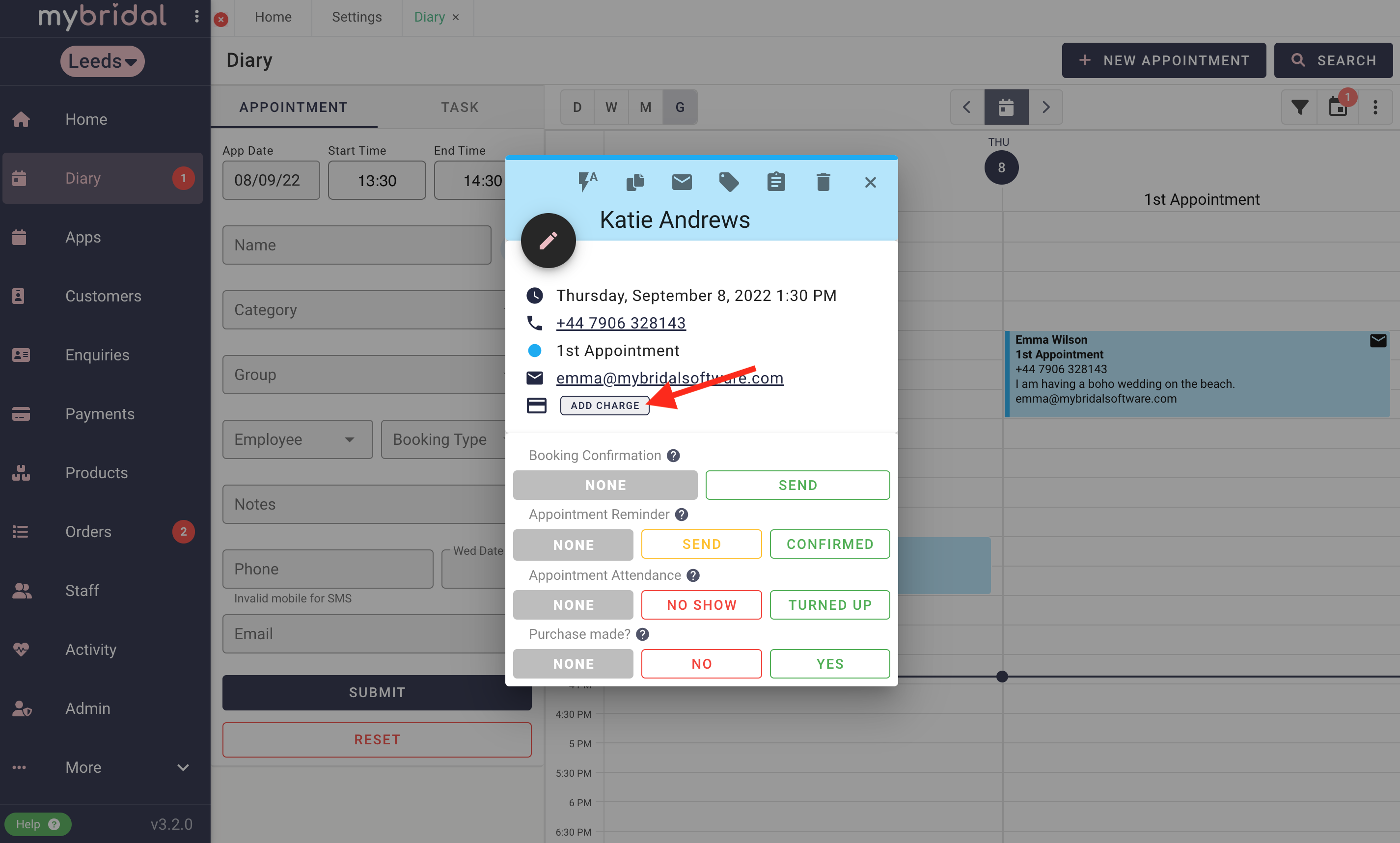
2. Fill in the payment form choosing which options suit what you are trying to achieve.
There are options to take integrated payment through mybridal, but you can also add an appointment charge using 'other' external methods such as cash or your own payment merchant. You may still want this information inputted into mybridal so that analytics show accurate profits.
You can choose between taking a payment now, or save someones card details for the future to potentially apply a charge at a later date (for example a no show).
You can also choose whether to input the customers card information now, or whether to send them a payment link to their email for them to do this remotely from their own devices.
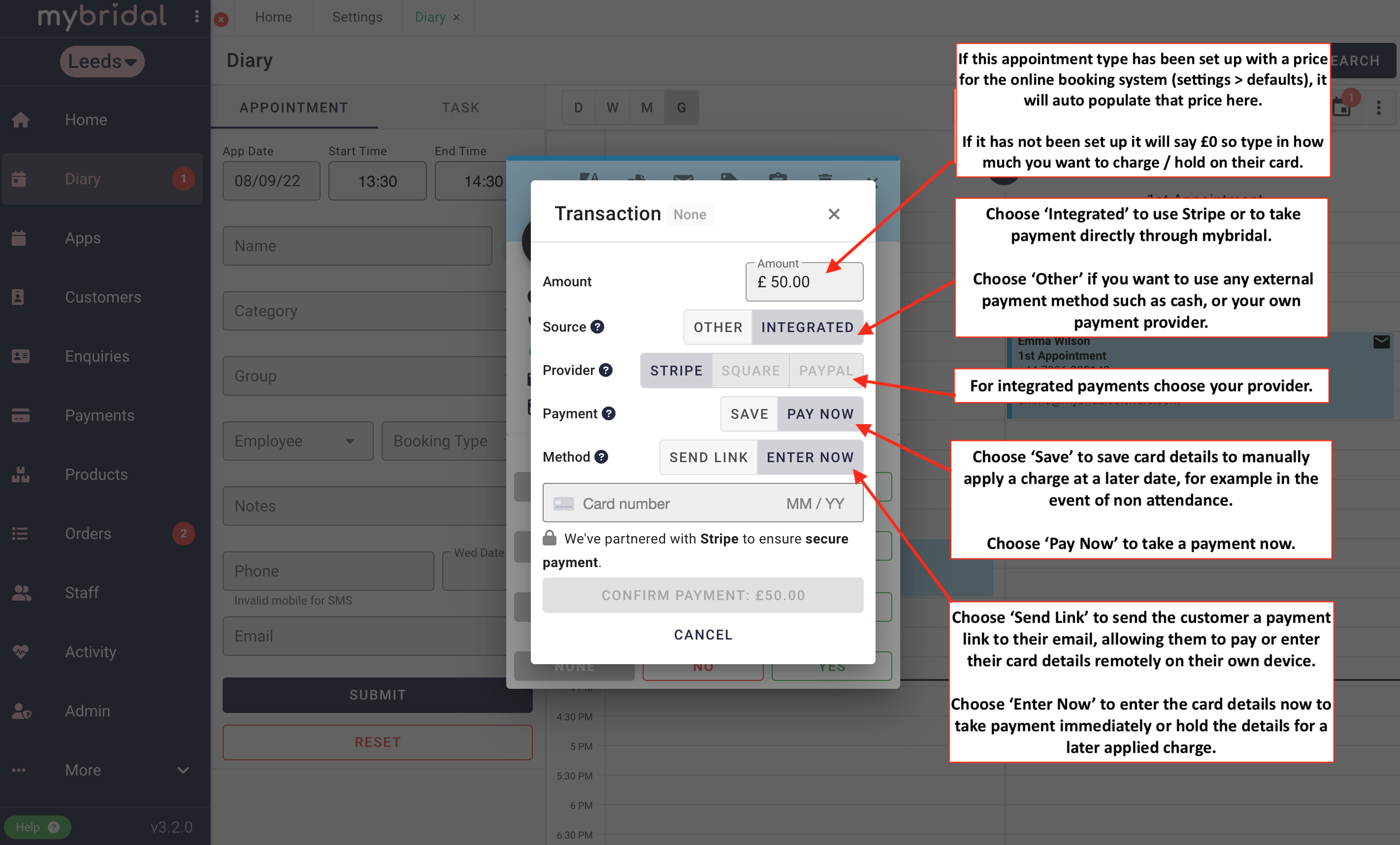
3. Once you have selected all your options you can click 'confirm payment' or 'send link'.
You can click on the appointment to view the status of the payment. There are several possible statuses including:
Paid - If it is complete
Pending - If you have sent a payment link and are waiting for the customer to complete the payment
Failed - If the payment has failed to go through
Unknown - It is not known how the payment was taken
Processing - Attempting to make the payment
Cancelled - User cancels during payment
Saved - If you have saved card details for later
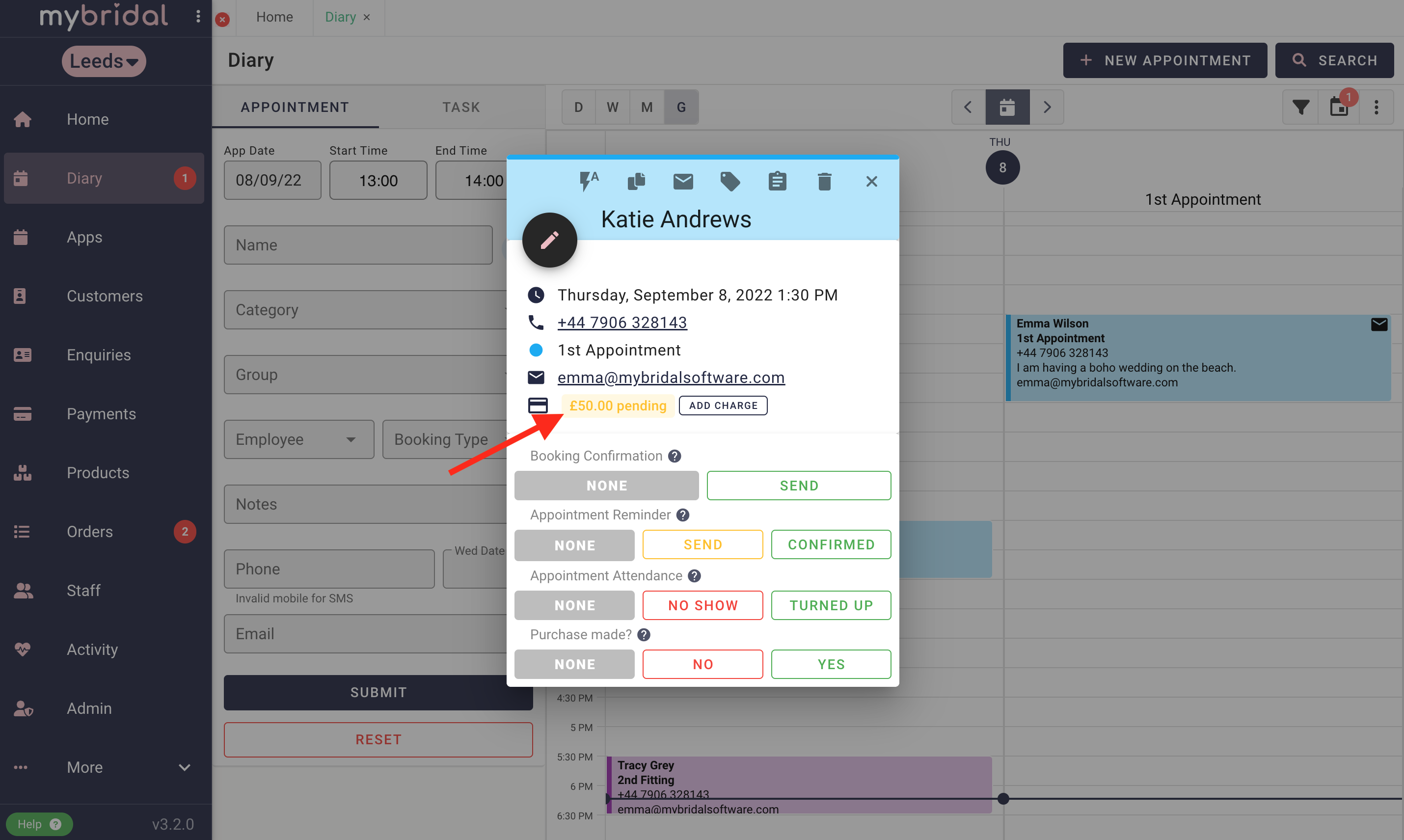
4. Your charge should now be complete.
If you saved card details for later, and in time you want to apply the charge you can click on the appointment and then click on the amount highlighted in blue (seen below).
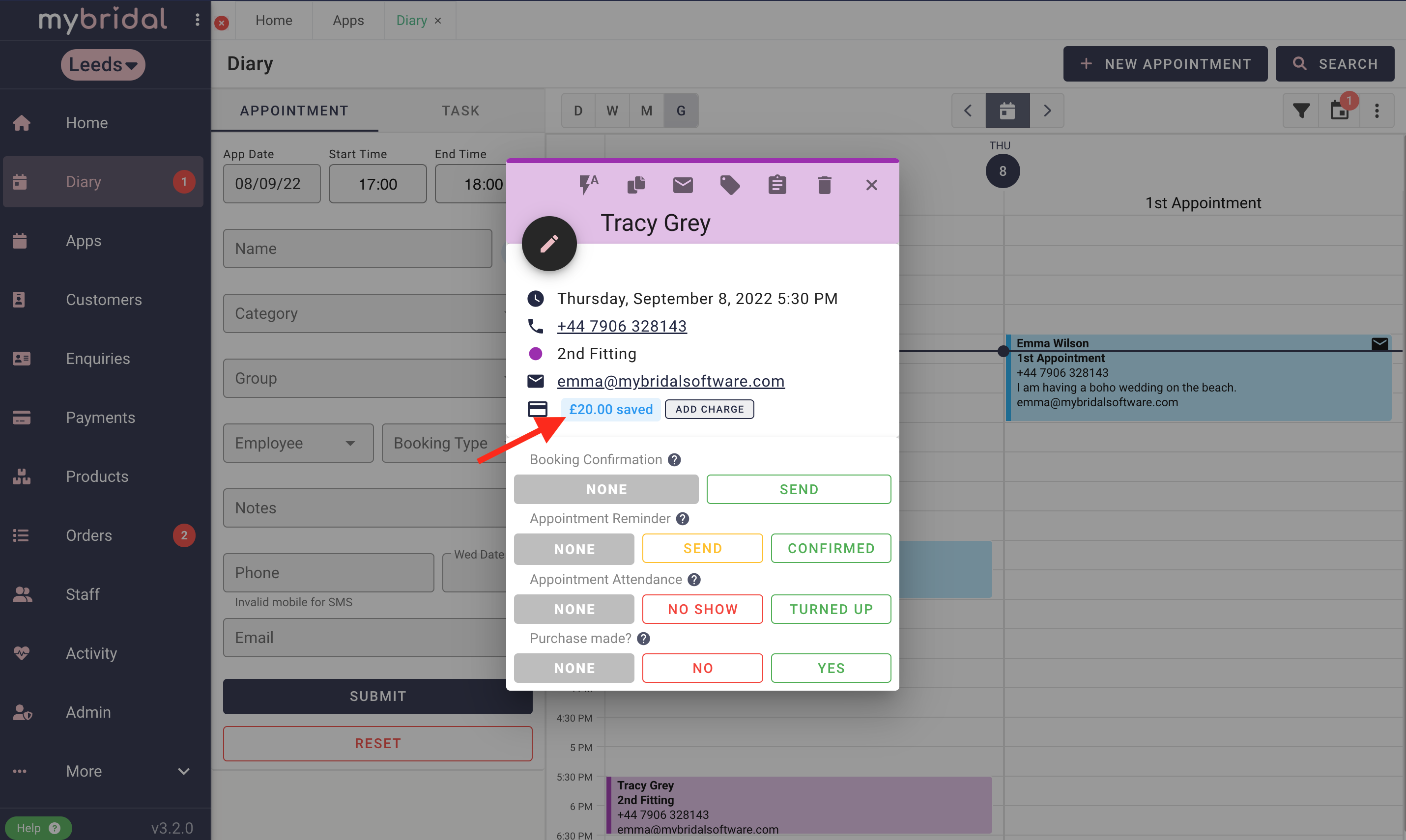
5. Check the amount entered is the amount you wish to charge, and then choose a description for the charge from the three options: Appointment Charge, Appointment Cancellation, Appointment No Show.
Click confirm when you are happy and the payment will be taken.