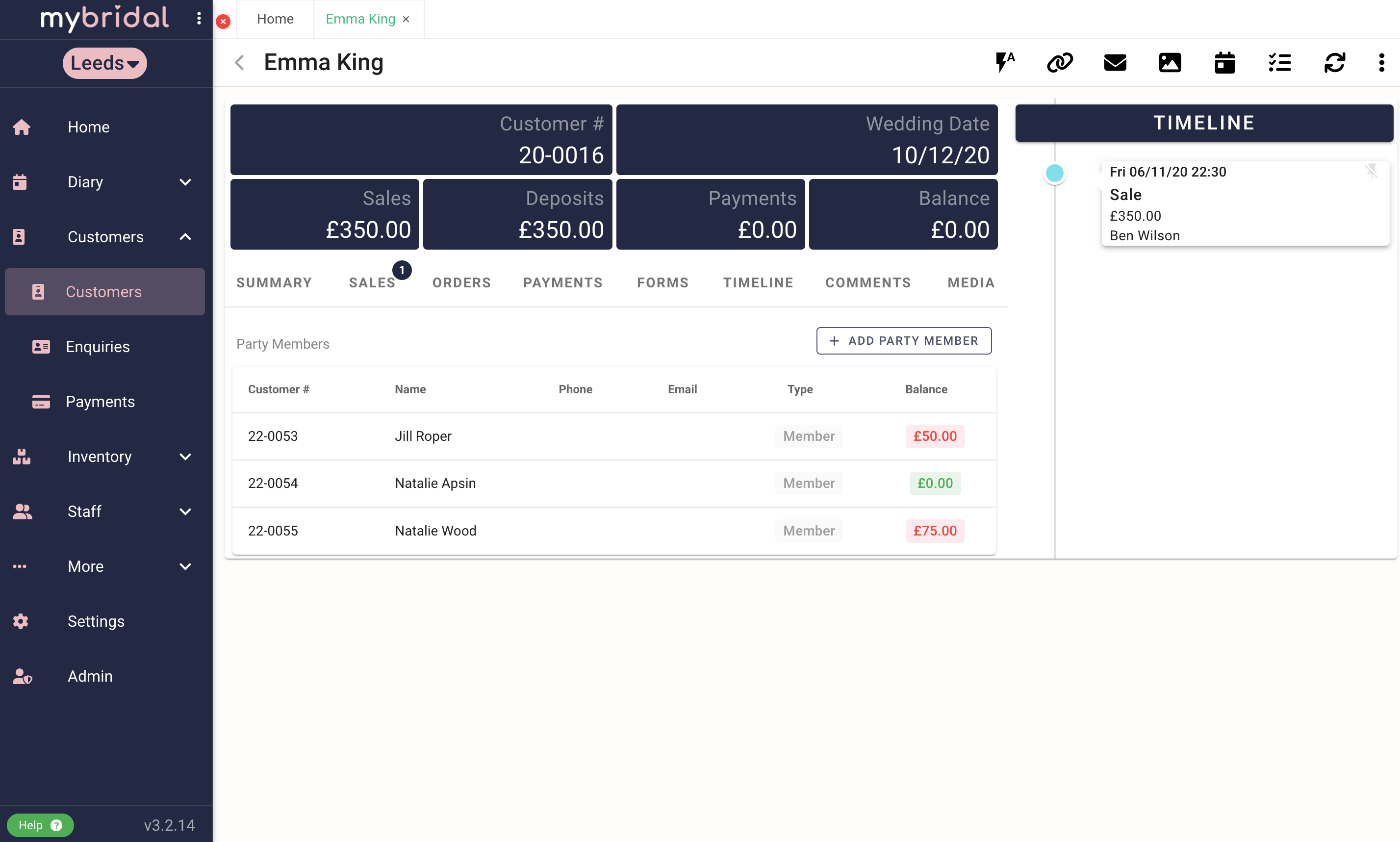You may find yourself in a position when you want to add a linked party member to an account in circumstances such as if your bride has multiple different bridesmaids who will all be paying individually for their own dresses. This will allow you to keep track on which party members have paid their balance, and who still owes money.
This help guide will walk you through how to add linked party members and how you can use this feature to help you.
In order to add a linked party member, you first need to add the lead customers sale (normally the bride).
Once this has been created you can use the arrow to scroll over to the party tab and click + add party member.
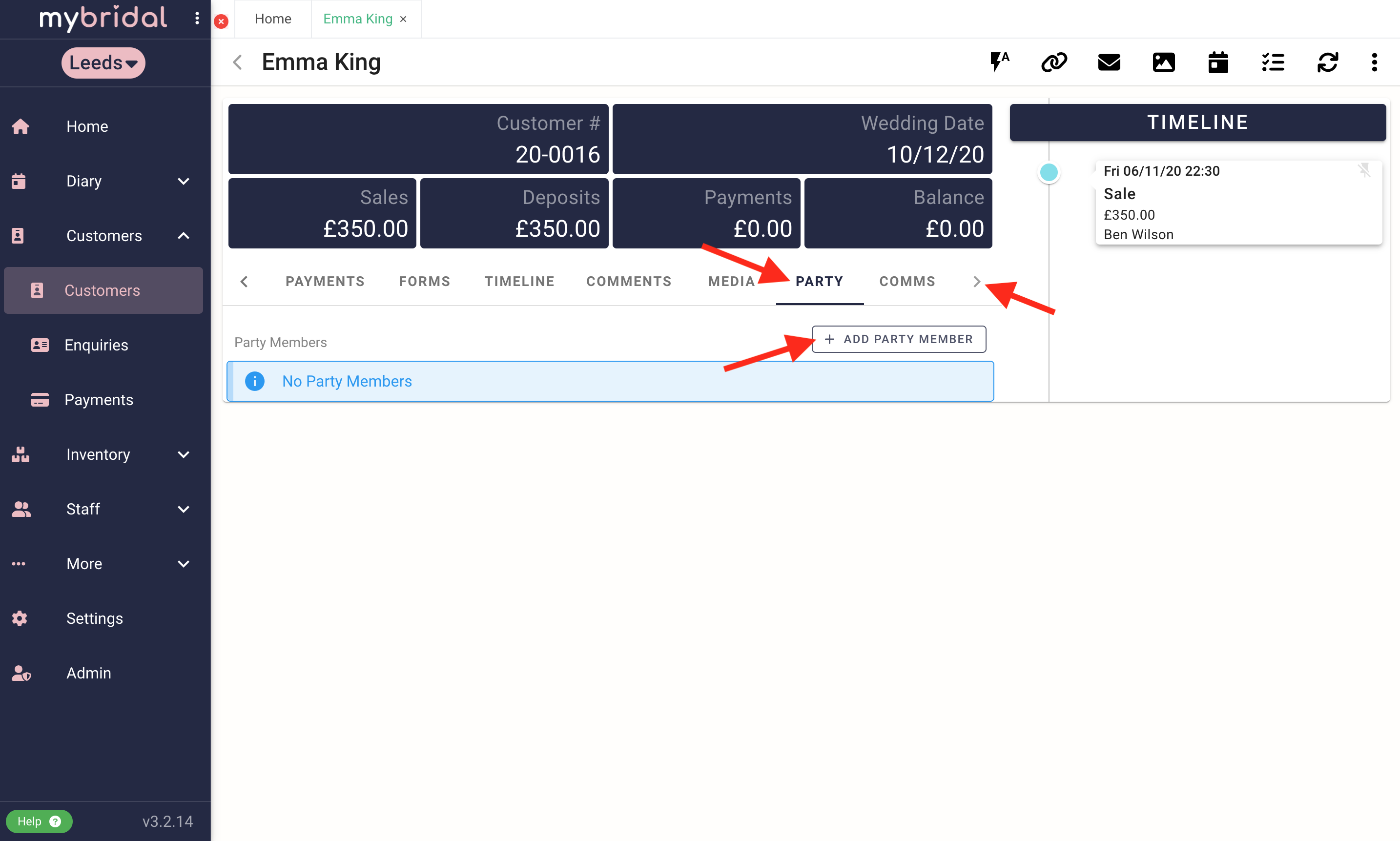
Fill in the basic required information for the party member - this is not as in depth as what is required for a normal new customer - and click 'create'. You can even just add the name without any contact information as you can use the lead party members information to get in touch.
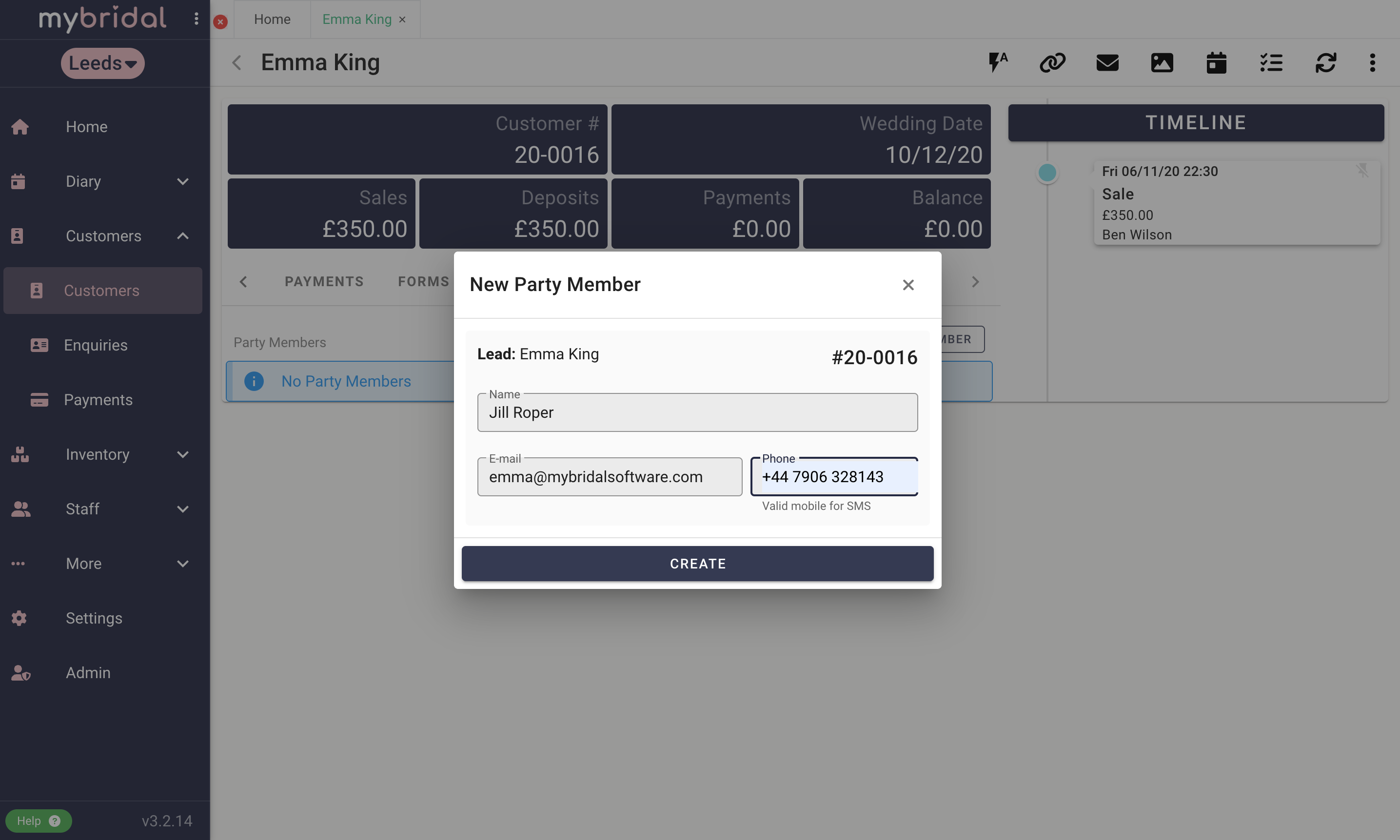
The party member will now be listed under 'Party Members'. Click on them to open up their own customer profile.
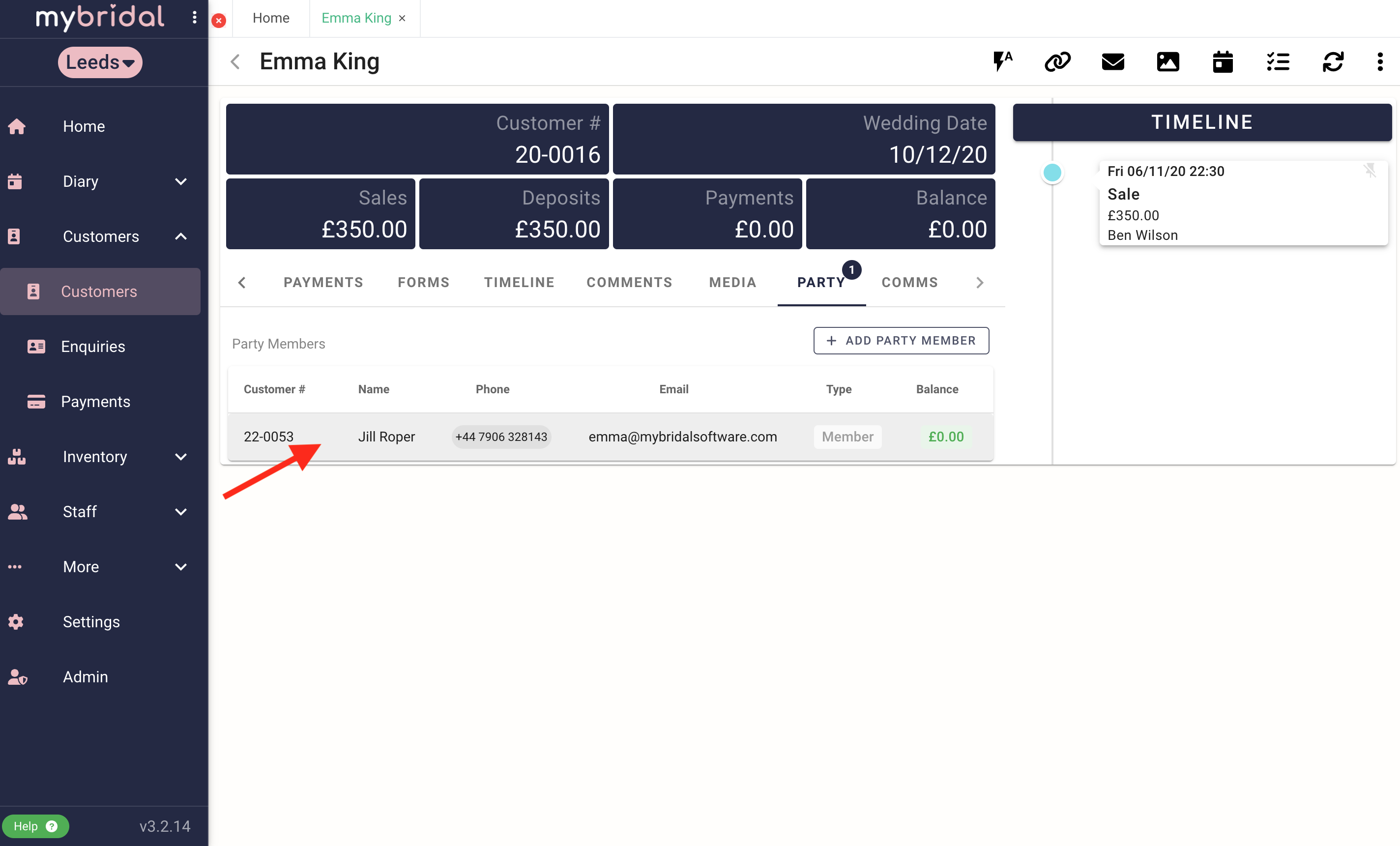
Once in the party members profile, you can then click on their sales tab and add their sale. In the example I have added the sale of a bridesmaid dress.
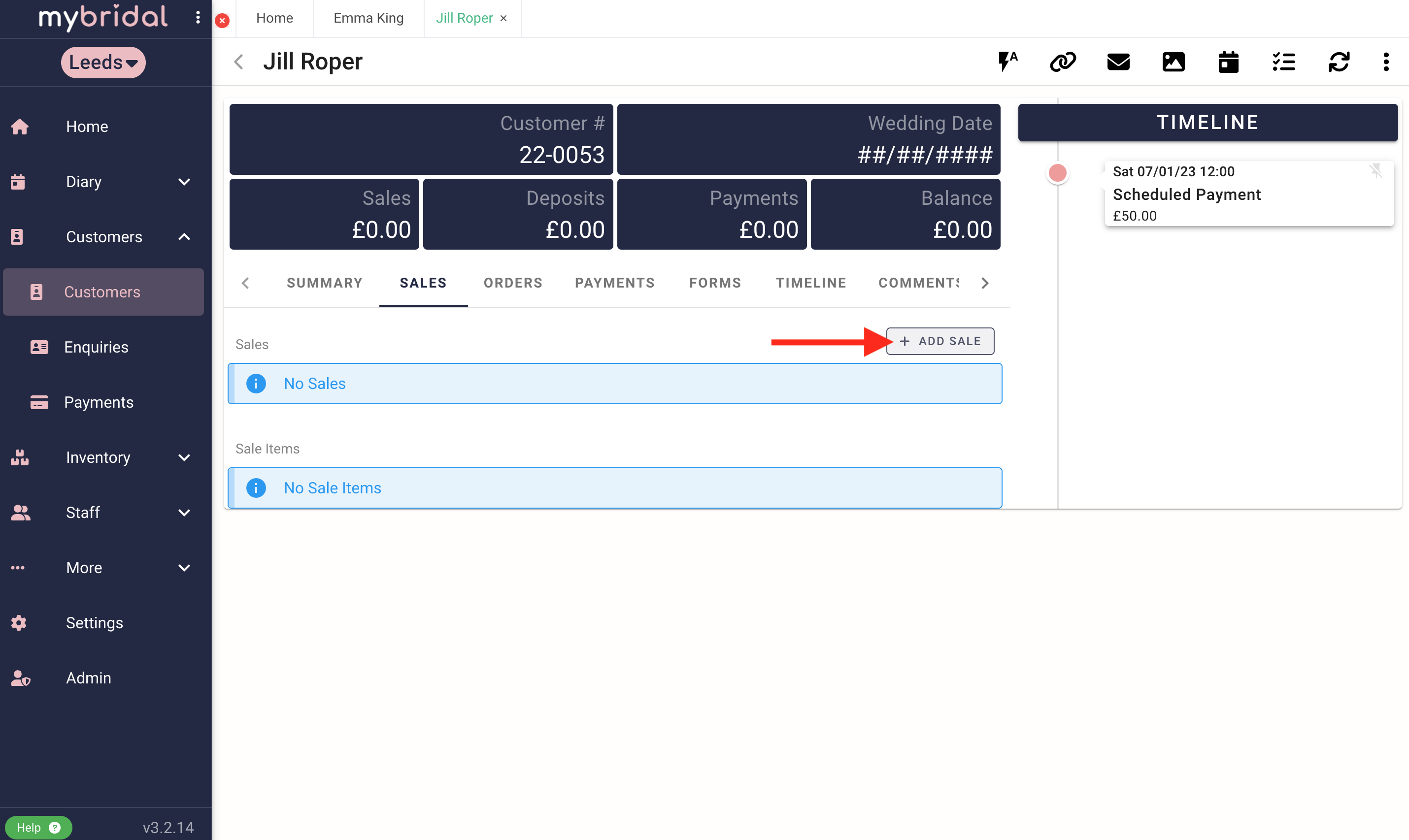

You can now use the party members customer profile like you would a normal customer profile to take payments and keep track of when payments are due.
You can return to the original lead party member by going to the 'party' tab and you can see the original party member labeled as the 'lead' and by clicking on them you will then return to their profile.
You can then repeat the process above to add as many bridesmaids as you would like.
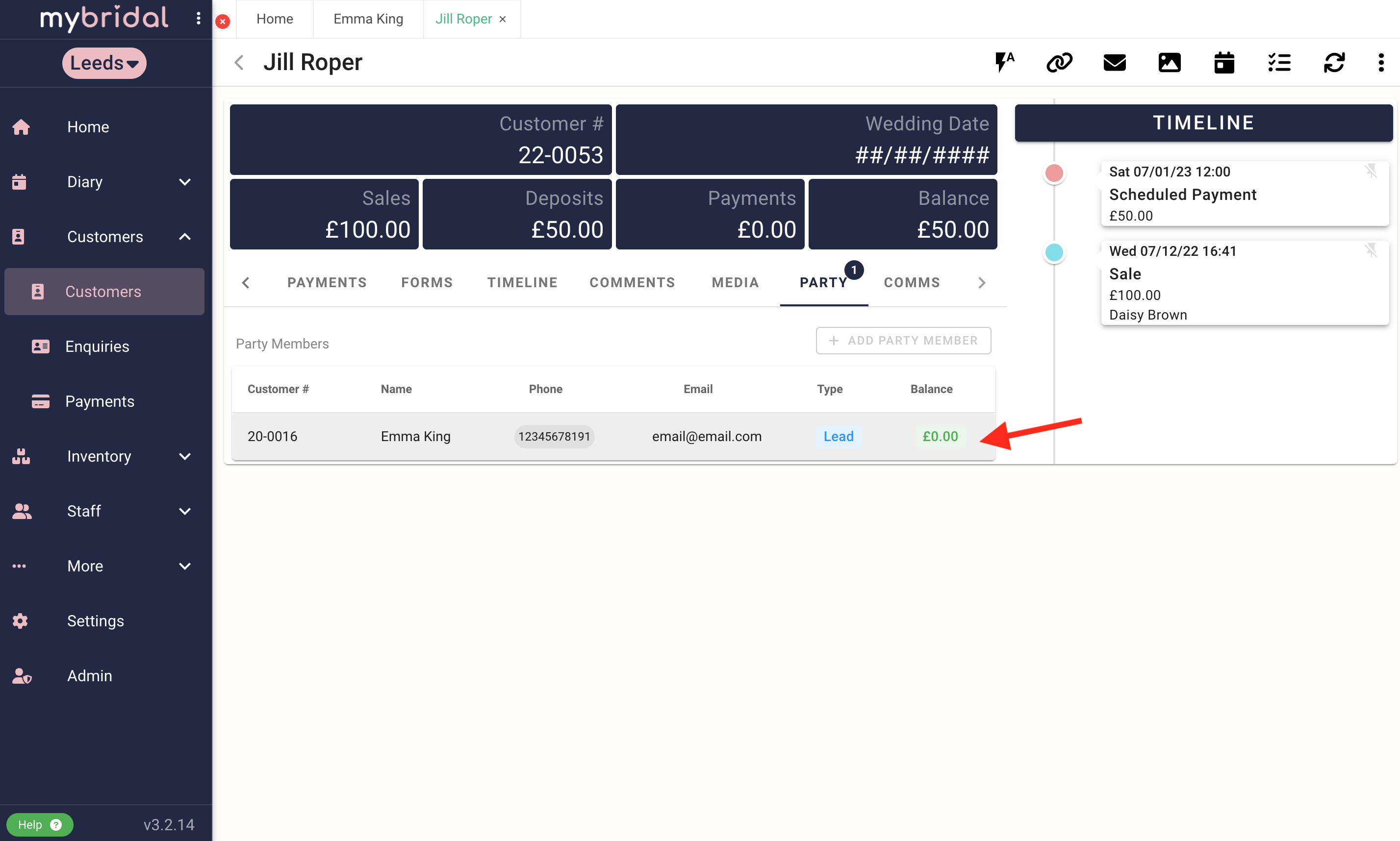
Once you have added multiple party members, you will be able to view them all from the lead party members profile, and you can quickly check who still has any balance left to pay. You can click on any of the party members from the lead party members profile to view them.